
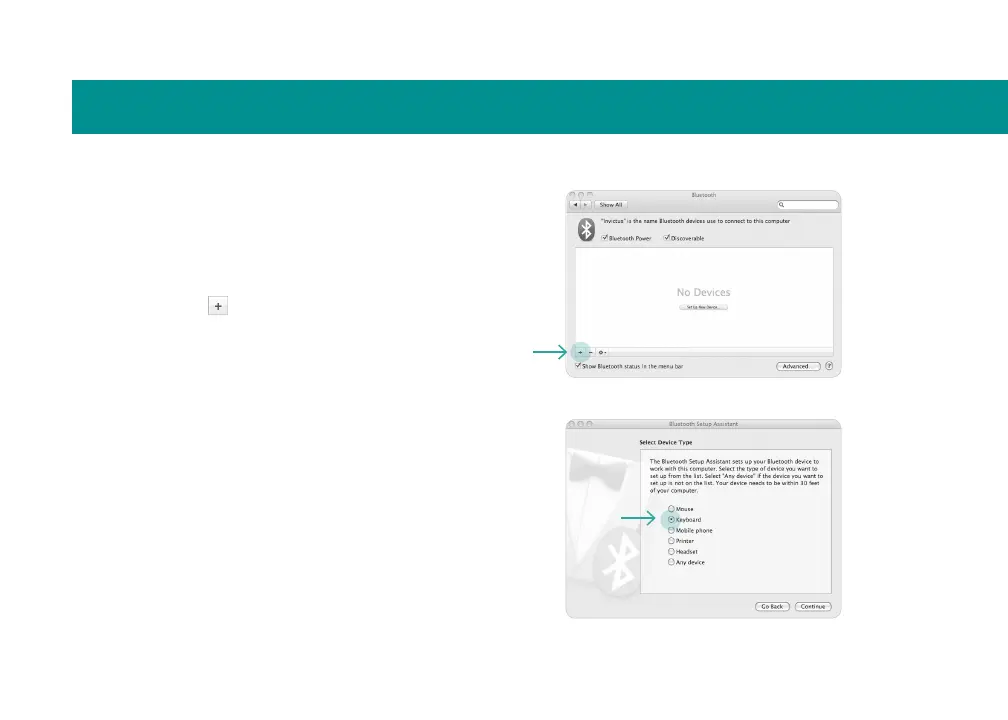
Do you have a question about the Logitech Dinovo Edge Mac Edition and is the answer not in the manual?
| Type | Wireless Keyboard |
|---|---|
| Model | Dinovo Edge Mac Edition |
| Connectivity | Bluetooth |
| Keyboard Layout | QWERTY |
| Key Switch Type | Scissor-switch |
| Battery Type | Rechargeable Lithium-ion |
| Battery Life | Up to 2 months |
| Touchpad | Yes |
| Media Controls | Yes |
| Backlighting | No |
| Compatibility | Mac OS |
| Special Features | Built-in touchpad |
Connects the AC cable to the keyboard dock and plugs the adapter into a wall socket.
Inserts the keyboard into the dock for charging, providing up to one month of battery life.
Slides the power switch to the 'On' position, indicated by an orange power indicator.
Guides through connecting the keyboard to a Macintosh computer via Bluetooth Setup Assistant.
Selects the keyboard from the list and enters a passkey to pair with the computer.
Installs software from CD-ROM for enhanced functionality and features.
Uses Logitech Control Center to adjust tracking speed and reassign function keys.
Configures general function key behavior by selecting checkboxes in the General settings tab.
Customizes key assignments using buttons and pull-down menus in the Key settings tab.
Adjusts tracking speed, vertical scroll, and horizontal scroll speed using TouchDisc sliders.
Offers quick access to digital-lifestyle features with function and hot keys.
Launches favorite applications with a single touch using F5-F8 keys.
Provides one-touch controls for Macintosh features like Exposé, Spaces, and Spotlight (F1-F4, F9-F12).
Explains how to move the cursor and scroll vertically/horizontally using the TouchDisc controller.
Enhances Apple's media manager with remote control features for browsing media.
Media hot keys control play, pause, skip forward/backward, fast-forward, and rewind.
Volume slider duplicates Apple Remote's +/- buttons for fluid control and visual feedback.
Uses dock/charging station for up to one month of battery life on a full charge.
Cleans with a provided soft cloth; turn off keyboard before wiping.
Disables TouchDisc/slider using Fn + Left-Click, re-enables with Fn + Right-Click.
Disables Caps Lock Notification Beep by pressing Fn + Caps Lock.
For service and discussion forums, visit www.logitech.com/support/.
Download software updates and drivers from www.logitech.com/downloads/.
Provides technical support contact information for various countries and regions.
Advises on proper posture and avoiding discomfort/injury from repetitive motion.
Warns about using the correct power supply for indoor use only.
Provides warnings regarding the rechargeable lithium-ion battery, including handling and disposal.
Declares compliance with FCC Rules Part 15 for device operation.
States compliance with Industry Canada RSS 210 regulations.
Confirms product UL approval for use with UL listed ITE computers.
Outlines repair, replacement, or refund options for warranty breaches.
Guides users on obtaining technical assistance and processing warranty claims.
States Logitech's limitations on liability for indirect or consequential damages.
Limits implied warranties' duration to the applicable limited warranty period.
Notes that national statutory rights are unaffected by the limited warranty.
States that no dealer, agent, or employee can modify this warranty.











