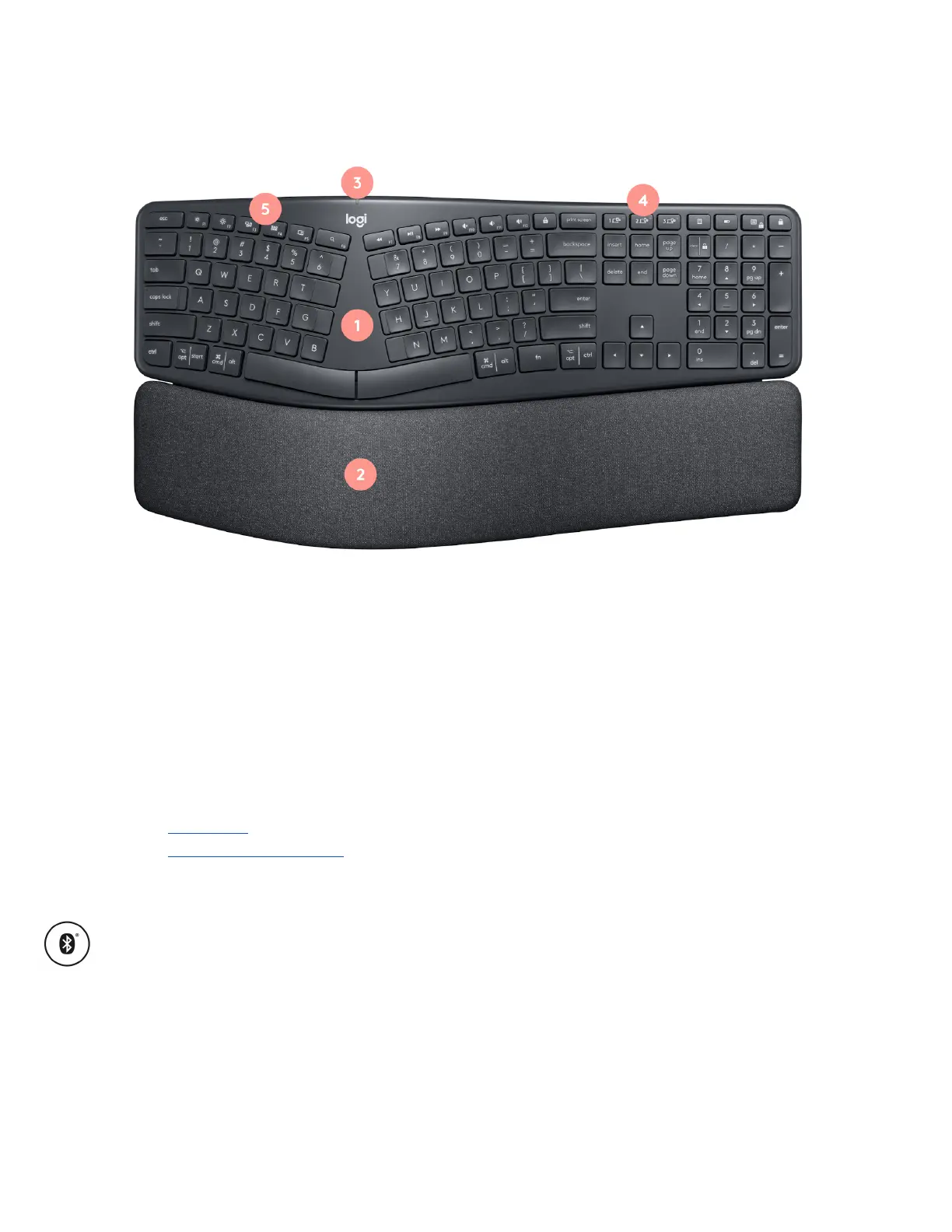Product Overview
1. Split keyboard design
2. Curved palm rest
3. On/off switch & power LED
4. Easy-Switch keys
5. Customizable shortcut
Connecting your Ergo K860
Ergo K860 can connect in two different ways:
● Bluetooth
● Unifying USB receiver
Please follow the instructions below:
Connect using Bluetooth
1. Turn your Ergo K860 on.
2. The Easy-Switch LED should blink quickly. If it isn’t, press and hold one of the
Easy-Switch keys for three seconds.
3. On your computer, open Bluetooth settings:
a. MacOS: Open System preferences > Bluetooth > and add “Ergo K860”
b. WIndows: Select Start > Settings > Devices > Add Bluetooth device > and
add “Ergo K860”.