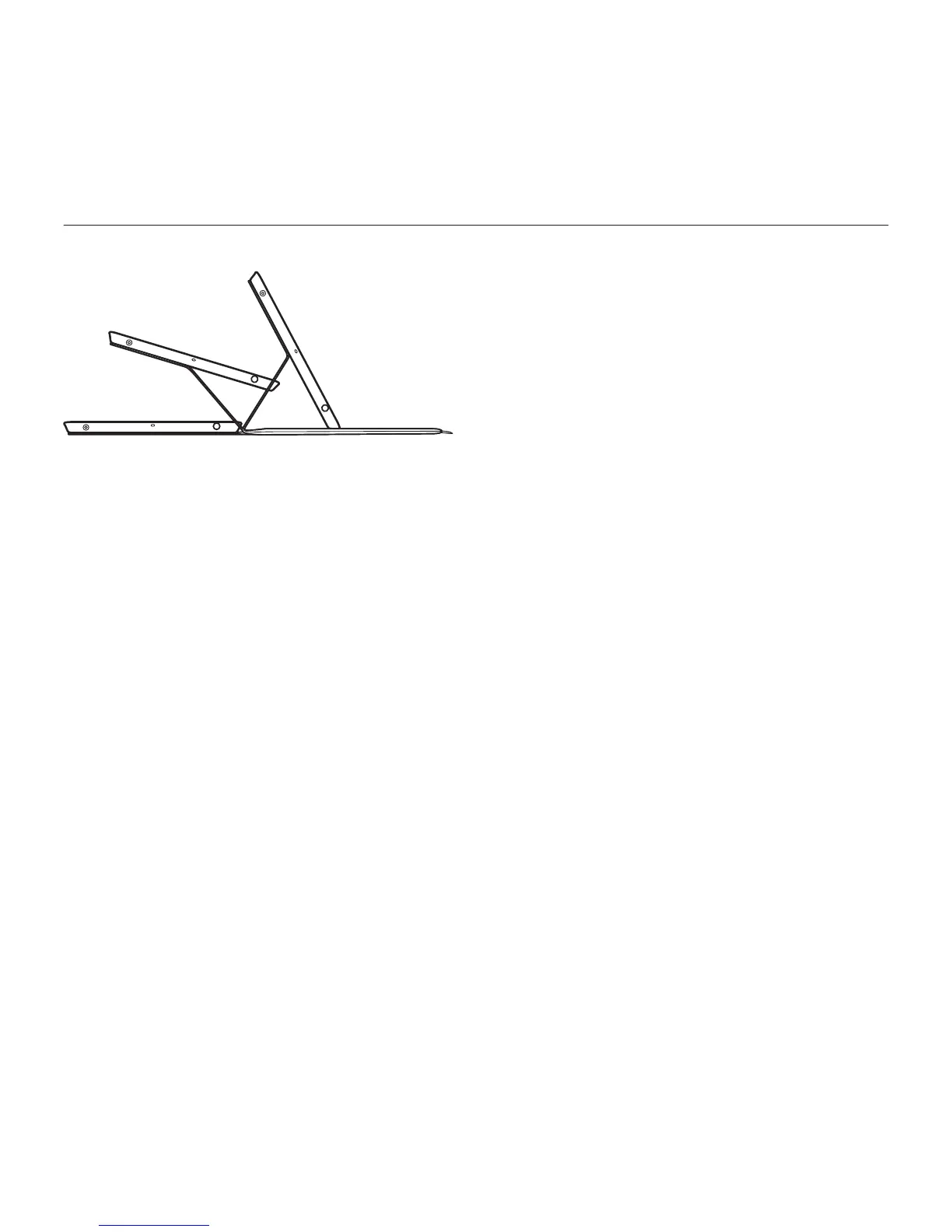Logitech FabricSkin Keyboard Folio
Français 11
Utilisation de l'étui
Ouvrez l'étui et insérez-y votre iPad
Placez l'étui en position de frappe
L'étui FabricSkin Keyboard Folio se
met automatiquement sous tension et
le témoin d'état clignote en vert pendant
deux secondes. Le témoin d'état devient
bleu, indiquant que l'étui est prêt pour
le couplage.
Remarque: le témoin d'état clignote brièvement
en rouge si la charge de votre batterie est faible.
Consultez la section Chargement de la batterie.
Connexion à votre iPad
Sur votre iPad, activez le Bluetooth dans
Réglages > Bluetooth.
Sélectionnez FabricSkin Keyboard Folio
dans le menu Appareils. Si un code PIN est
requis, saisissez-le dans l'étui FabricSkin
Keyboard Folio.
Le témoin d'état de l'étui reste allumé
en bleu pour indiquer que la connexion
Bluetooth a été établie.
Connexion à un autre iPad
Vous pouvez facilement utiliser l'étui
FabricSkin Keyboard Folio avec
un autre iPad. Insérez l'iPad dans l'étui,
puis placez ce dernier en position de
frappe. Appuyez sur le bouton de
connexion Bluetooth. L'étui FabricSkin
Keyboard Folio est en mode de détection.
Suivez les instructions de la section
Connexion à votre iPad.