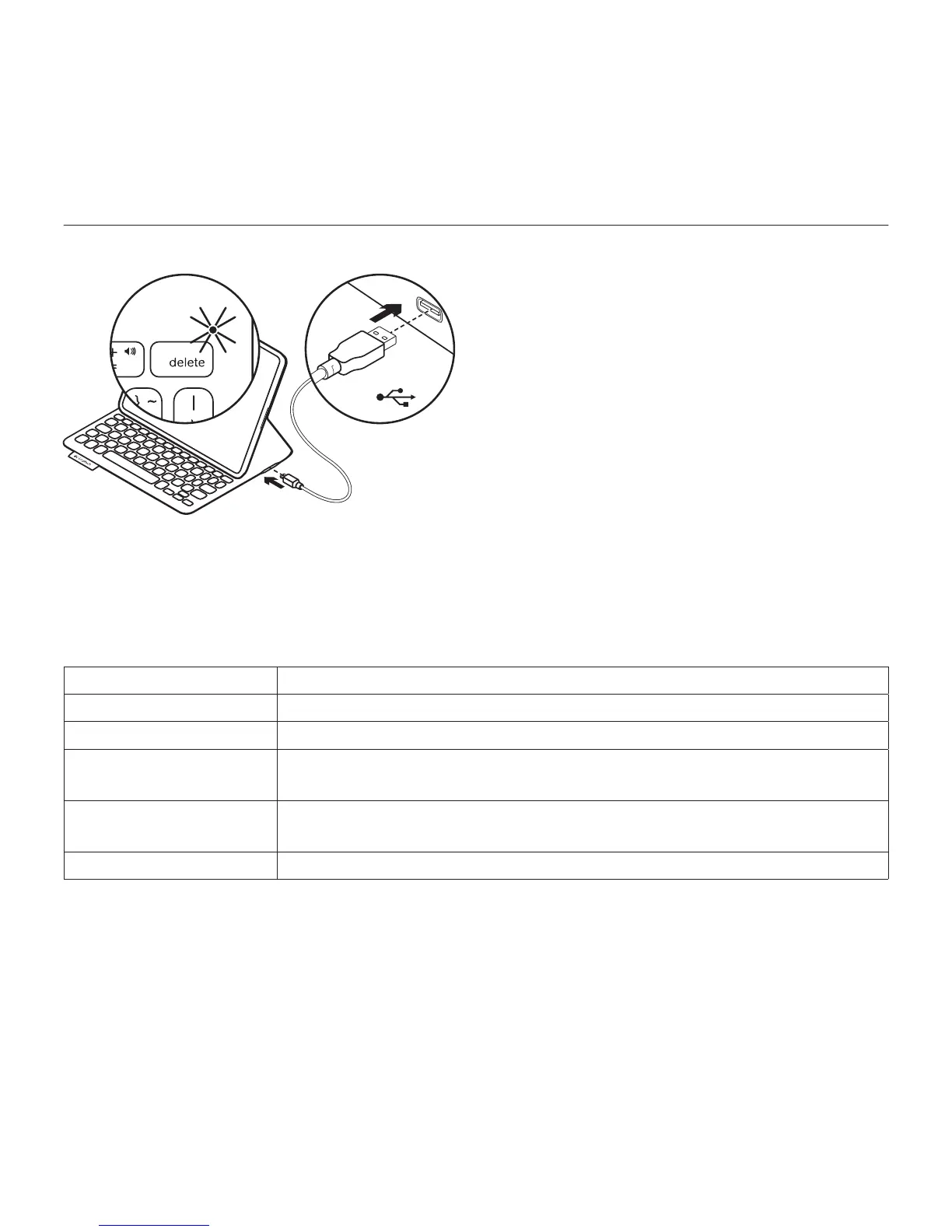Logitech FabricSkin Keyboard Folio
English 7
Charge the batteries
Charge your folio batteries if the status
light blinks red.
Plug the Micro-USB cable into the
charging port.
Plug the other end of the cable into
a USB port on your laptop.
The status light blinks green as
the folio charges, then turns solid green
at full charge.
When fully charged, the battery powers
your folio for about 3 months (assuming an
average of two hours of use per day).
The folio enters sleep mode if powered on
but not in use. Press any key to wake.
Status-light indicators
Light Description
Blinking green Battery is charging
Green The battery is charged
Red Bluetooth connection established; battery power is low
(less than 20% charge). Recharge the FabricSkin Keyboard Folio.
Blinking blue The FabricSkin Keyboard Folio is attempting to make a Bluetooth
connection to the iPad; the battery is charged.
Solid blue Bluetooth pairing is successful
USB