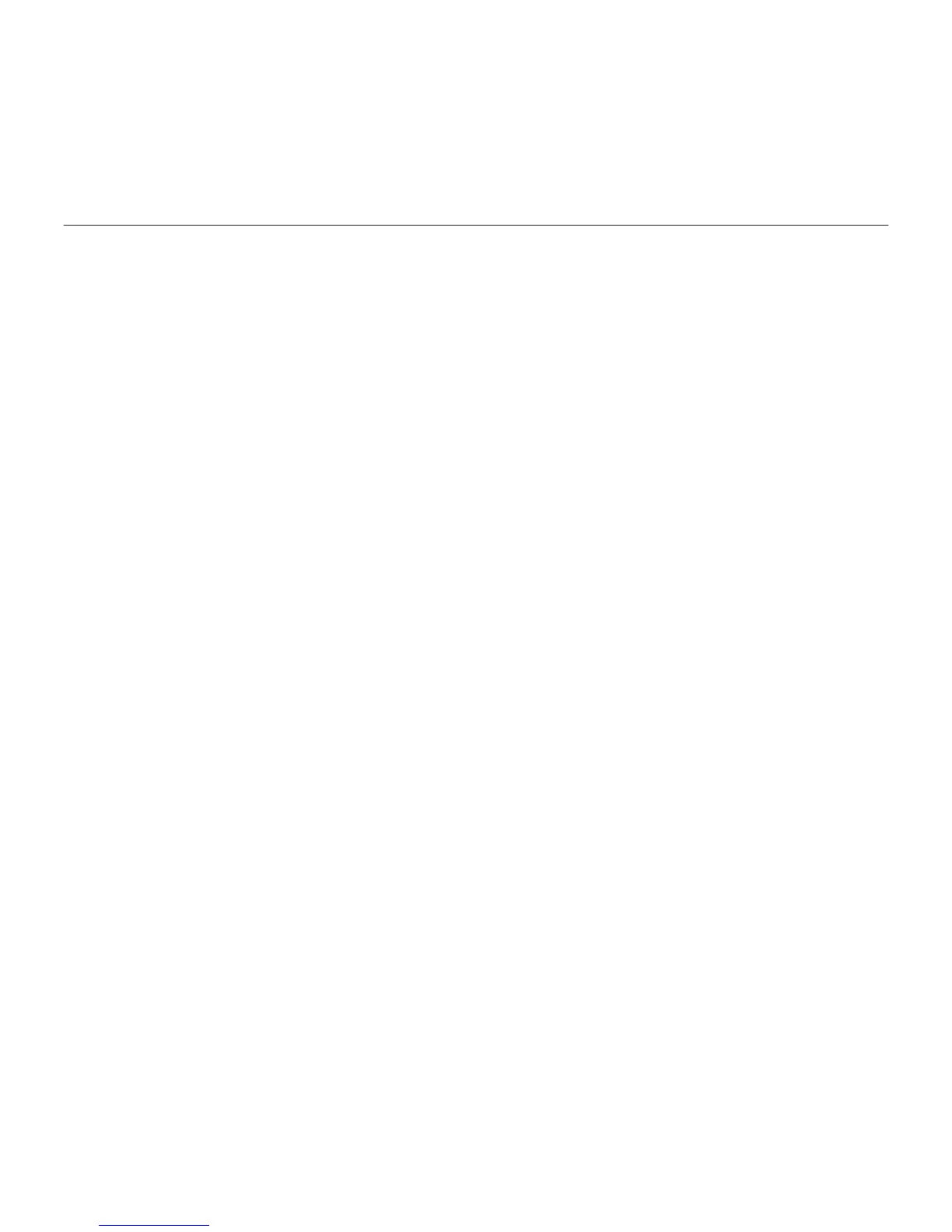Logitech Keyboard Folio
English 11
Troubleshooting
The keyboard does not work
•Press any key to wake the keyboard
from sleep mode.
•Turn the keyboard o and then back on.
•Recharge the internal battery. For more
information, see “Charging the keyboard
battery.”
•Re-establish the Bluetooth connection
between the keyboard and your iPad.
•Verify that Bluetooth is turned on
in your iPad’s settings (Settings >
Bluetooth > On).
•Choose “Logitech Keyboard Folio”
from the Devices menu on your iPad.
The status light turns solid blue when
Bluetooth connection is established.
What do you think?
Thank you for purchasing our product.
Please take a minute to tell us what
you think of it.
www.logitech.com/ithink