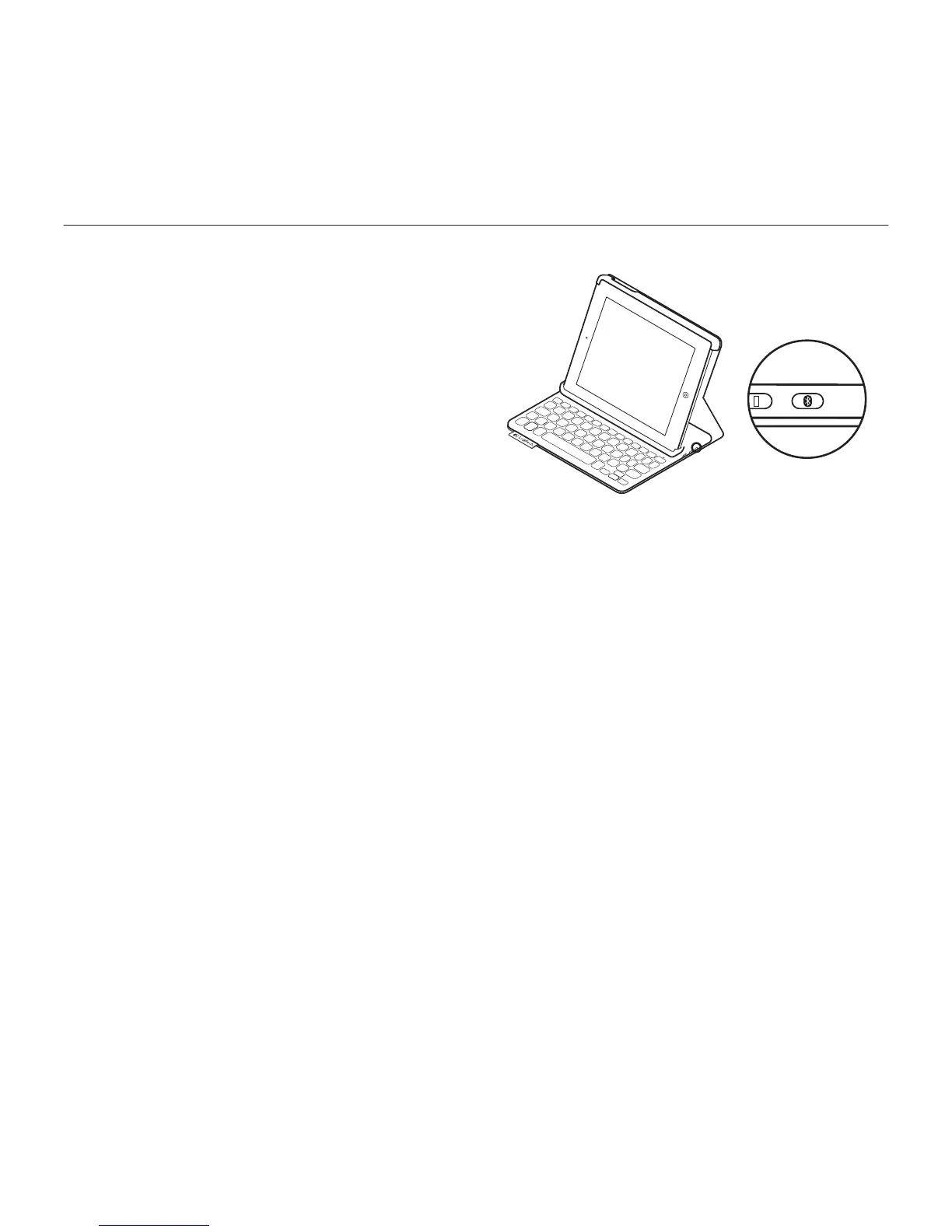Logitech Keyboard Folio
English 5
2. On your iPad:
•Make sure your iPad’s Bluetooth
feature is on. Select Settings >
Bluetooth > On.
•Select “Logitech Keyboard Folio”
from the Devices menu.
3. If your iPad requests a PIN, enter it using
the folio keyboard (not on your iPad).
When successful connection is made,
the status light turns solid blue for
a short time, and then turns o.
Connecting to another iPad
1. Make sure the keyboard is turned on.
2. Make sure your iPad’s Bluetooth feature
is on. Select Settings > Bluetooth > On.
3. Press the Bluetooth Connect button:
The keyboard is discoverable
for 3 minutes.
4. Select “Logitech Keyboard Folio”
on your iPad’s Devices menu.
5. If your iPad requests a PIN, enter it using
the folio keyboard (not on your iPad).
When successful connection is made,
the status light turns solid blue for
a short time, and then turns o.