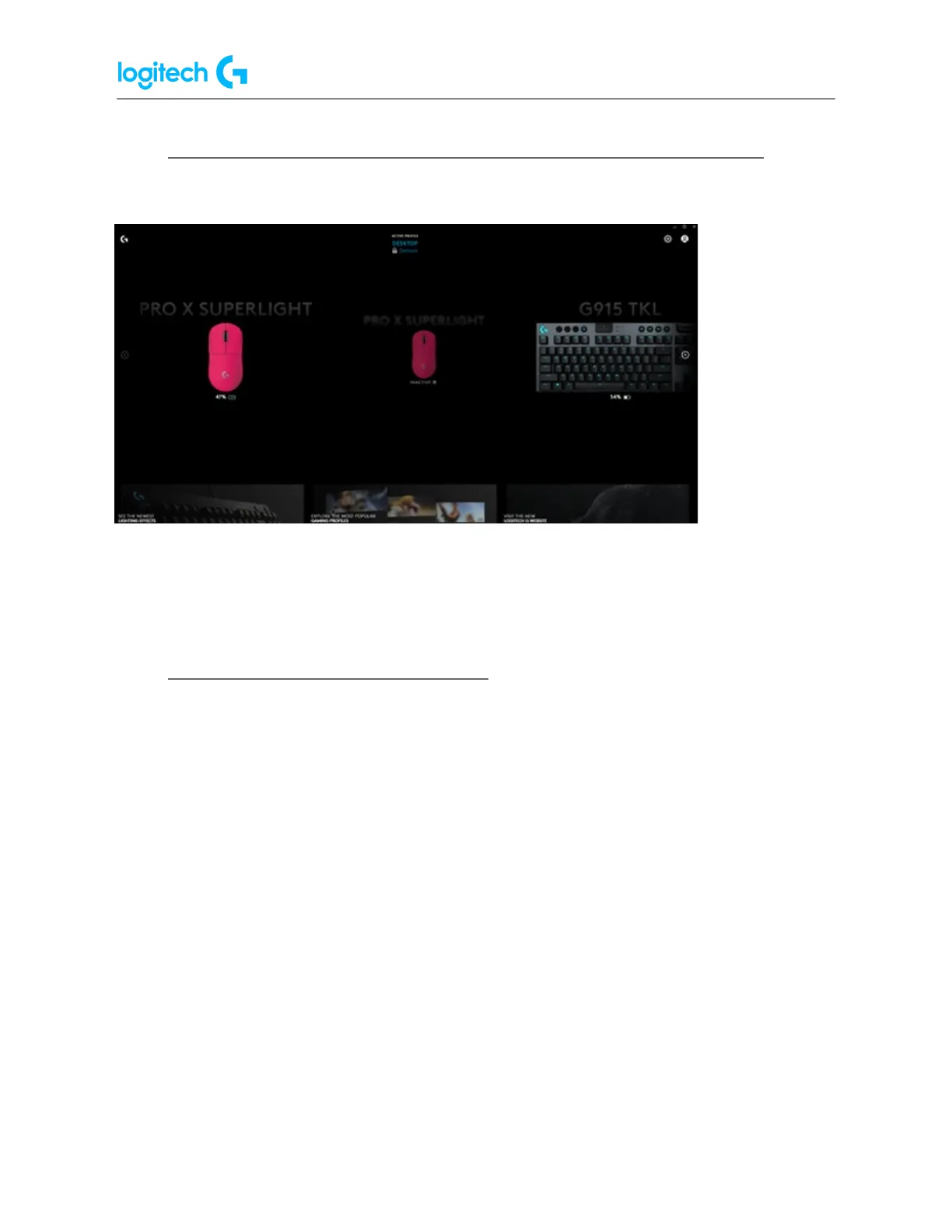G Pro X SUPERLIGHT FAQs 13
● Two PRO X SUPERLIGHT devices appear in G HUB after firmware update
After you run a firmware update, you may see two devices in G HUB, one active and the other
inactive (as shown).
To resolve, remove the Lightspeed USB receiver from your computer and then plug it back in.
The inactive device will no longer appear.
● Using the Device Pairing Tool in G HUB
The Device Pairing Tool in Logitech G HUB allows you to pair replacement USB receivers with
your mouse or keyboard. The Device Pairing Tool also allows you to connect two LIGHTSPEED
devices to one LIGHTSPEED keyboard receiver using the Device Pairing Tool. You may also use
this tool to pair your mouse with Logitech POWERPLAY.
The Device Pairing Tool will allow you to select the receiver and the device you want to pair it
with. The receiver selected will determine what devices can be paired with it. The compatible
devices that can be paired with the selected receiver will be shown afterward.
You may need to update the firmware on your device before using the Device Pairing Tool.
Please follow any on-screen instructions you receive if G HUB informs you that your device
firmware is out-of-date.