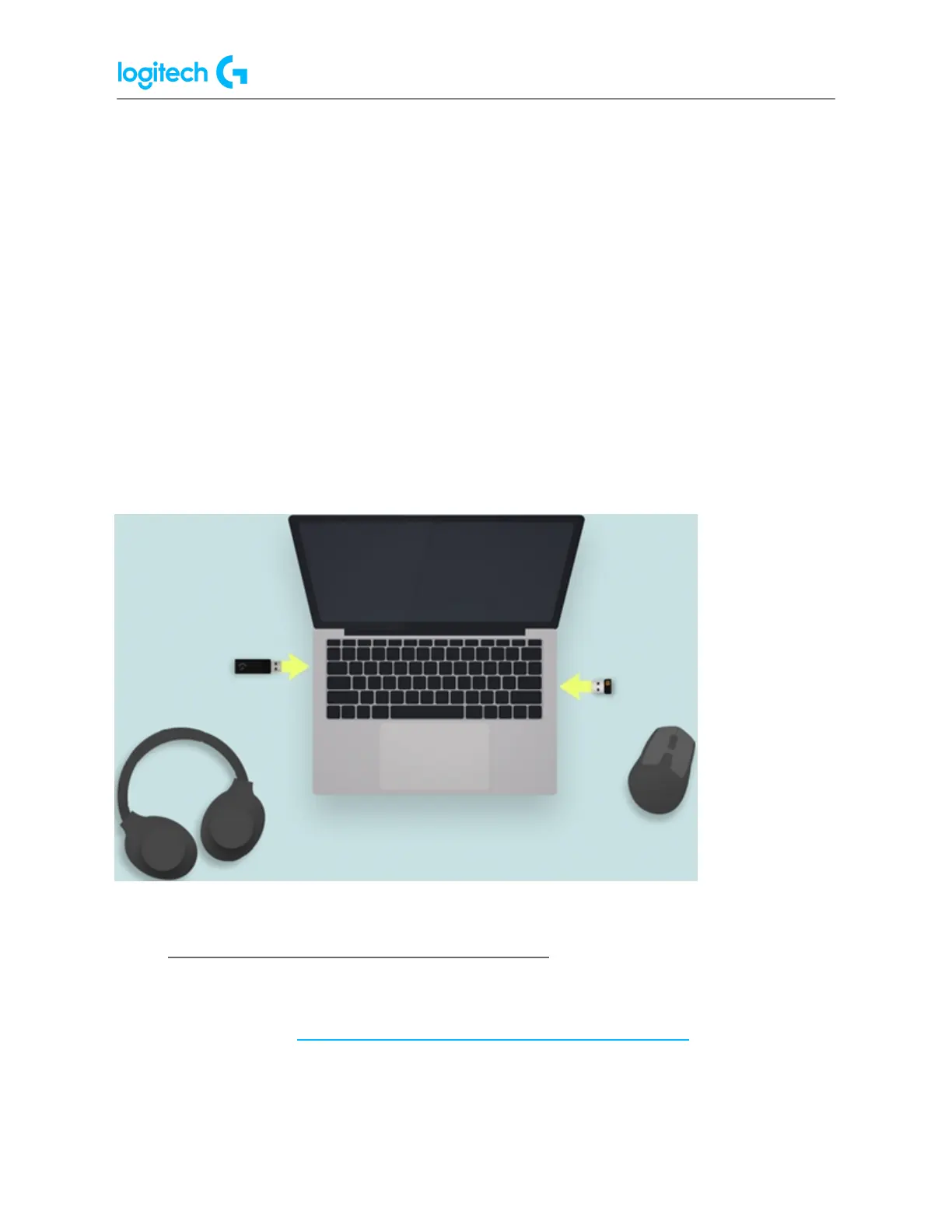G Pro X SUPERLIGHT FAQs 17
3. Hover your mouse over the receiver icon at the top right.
4. In the list of devices paired to your receiver, look for the one you want to unpair, and
click on the X next to it.
5. Click on Unpair to confirm.
NOTES:
● The LIGHTSPEED Two Device Pairing feature is built to enhance mobility and ease of
use. For maximum performance, we recommend using your keyboard and mouse
with their individual receivers.
● This feature is limited to mice and keyboards only and does not work with headsets.
● If you have another receiver for your LIGHTSPEED Headset, we recommend not
connecting it right next to your receiver/s for Mouse and Keyboard, but keeping a
distance of at least one USB port between them. Ideally, make sure your USB receivers
are separated as much as possible.
● Pair your PRO X SUPERLIGHT to a new receiver
To pair your PRO X SUPERLIGHT Wireless Gaming Mouse to a new receiver or to repair your PRO
X SUPERLIGHT Wireless Gaming Mouse to an existing receiver, please download the Onboard
Memory Manager here: https://support.logi.com/hc/articles/360059641133.