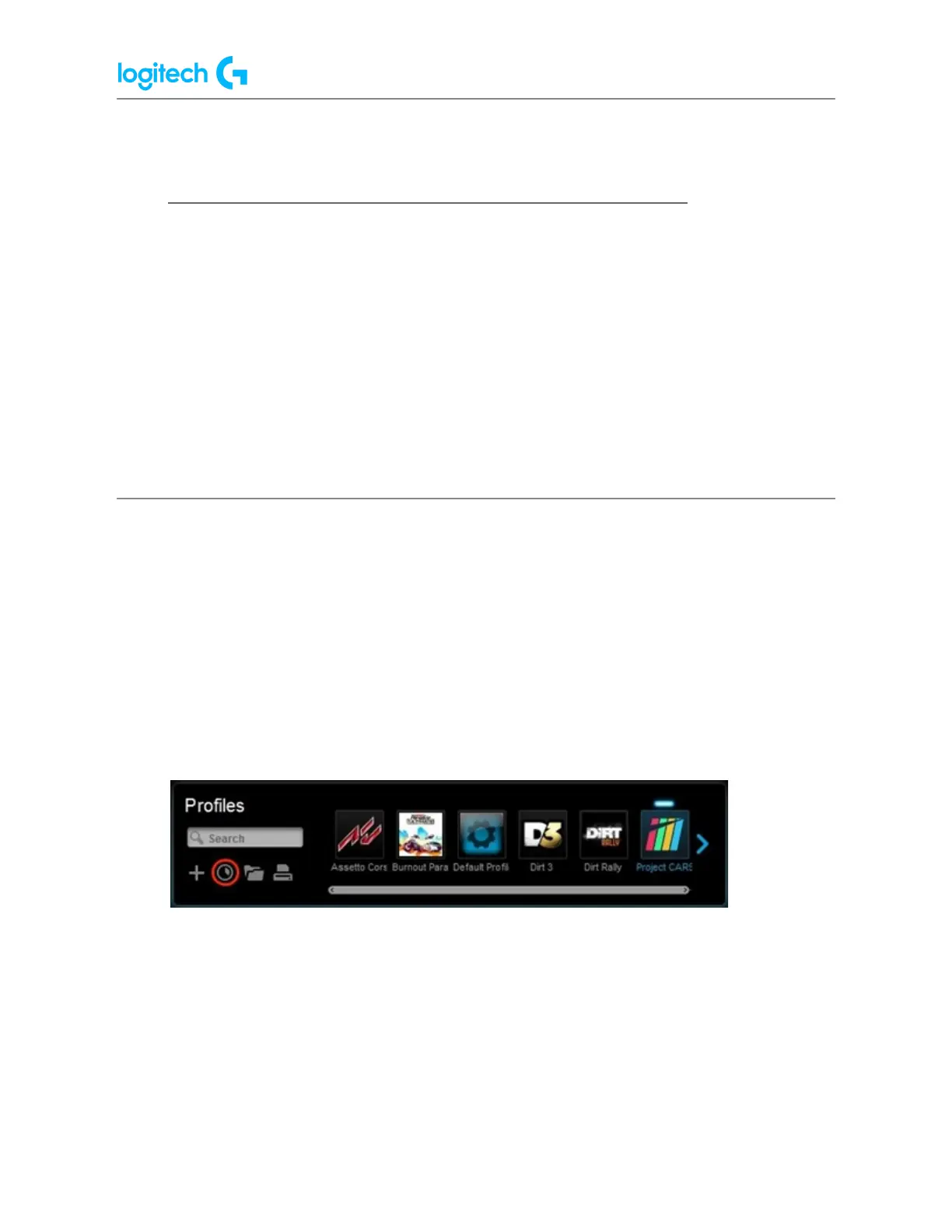G920 Driving Force Racing Wheel FAQs 26
● Import racing wheel profiles using Logitech Gaming Software
Logitech Gaming Software (LGS) 8.70 and later has preset profiles for hundreds of supported
games. When you install and launch LGS for the first time, it will scan your computer’s file
system and import preset LGS game profiles for you automatically. You can manually rescan
to import preset LGS profiles for your new games at any time. You can also manually import
(or export) LGS-compatible game profiles.
NOTE: Not all Logitech racing wheels are compatible with Logitech Gaming Software 8.70 (or
later). Please refer to your racing wheel’s product specifications for software compatibility
information.
Scan for new games (Automatic)
To scan for supported games and automatically import their preset LGS profiles:
1. Make sure that the racing wheel is connected to your computer, and then launch LGS.
2. On the LGS Home screen, navigate to the device selector at the bottom of the LGS
window and click on the racing wheel’s device icon.
3. Navigate to the Steering Wheel or Pedals screen.
4. Navigate to the Profiles area at the top-right corner of the LGS window, then click on
the Scan for New Games icon.
5. A pop-up window appears while the LGS scans for your installed games. All detected
games will be visible at the top of the list — available preset profiles are indicated by a
check mark. Newly detected games will be highlighted in blue. All checked games will
have preset profiles added to LGS when you click OK.
NOTE: To add a profile to a game that wasn't detected, find the game that's
highlighted in white in the list and then click the associated check box.
