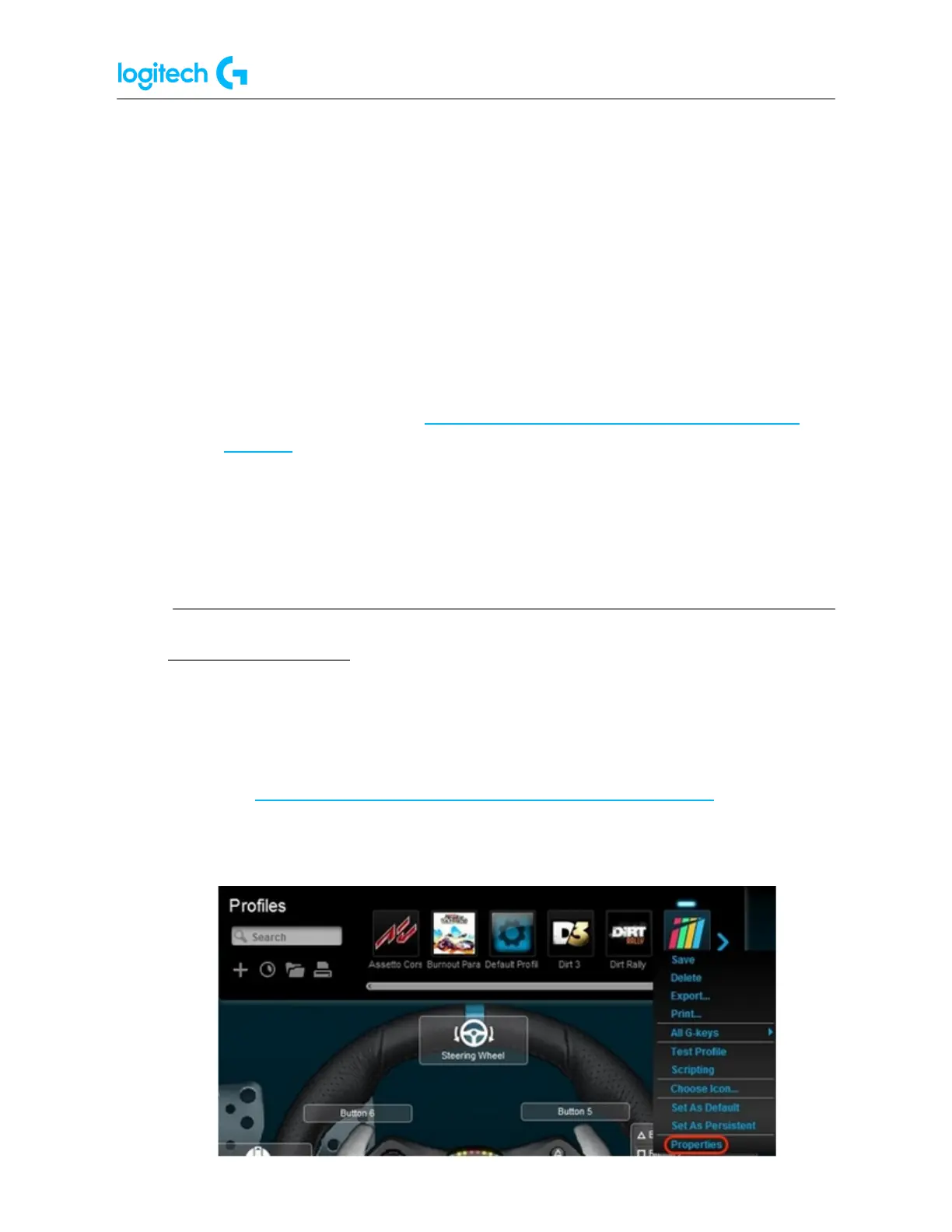G920 Driving Force Racing Wheel FAQs 34
● Name — Enter a name for your new profile.
● Description — Add a description for your new profile (optional).
● Games and apps that use this profile — Click the “+” icon to locate and select
the game application file (or other desired application files) to be associated
with your new profile. Click the “-” icon to remove selected application files
from the list.
● Lock the profile while this game is running — Setting this option prevents other
applications that are running on your system from disrupting the function of
your game profile during gameplay. For more information on locking profiles
on your racing wheel, see Lock racing wheel profile using Logitech Gaming
Software.
● Copy from an existing profile — Setting this option allows you to create your
new profile based on an existing profile in LGS. Click the down arrow and
choose the desired profile from the list that appears.
6. Click OK to finish setting up your new profile.
Edit an Existing Profile
1. From the Profiles area at the top-right corner of the LGS window, navigate to
the profile you wish to edit.
NOTE: For more information on navigating the list of available profiles in LGS,
see View racing wheel profiles using Logitech Gaming Software.
2. Right-click on the profile you wish to edit, and click Properties from the pop-up
menu that appears.
