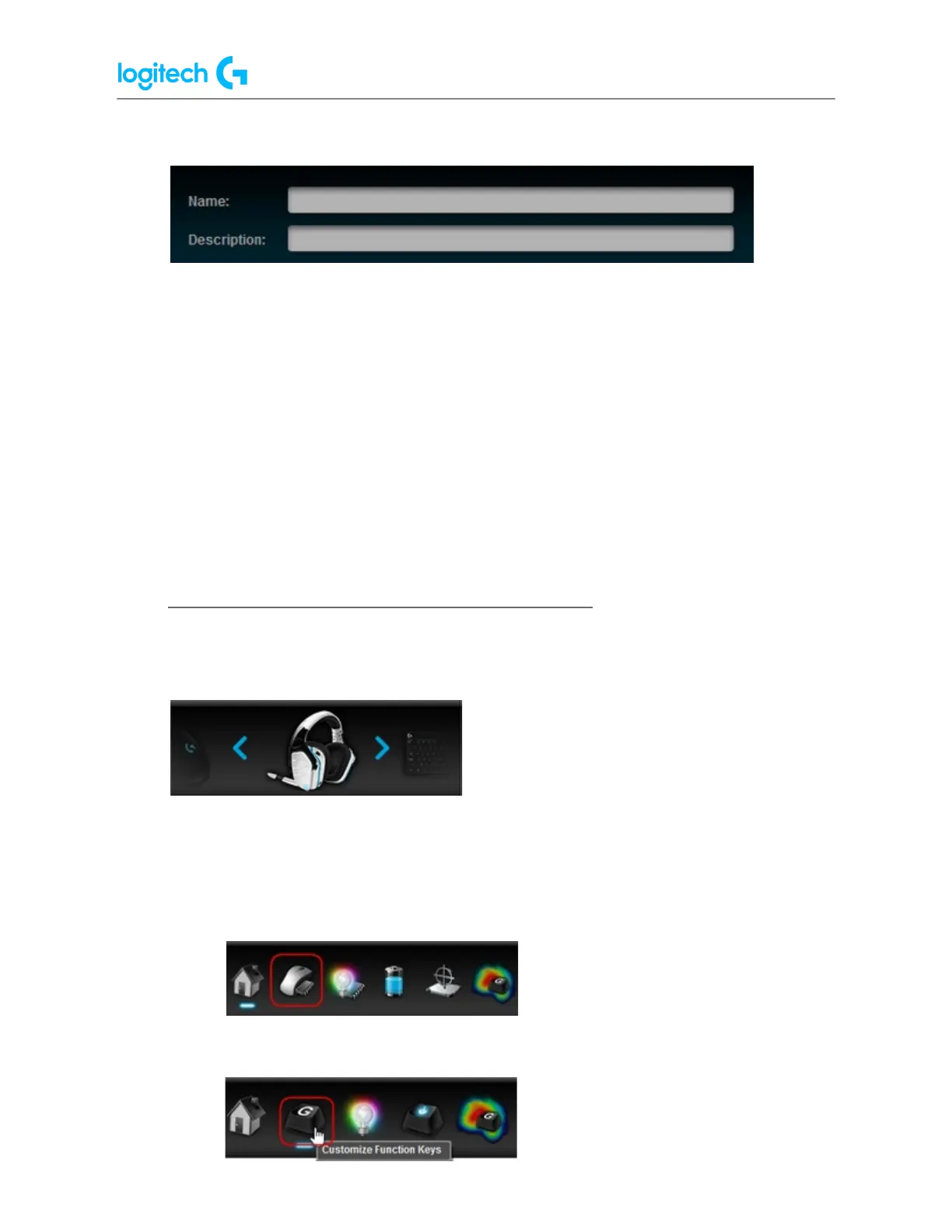G920 Driving Force Racing Wheel FAQs 24
5. Type distinct names for your profile in the Name and Description boxes.
6. Click “+” and use the Windows Explorer window that appears to navigate to and open
your executable (.exe) file.
NOTE: You can assign multiple executable files to the same LGS profile.
7. Select the checkbox to Lock profile while the game is running to prevent other profiles
from becoming active while your game or application is running.
8. If you prefer to use another profile’s lighting, command assignment or pointer settings
as a starting point, select the checkbox to Copy from an existing profile. Use the
drop-down menu to select a profile to copy settings from.
9. Click OK to save changes and add the new profile.
NOTE: A new profile for the game or application should appear in the Profiles pane.
● View current profiles in Logitech Gaming Software
To see your current gaming profiles in Logitech Gaming Software (LGS) for your gaming
mouse, keyboard or headset:
1. Open Logitech Gaming Software
2. Select your product by using the arrows at the bottom left of the LGS window.
3. Do one of the following, depending upon your device type:
○ Mouse — click Customize Buttons if your mouse is in Automatic Game
Detection mode. Click Customize on-board profile if your mouse is in
On-Board Memory mode.
○ Keyboard — click Customize Function Keys or Customize G-Keys.
