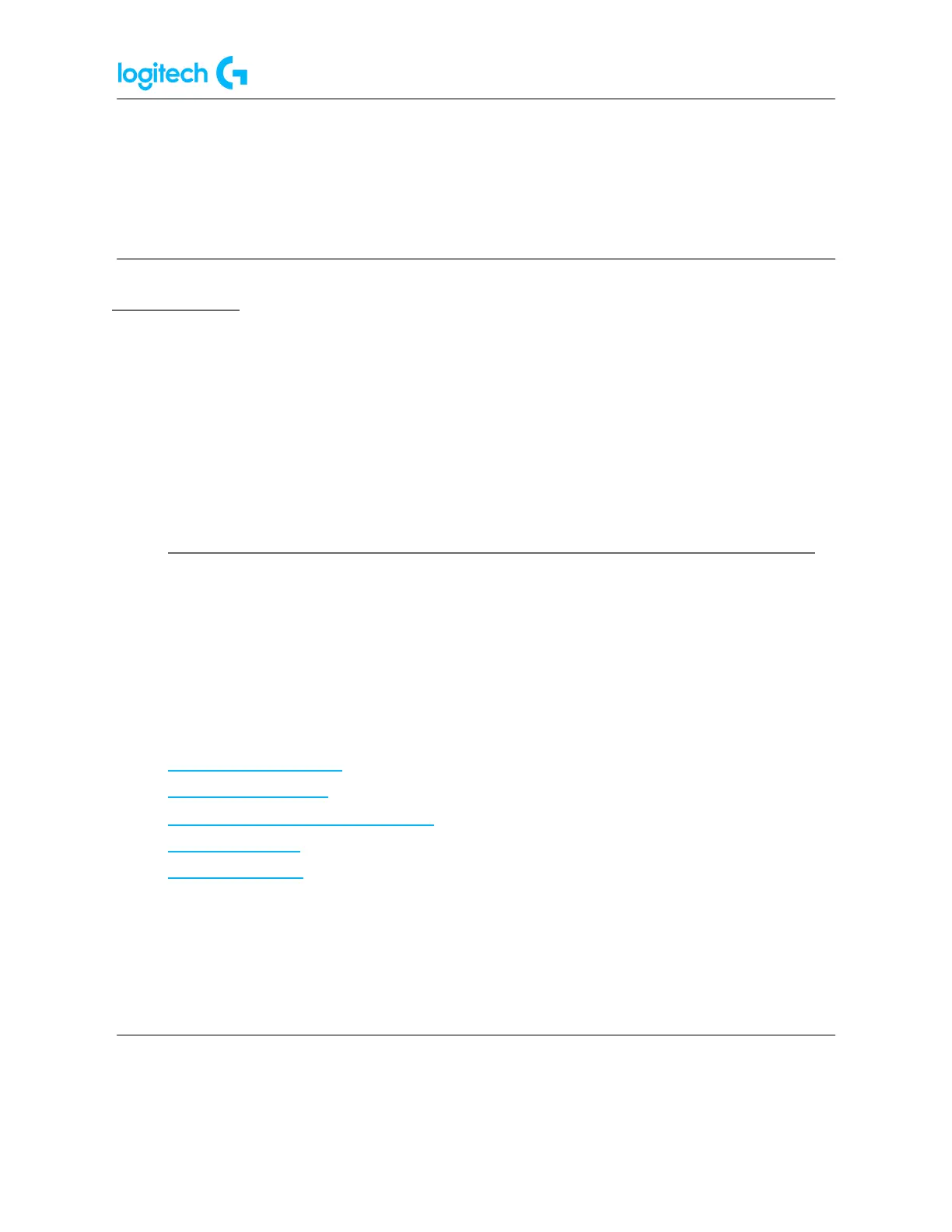G920 Driving Force Racing Wheel FAQs 35
3. Apply your desired edits to the profile on the Profile Properties pop-up window
that appears.
4. Click OK to finish editing your existing profile.
Delete a Profile
1. From the Profiles area at the top-right corner of the LGS window, navigate to the
profile you wish to delete.
2. Right-click on the profile you wish to delete, and click Delete from the pop-up menu
that appears.
3. Click Yes on the pop-up confirmation dialog that appears.
● Program buttons on the G920 racing wheels with Logitech Gaming Software
You can use Logitech Gaming software (LGS) 8.70 and later to assign various commands to
the buttons on the G920 racing wheels.
NOTE: Make sure you're using the latest version of LGS before you connect your racing wheel
to the computer. You can download the latest version of LGS from your racing wheel's support
Download page.
● Default Button Layouts
● Customizing Buttons
● Game-Specific Profile Commands
● Command Editor
● Resetting Buttons
NOTE: Not all Logitech racing wheels are compatible with Logitech Gaming Software 8.70 (or
later). Please refer to your racing wheel’s product specifications for software compatibility
information.
