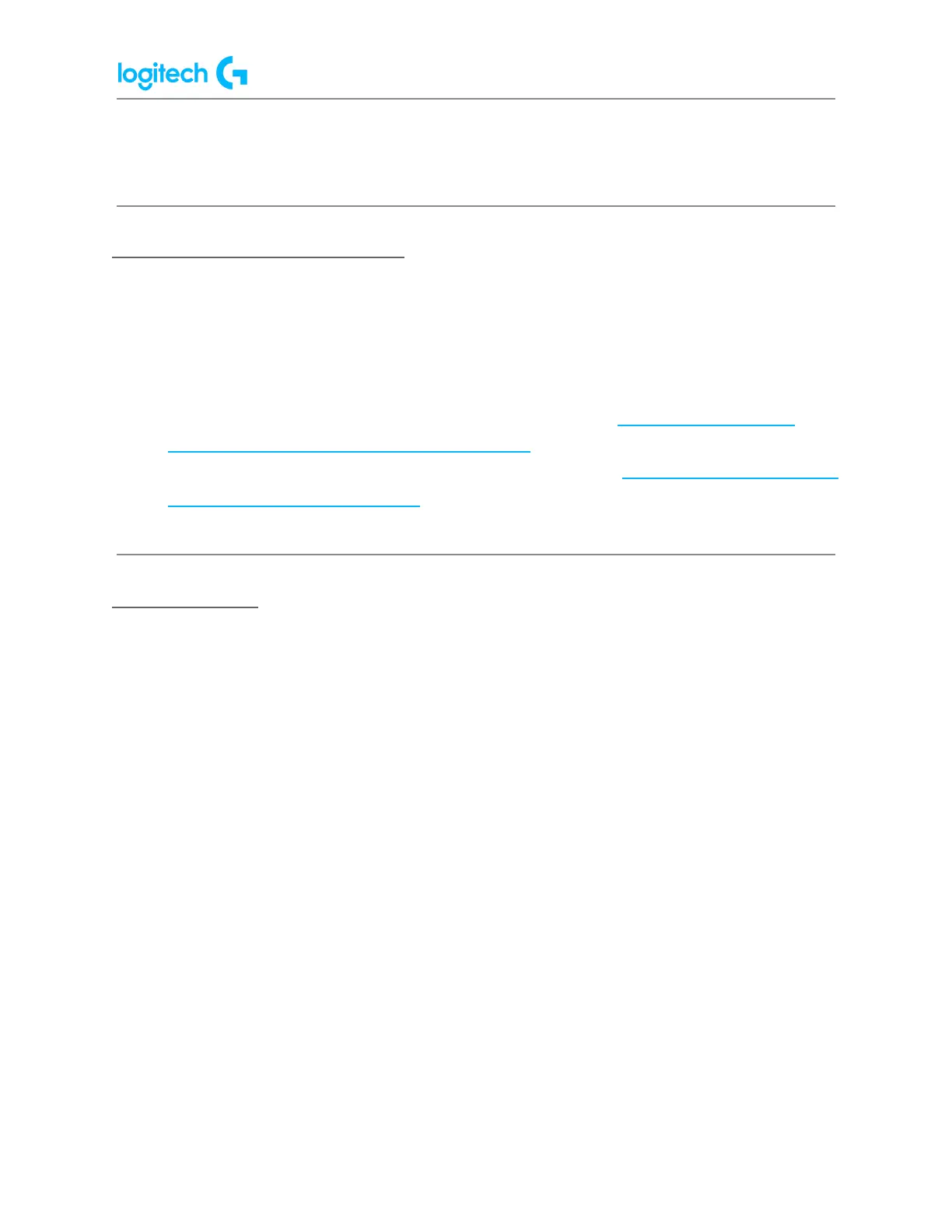G920 Driving Force Racing Wheel FAQs 39
● Unassign — Click on this option to remove all assignments from the selected button.
Game-Specific Profile Commands
LGS can be used to create new or import LGS preset game profiles for compatible Logitech
racing wheels. These profiles allow you to create customized button layouts and wheel/pedal
sensitivity configurations for compatible games on your computer.
● For more information on creating and editing profiles, see Create and edit racing
wheel profiles using Logitech Gaming Software.
● For more information on importing LGS preset profiles, see Import racing wheel profiles
using Logitech Gaming Software.
Command Editor
You can customize button command assignments on your racing wheel using the Command
Editor.
1. Double-click on either an unassigned or assigned button to open the Command
Editor. You can create or edit a command using the following customization options:
● Keystroke — Assign a single key press, or a key press with modifiers.
● Multi Key — Assign a "macro'd" series of keystrokes (either with or without
recorded time delays).
● Text Block — Create a block of text to be typed out when the button is pressed
(either with or without Unicode support).
● Mouse Function — Assign a button to use any of the available mouse button
functions.
● Media — Set a button to control media playback or volume functions.
● Hotkeys — Use a predefined keystroke command.
● Shortcut — Assign a button to launch a file/folder/drive on your computer.
● Function — Assign a button to act like a Microsoft function button (ex. to open
your web browser).
