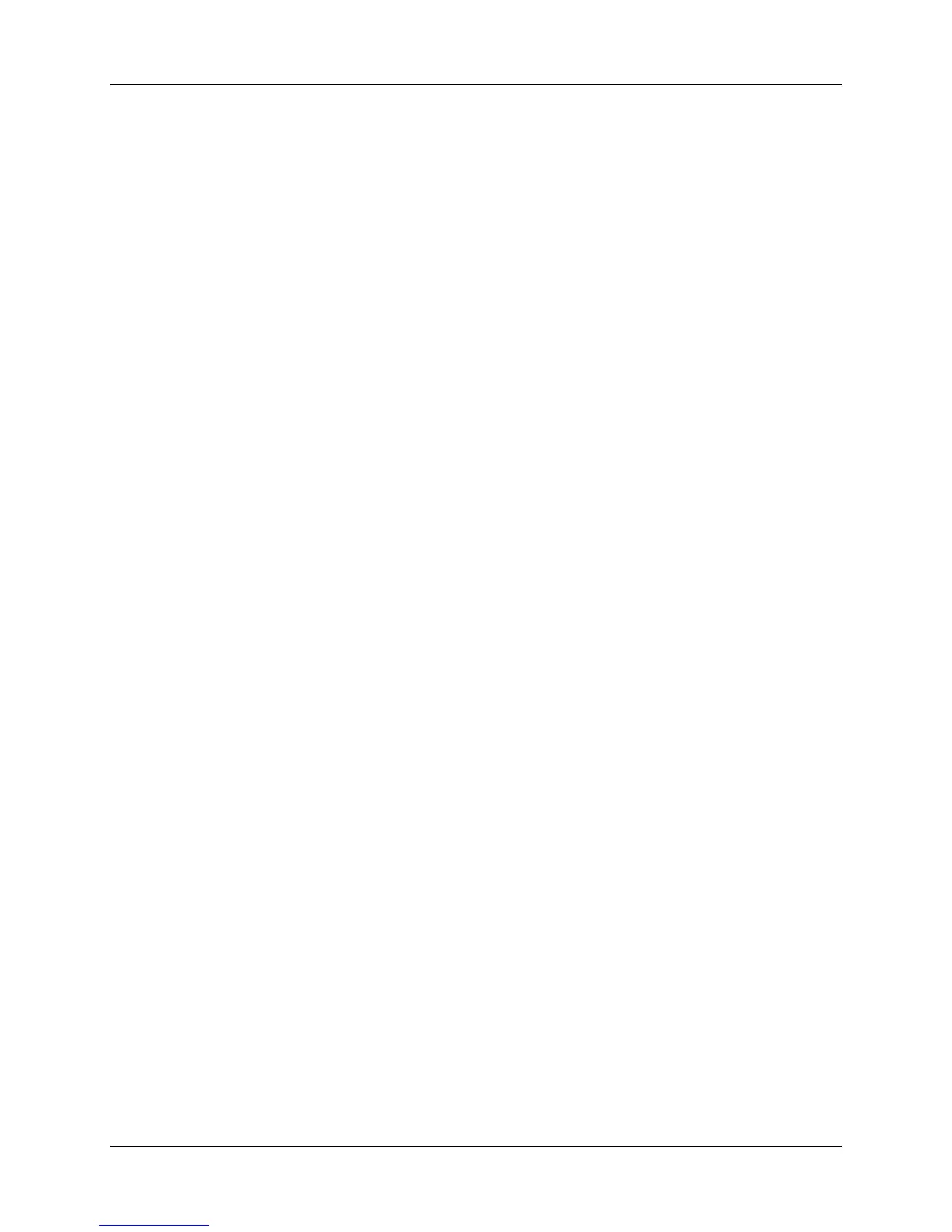User Manual Harmony 1000
Anytime you update the RF Wireless Extender you must add the extender to your Z-Wave network again.
To manually add the extender to your Z-Wave network:
1. Take your remote to the RF Wireless Extender you updated. Make sure the extender is plugged
into a power outlet.
2. Press
RF Network Tools.
3. Press
Connect to RF Extender.
Controlling Devices
You can have either the Harmony Remote of the RF Wireless Extender control your devices.
Controlling a Device With the RF Wireless Extender:
Controlling devices using the RF Extender means you can control the devices even if they are behind
closed doors (e.g. a cabinet) or in a different room.
Controlling a Device With the Remote:
In order for the remote to control the device, there must be a direct line of sight between the signal sent
by the remote and the device receiving the signal.
v. 1.0 page 14
