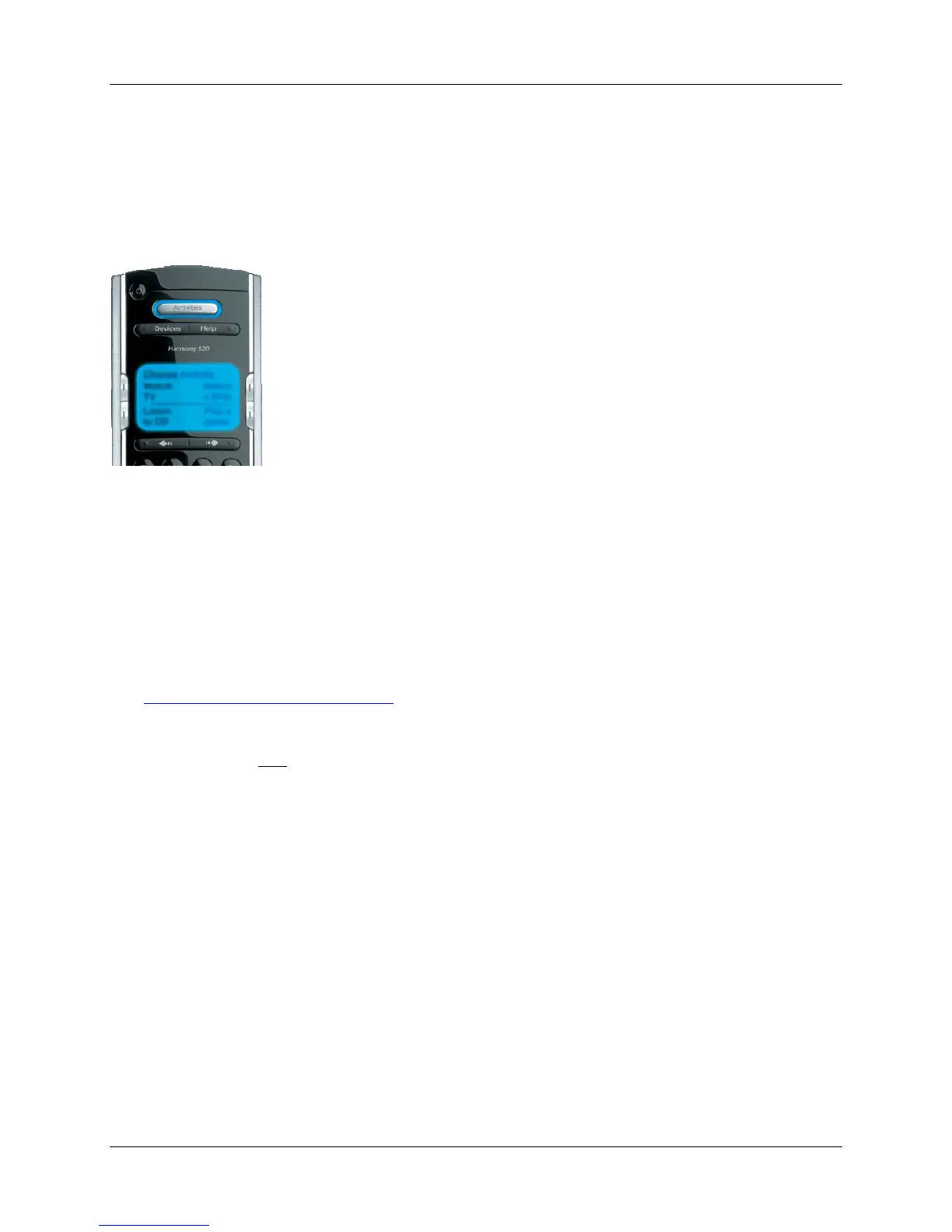Harmony 520 User Manual
Example
If any devices are not set up correctly, press “Help” now.
Selecting an Activity
View the Activities you have added by pressing the Activities button. The display will then list the
Activities you have added. Press the corresponding display button next to the Activity you want to start.
As a default, when you select an Activity, you will see a message on the remote’s
display reminding you to keep the remote pointed at your entertainment system
while the Activity starts. This helps ensure that all infrared (IR) signals are
properly sent.
To turn on/off the “Starting Activity” message:
1. Connect your Harmony remote to your computer to start the Harmony
remote software.
2. Click
Remote Preferences.
3. Select Settings.
4. Click Next.
Controlling Individual Devices
Press Devices to enter device mode. Device mode gives you access to all the possible commands for
each device included in your Harmony remote configuration. To access device mode you do not need to
be in an Activity. However, you should never need to use device mode during normal use of your
Harmony remote. This mode should only be used to send a specific command to a specific device.
You can eliminate the use of device mode by customizing your Activities.
Example
You can put commands on the display or customize specific buttons for the commands.
See
Customizing Your Harmony Remote.
At any time, press Devices to switch into device mode. Once in this mode, the Harmony remote will
display a list of all the devices you have in your configuration. Select a device from the list and the
Harmony remote will
only control the device features for the device.
Example
If you choose Television as the device, the number, volume and channel buttons will all control
your television.
Press Devices to return to Activity mode.
v. 1.2 page 6
