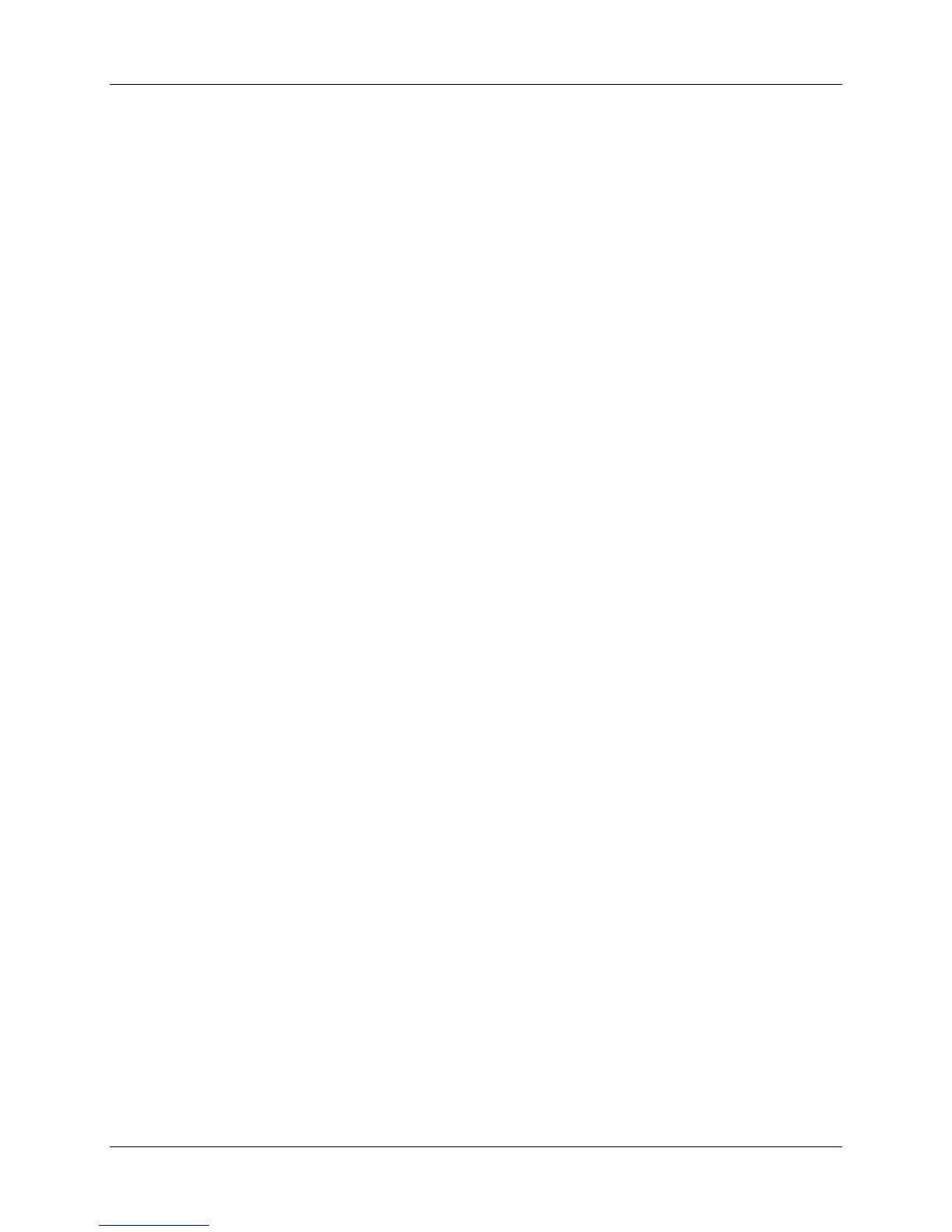Harmony 550 User Manual
Using Your Harmony Remote
This section provides you with information that will help you use your remote.
Using the Glow Button
Press the Glow button to light up or turn off the display backlight. To determine the length of time the
backlight stays on:
1. Connect your Harmony remote to your computer to start the Harmony remote control software.
2. Click
Remote Preferences.
3. Select Settings.
4. Click
Next.
Using the Motion Sensor
If the remote is not used for two hours, the motion sensor on the remote automatically turns on. When the
sensor detects any motion, the motion sensor will turn on the backlight on the remote. You can also turn
off the motion sensor by pressing the
Glow button.
Displaying Help on Your Harmony Remote
From time to time when you select an Activity, the Activity may not work. This can happen when the
Harmony remote sends many infrared commands to set up all your devices for an Activity, but one or
more devices are not receiving some commands. The Harmony remote is then "out of sync" with your
devices (e.g. it thinks one of your devices is on, but it is turned off). Some of the reasons the Harmony
remote can become "out of sync" with your system are:
• Someone walks between the Harmony remote and your entertainment system while an Activity is
starting.
• You point your Harmony remote away from your system while an Activity is starting.
• There is an object blocking the line-of-sight between your Harmony remote and the system.
• You are very far away from your entertainment system.
You will need to use the Help button on your Harmony remote to resynchronize the remote with your
devices. Before resynchronizing, ensure the cause of the problem has been addressed.
Example
Remove all obstructions so that the entertainment devices can receive the infrared commands
from the Harmony remote.
v. 1.1 page 4
