
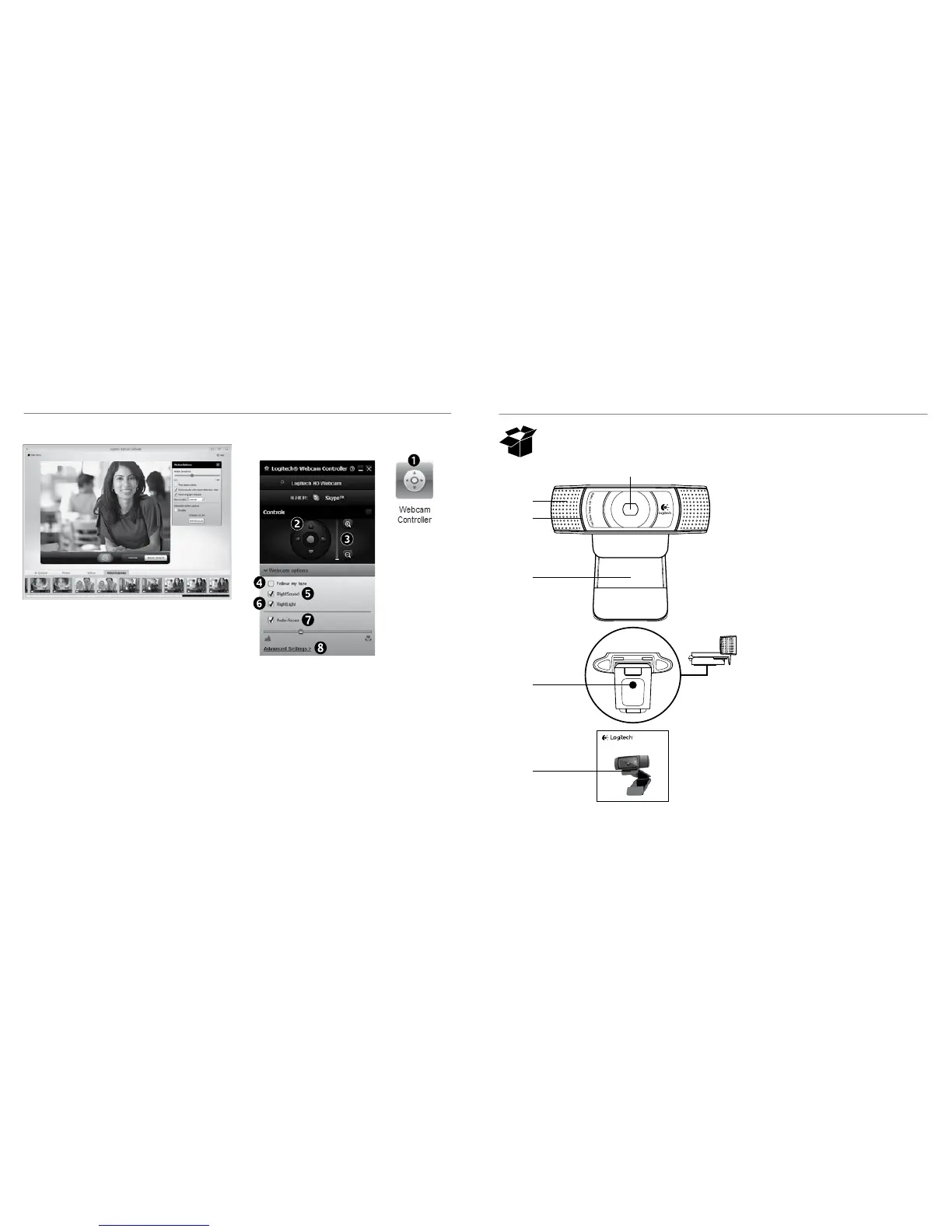 Loading...
Loading...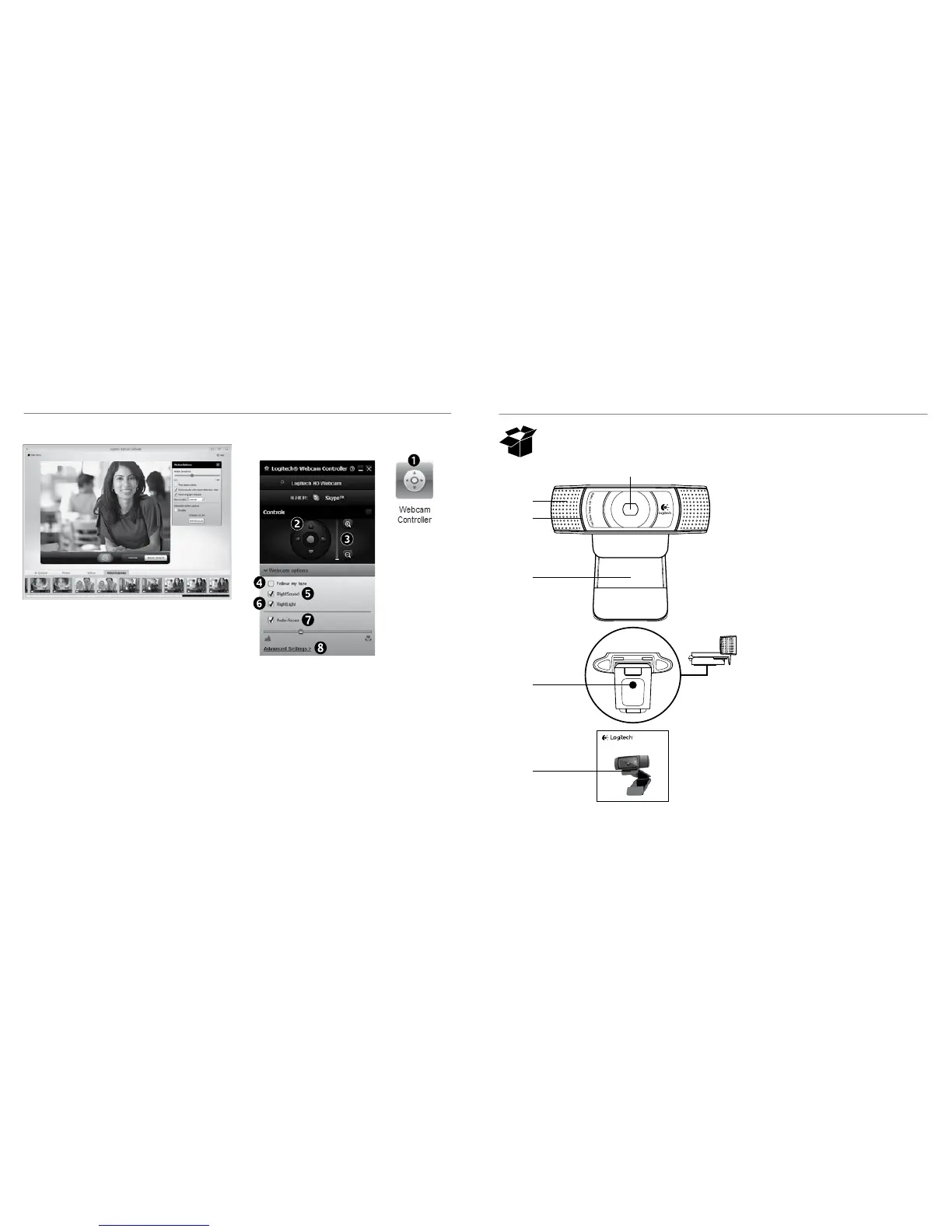
Do you have a question about the Logitech HD Pro Webcam C920 and is the answer not in the manual?
| Frame Rate | 30 fps |
|---|---|
| Field of View | 78 degrees |
| Focus Type | Autofocus |
| Connection | USB |
| USB Connectivity | USB 2.0 |
| Lens | Glass |
| UVC support | Yes |
| Clip | Universal clip fits laptops, LCD or monitors |
| Built-in Privacy Shutter | No |
| H.264 Video Compression | Yes |
| Resolution | 1920x1080 |
| Microphone | Stereo |
| Microphone Range | Up to 1 m |
| Compatibility | Windows, macOS, Chrome OS |
| Lens Type | Glass |
| Dimensions | 94 mm x 29 mm x 24 mm |
| Weight | 5.7 oz (162 g) |
Instructions for positioning the webcam on a monitor, desktop, or tripod for optimal use.
Steps to physically connect the webcam to your computer using a USB port.
Guidance on downloading and installing the necessary software for webcam functionality.
Overview of the Windows 8 Camera app interface and its core functions for webcam operation.
Guidance on customizing webcam settings like resolution, zoom, focus, and lighting for optimal performance.
Instructions on how to share captured media via email, social media, or cloud services.
Introduction to the Logitech Webcam Software for controlling webcam features and settings.
Steps for taking photos and recording videos using the Logitech Webcam Software.
How to access, view, and share captured media from the webcam's gallery.











