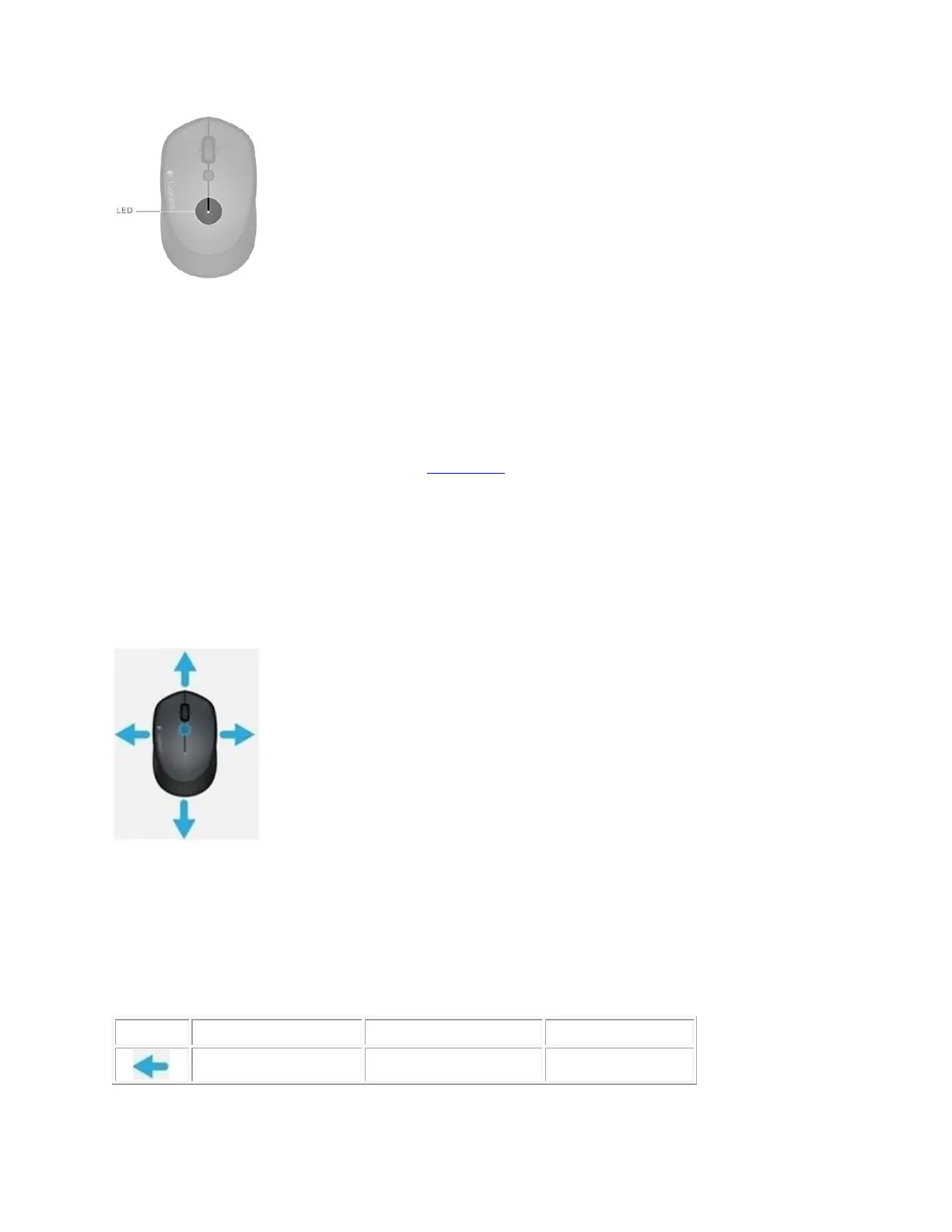Battery status
Green, solid — battery level is good
Red, blinking — battery is low
Red, solid — you should replace the battery
TIP: Install Logitech Options to set up and receive battery status notifications. You can
download the software from the product's Download page.
Close
Use gestures on the M535 / M336 / M337 mouse
After you install Logitech Options, you can perform gestures by using the Gesture/Navigation
button in combination with mouse movements.
To perform a gesture:
Hold down the Gesture button while moving the mouse left, right, up, or down.
The following gesture sets are available to help you manage windows in Windows 7, 8, 10 and to
navigate desktops and applications on Mac OS X.