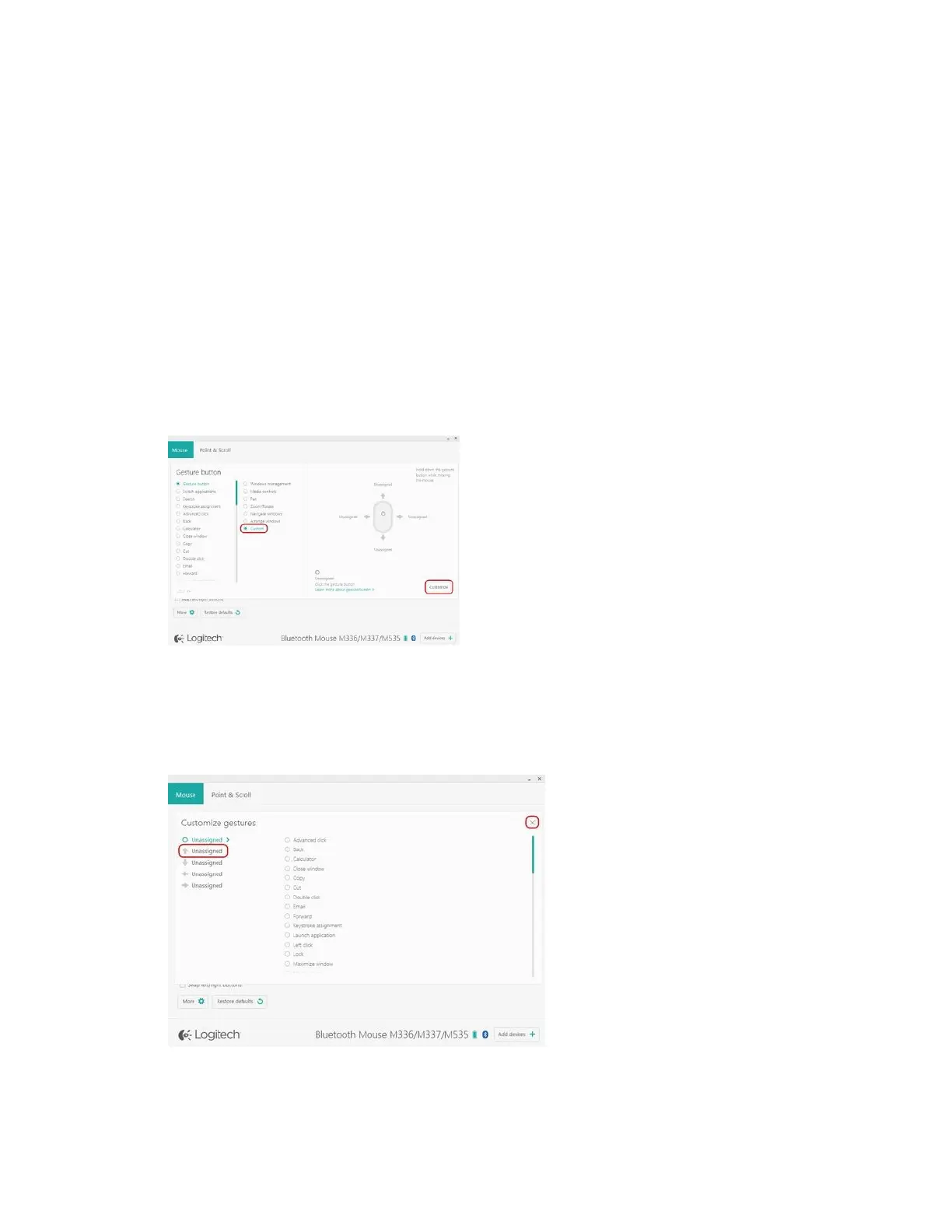If you’d like to associate a different set of gestures with the button, select one of the following
options from the list:
Media Controls
Pan
Zoom/Rotate
Navigate windows
Arrange windows
You can also assign individual actions to each of the four gestures. Here’s how:
1. In the Gesture button list, select Custom.
2. In the lower right pane, click on Customize.
3. Click on one of the four gesture arrows and then select an option from the list to assign to
it. As soon as you make your selection, it is saved.
4. Click on the “X” in the corner to close the window.
You can also associate an application or a keystroke to a gesture button.