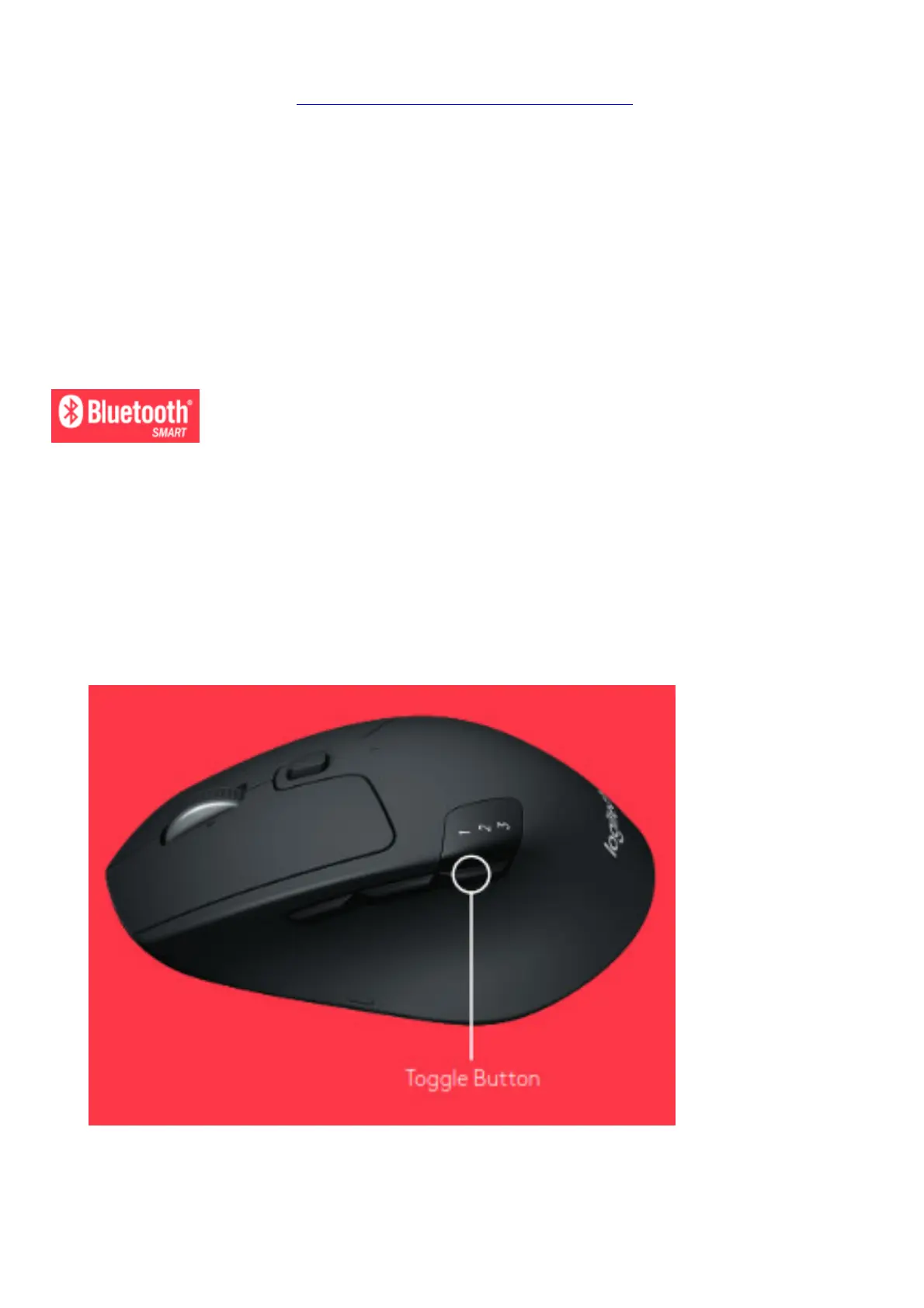How to connect with Unifying:
1. Download Unifying Software: http://supportlogitech.com/software/unifying
2. Make sure your M720 is turned on and a Unifying receiver is plugged in
3. Press and hold the toggle button below the display for 3 seconds (the LED on the selected channel will start to
blink fast)
4. Open the Unifying software and follow the on-screen instructions
Re-pair in Unifying!
Note! You need Unifying Software to pair with a second receiver or to pair the mouse to another channel on the
same receiver All three Easy-Switch channels can be paired in either Bluetooth Smart or Unifying One Unifying
receiver included in the box
CONNECT WITH
Requirements:
Your device has to support Bluetooth Smart
– Windows 8 or later
– Mac OS X 10 10 or later
– Android 5 0 or later
How to pair a Bluetooth device:
1. Make sure your M720 is turned on
2. Press and hold the toggle button below the display for 3 seconds (the LED on selected channel will start to
blink fast)
3. Open Bluetooth settings or Bluetooth device manager on your device and pair with “M720 Triathlon Mouse”
LOGITECH OPTIONS
Unlock the full potential of your M720 by installing Logitech Options software In addition to optimizing the mouse for
your operating system, the software lets you customize buttons and actions to fit your needs Logitech Options
software also enable gestures for managing media, panning, zoom, and rotation, plus custom tasks
Mac | Windows