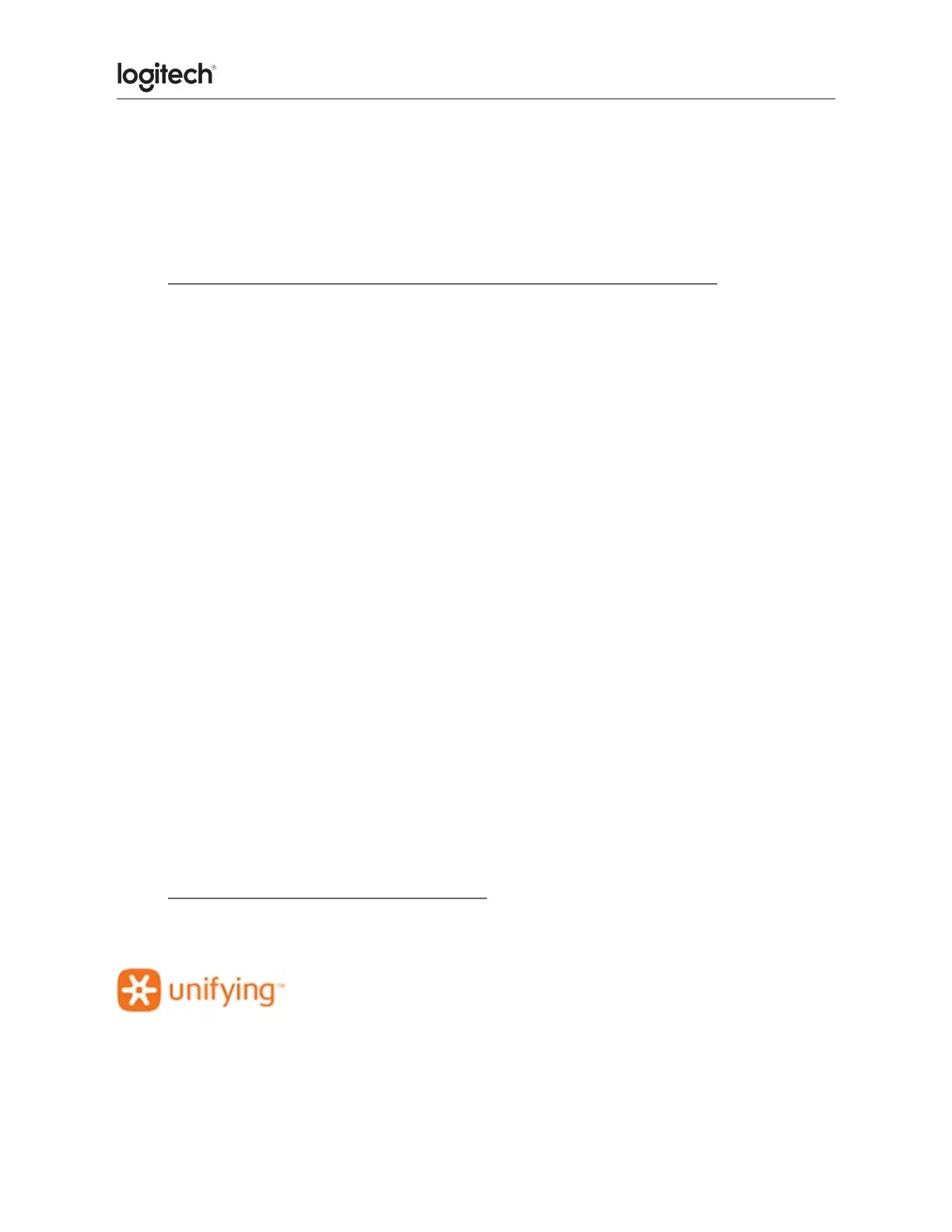WHAT SETTINGS ARE NOT BACKED UP
● Flow settings.
● Options+ app settings.
● MK540 wireless keyboard and mouse frequently lose connection
If you frequently have to reconnect your keyboard or your mouse, try the following:
● Keep other electrical devices at least 8 inches (20 cm) away from the Unifying
receiver.
● Move the mouse or keyboard closer to the Unifying receiver.
● Move the Unifying receiver to a different location.
Additional information
● The connection between the mouse, keyboard and the Unifying receiver can be lost
due to several reasons such as:
● Low batteries
● Moving the Unifying receiver from one USB port to another
● Moving the receiver to another computer
● Plugging the receiver into a USB hub or other unsupported device such as a KVM
switch (your USB receiver must be plugged directly into your computer).
● Using your wireless mouse/keyboard on metal surfaces
● Radio frequency (RF) interference of more powerful wireless devices such as:
○ Wireless speakers
○ Computer power supplies
○ Monitors
○ Cell phones
○ Garage door openers
● Connect device to a Unifying receiver
Your Unifying USB receiver can be paired with up to six Unifying devices at a time. You can
determine if your Logitech devices are Unifying by this logo: