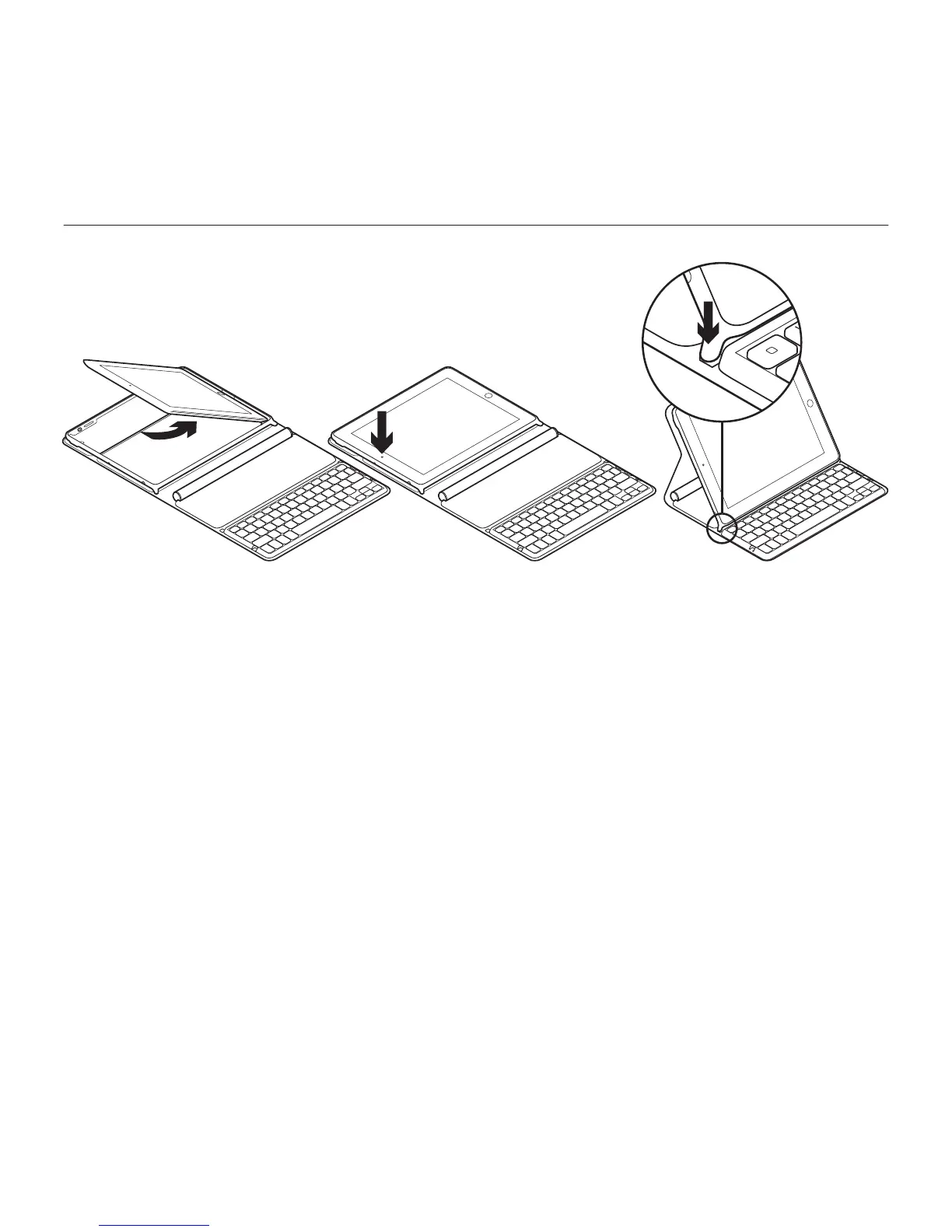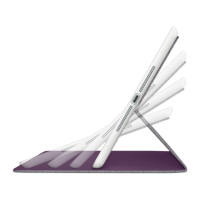P
Patricia ReillyAug 4, 2025
How to re-establish Bluetooth connection between Logitech Tablet Accessories Keyboard Folio and iPad?
- CConnor PerezAug 4, 2025
To re-establish the Bluetooth connection between your Logitech Tablet Accessories Keyboard Folio and iPad, first, ensure that Bluetooth is turned on in your iPad settings. Then, select “Logitech Solar KB folio” from the Devices menu on your iPad. A brief green light on the Status light indicates a successful Bluetooth connection.