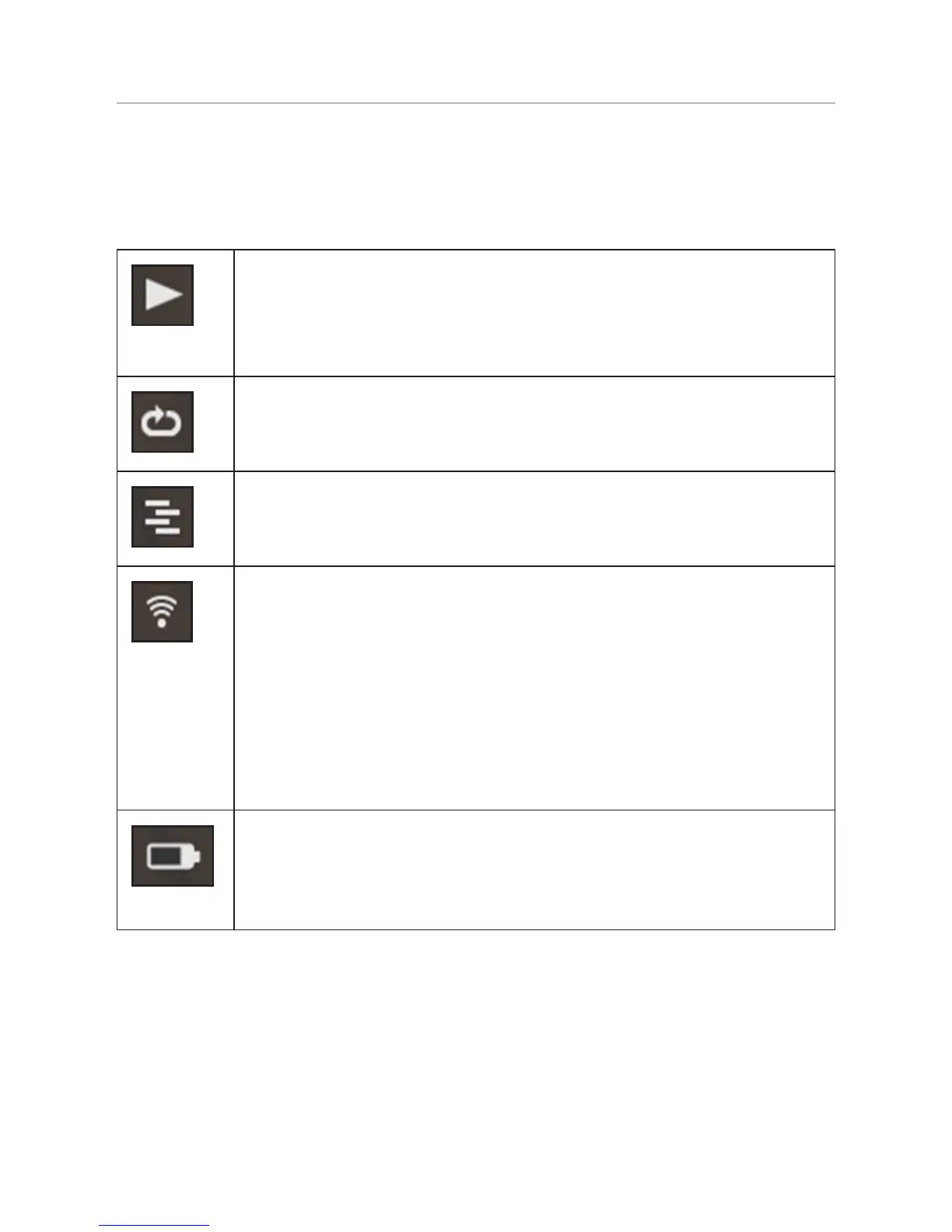Status Bar
The status bar appears at the bottom of the screen and may display the
following icons or elements:
Play/Pause – A play icon is displayed while the player is
playing audio. It is replaced by a pause icon when the audio
playback is paused. When stopped or not connected to
a player, no icon is displayed.
Repeat – A repeat icon is displayed when the connected
player is set to repeat songs or playlists. To enable or change
repeat settings, go to Home > Settings > Repeat.
Shuffle – A shuffle icon is displayed when the connected
player is set to shuffle song or albums. To enable shuffle
mode, go to Home > Settings > Shuffle.
Wireless – this icon displays the quality of the wireless
connection. The signal strength will be indicated by
a number of bars displayed. It will normally be white,
however it will change color under certain circumstances.
A red icon indicates the network is out of range or
disconnected.
A blue icon indicates your Squeezebox Controller is
connected to the network, but cannot find its music source.
Battery – Indicates the battery charge level. When the icon
indicates a low charge (one bar), place the Controller into the
cradle. The icon will animate to indicate that it is charging,
and will display a “plug” when the battery is fully charged.
