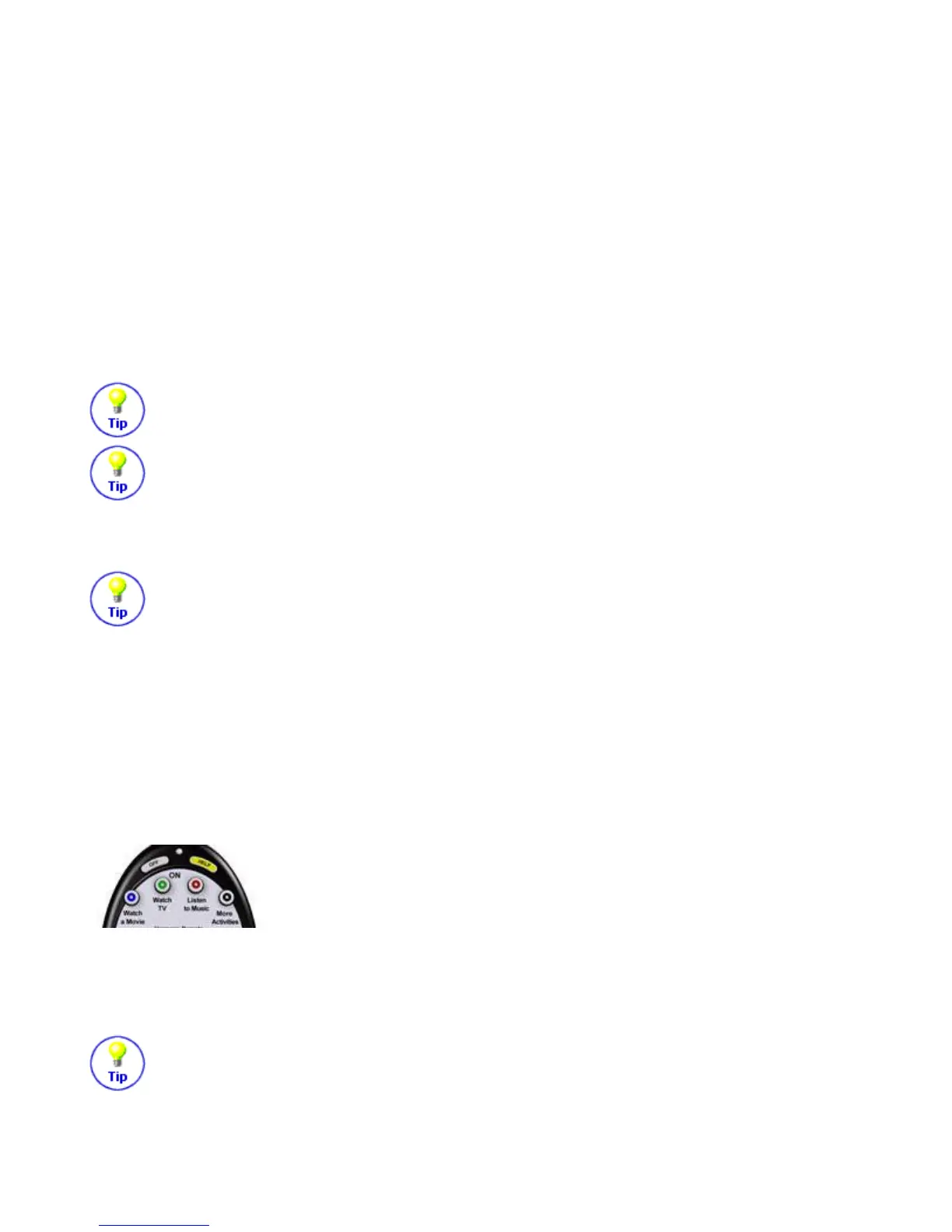Customizing your Harmony Remote
All customization of your Harmony Remote is done from your Member Home Page.
l
To add or remove an Activity, click on "Add an Activity" or "Remove an Activity".
l
To change an Activity you have already set up, click on "Customize" next to the Activity icon,
and then click on the appropriate option.
l
To add or remove entertainment devices, click on "Add a Device" or "Remove a Device".
l
To change a device you have already set up, click on "More Options" next to the Device icon,
and then click on the appropriate option.
l
To customize and Activity, click on "Customize" next to the Activity icon, and then click on the
appropriate option.
You can change the names of Activities. From your Member Home Page, click on the
"Customize" link next to the Activity icon, and then click on the "Rename..." link.
You can have more than one Activity of a given type. For example, if you have both a cable
converter and a satellite receiver, you can add a second "Watch Television" Activity. From
your Member Home Page, click on "Add an Activity". When you're done, rename the
Activities to help you distinguish between them. In the example above, you could rename one "Watch
Television" to "Watch Cable" and the other to "Watch Satellite".
You can see the Activity Id, or a Device Id, by "hovering" your mouse cursor over the Activity
icon or device icon.
Setting the Activity Buttons
The Harmony Remote SST -659 gives you 4 dedicated buttons for selecting Activities. The Harmony
Remote will automatically set these buttons to let you start each of your Activities. However, if you
would like then you can choose which Activity you want to start when you press any one of the first 3
Activity buttons.
To customize your Activity buttons, go to your Harmony home page and click on the "Customize
Activity Buttons" link in the Activities area. Click on the label for the button that you want to change
and then select the Activity that you want to start when pressing that button.
Any Activities that are not set to a specific button will automatically be located under the
"More Activities" button.
Thursday, October 16, 2003
