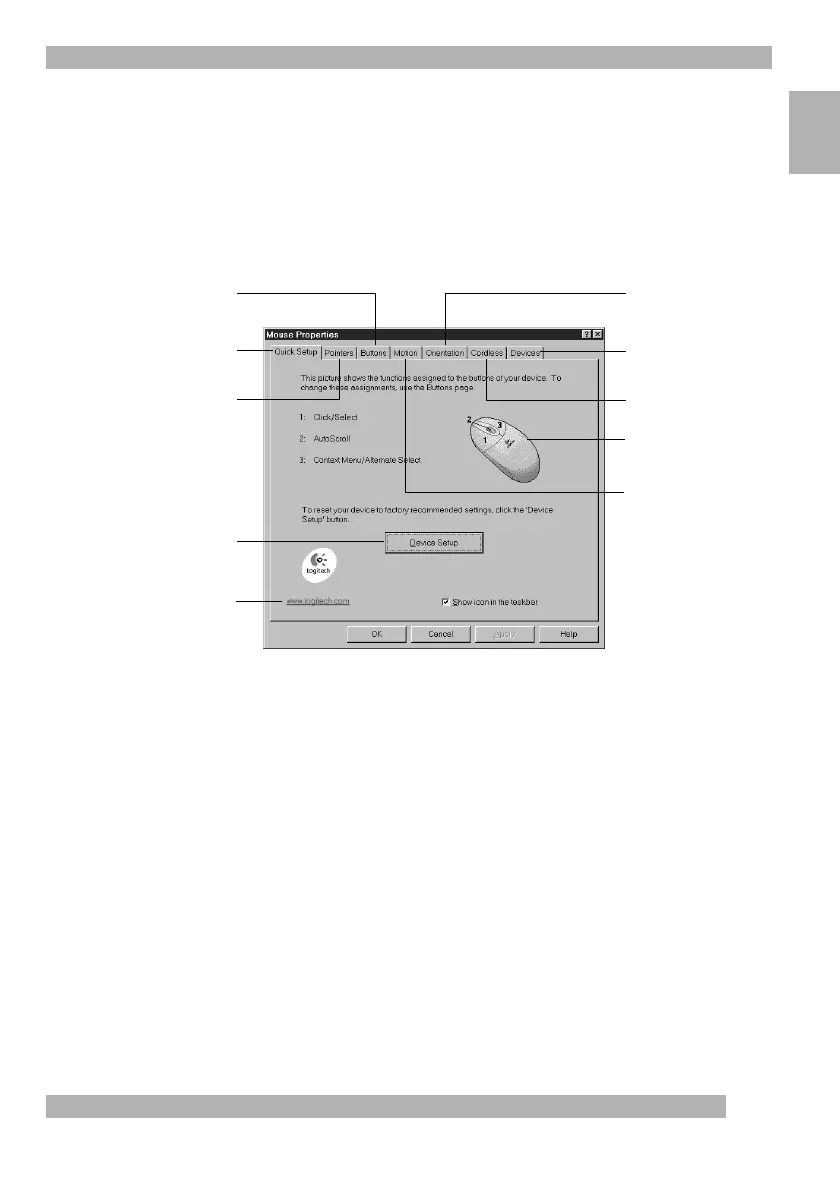1
Using the MouseWare Software (Windows)
English
Using the MouseWare Software (Windows )
Your mouse comes with the MouseWare
®
software, which includes features for making
button assignments, controlling cursor movement, and setting up the mouse or trackball
in Windows
®
.
To access the MouseWare software, double-click the mouse icon
on the Windows Taskbar, or start MouseWare from the Control Panel.
The Mouse Properties displays, as shown below. Choose from the available options to set
up the mouse.
Choosing Options for the Mouse (Windows
®
)
Need help choosing options? Let the Mouse Wizard show you how. To begin, go to
the Mouse Properties. To do this, double-click the mouse icon in the Windows
®
Taskbar.
Now choose the Quick Setup tab. Click Device Setup, then follow the on-screen
instructions.
®®
Sets up a mouse
Modifies cursor movement Sets mouse orientation
Adds another mouse
Makes button
assignments
Click this button to run
the Mouse Wizard which
helps you set up a mouse
Selects a pointer shape
Shows battery level
Click this button to launch
the Logitech website
Mouse picture varies
depending on device
connected to system