
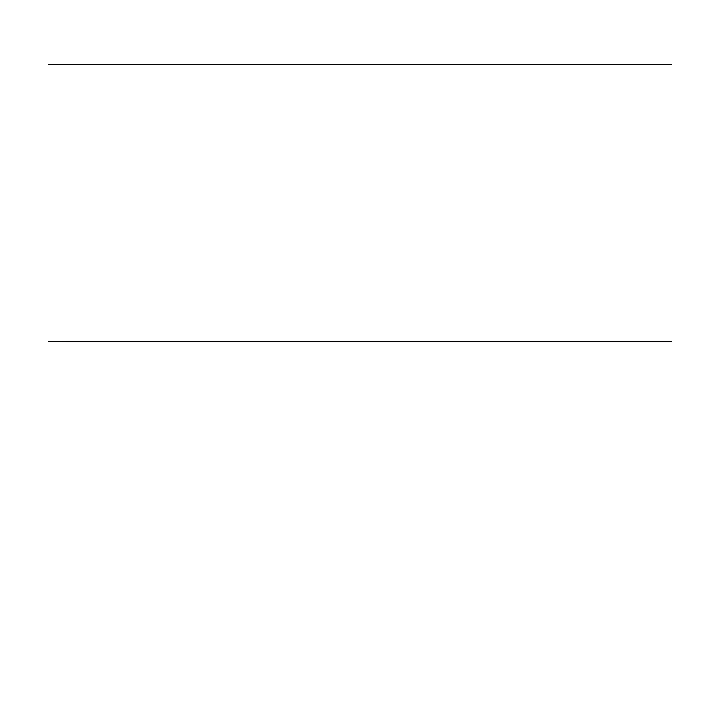
Do you have a question about the Logitech Wireless Combo MK220 and is the answer not in the manual?
| Device Type | Keyboard and mouse combo |
|---|---|
| Connectivity | Wireless |
| Interface | USB |
| Spill Resistant | Yes |
| Number of Mouse Buttons | 3 |
| Battery Type (Keyboard) | 2 x AAA |
| Battery Type (Mouse) | 2 x AA |
| Mouse DPI | 1000 |
| Mouse Type | Optical |
| Wireless Range | 10 m |
| Compatibility | Windows Vista, Windows 7, Windows 8, Windows 10 |
| Battery Life | Keyboard: 24 months, Mouse: 5 months |











