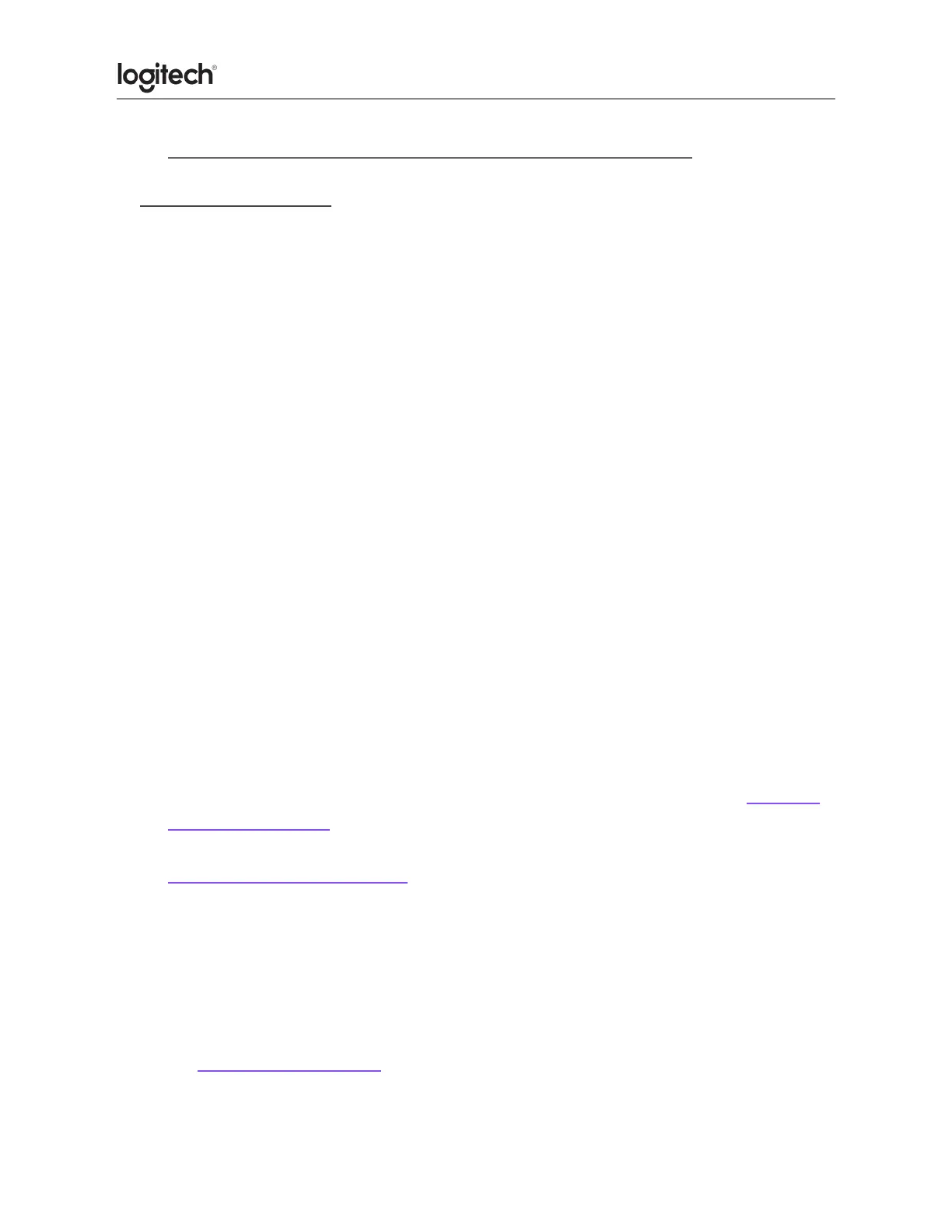● MK270 keyboard is not working or loses connection frequently
Keyboard isn't working
When your MK270 keyboard isn't working, the problem is likely a lost connection. The
connection between the keyboard and the Unifying receiver can be lost for several reasons,
such as:
● Low battery levels.
● Moving the receiver from one USB port to another.
● Moving the receiver to another computer.
● Plugging the receiver into a USB hub or other unsupported device such as a KVM
switch.
NOTE: Your receiver must be plugged directly into your computer.
● Using your wireless keyboard on metal surfaces
● Radio frequency (RF) interference from other sources, such as:
○ Wireless speakers
○ Computer power supplies
○ Monitors
○ Cell phones
○ Garage door openers
Before connecting your keyboard:
1. Fix or rule out the potential problems listed above.
2. Insert new batteries. For instructions on changing your keyboard batteries, click here
for more information.
3. Make sure the keyboard is turned on. For instructions on turning on your keyboard,
click here for more information.
4. Plug the receiver securely into a working USB port on your computer.
5. Turn your computer on.
Reconnecting your keyboard:
1. Download the correct version of Logitech SetPoint Mouse and Keyboard Software from
the MK270 Downloads Page.
