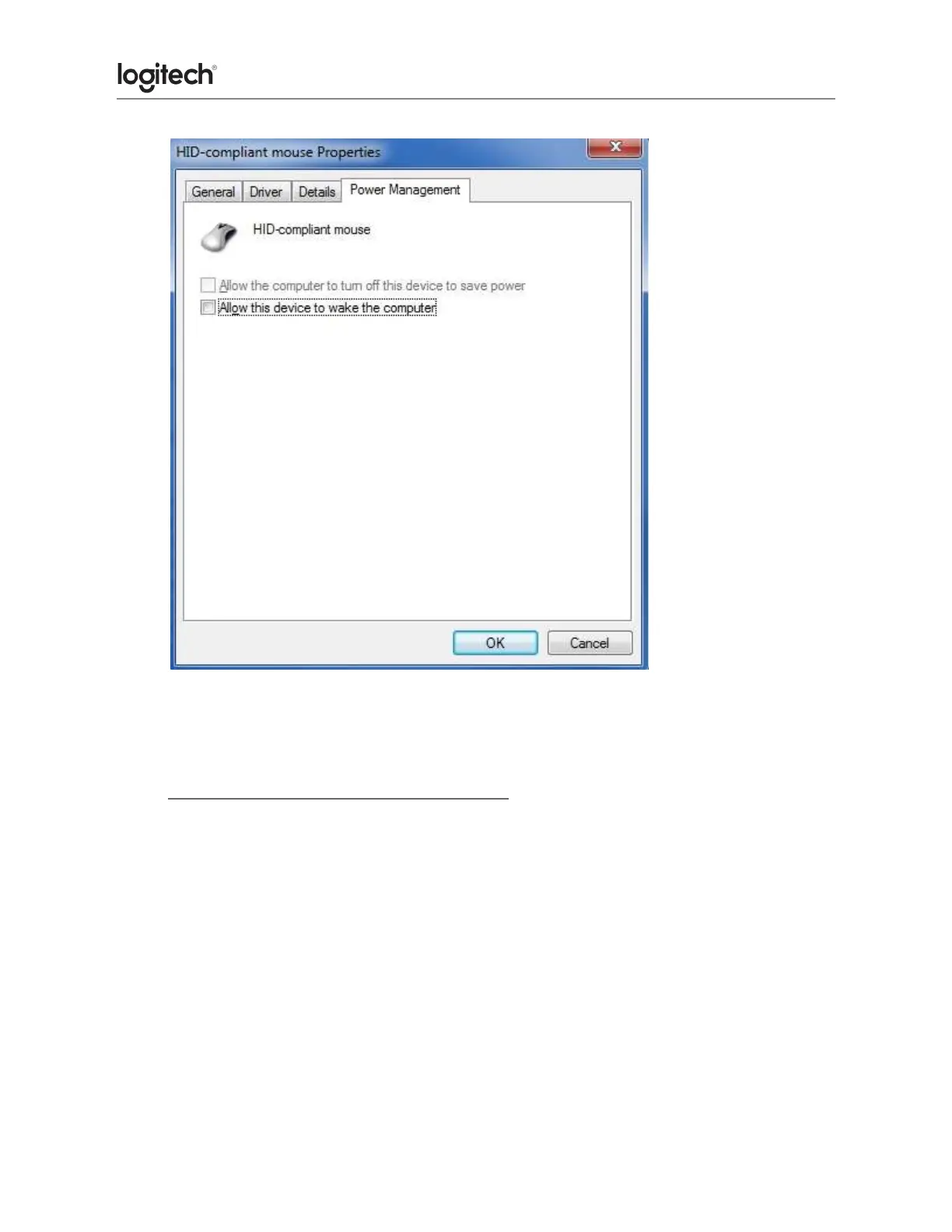7. Repeat the same steps for all entries in both the Keyboards and Mice and other
pointing devices categories.
● Mouse double-clicks when clicked once
If your mouse double-clicked from the first day of usage, check the Windows setting called
Single-click to open an item. This option makes a single mouse click act as a double click.
Disable this setting to return the mouse to the standard one click option.
To disable, first select your operating system:
Disabling the single-click to open option in Windows 8/Windows 10
1. Click on the magnifying glass to bring up the Search menu, type ‘single-click’, and
then select Specify single- or double-click to open.
2. Select the General tab, and under Click items as follows, make sure Double-click to
open an item (single-click to select) is the selected option.
