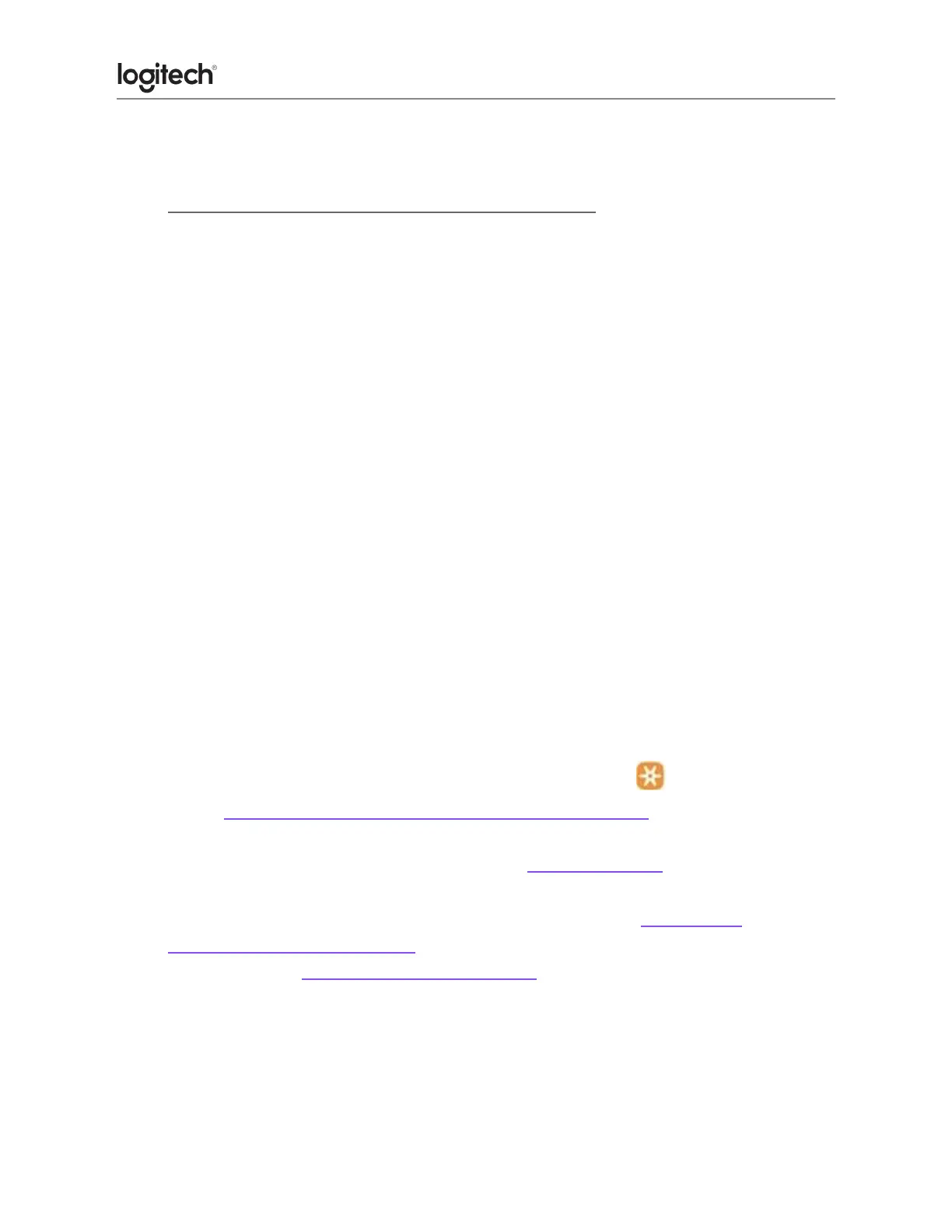8. Try on a different computer.
● Wireless device does not work or is not recognized
When your device isn't working, the problem is likely a connection or power issue. This can be
due to several reasons, such as:
● Low battery levels.
● Plugging the receiver into a USB hub or other unsupported device such as a
● KVM switch.
NOTE: Your receiver must be plugged directly into your computer.
● Using your wireless keyboard on metal surfaces.
● Radio frequency (RF) interference from other sources, such as wireless speakers,
cellphone, and so on.
● Windows USB port power settings
If your keyboard is not working or frequently loses connection try the following steps:
1. Check the batteries or make sure your device is charged.
2. Make sure the keyboard is On.
3. Keep other electrical wireless devices away from the USB receiver to avoid
interferences.
4. Move the keyboard closer to the USB receiver.
5. Unpair/repair or disconnect/reconnect hardware:
● If you have a Unifying receiver, identified by this logo , Unifying Logo see
Unpair a mouse or keyboard from the Unifying receiver for instructions.
● If your receiver is non-Unifying, it cannot be unpaired. However, if you have a
replacement receiver, you can use the Connection Utility software to perform
the pairing.
6. Try a different USB port. If using a different USB port works, try updating the
motherboard USB chipset driver.
7. Windows only — check USB port power settings.
8. Upgrade the firmware for your device if available.
9. Try the device on a different computer.
