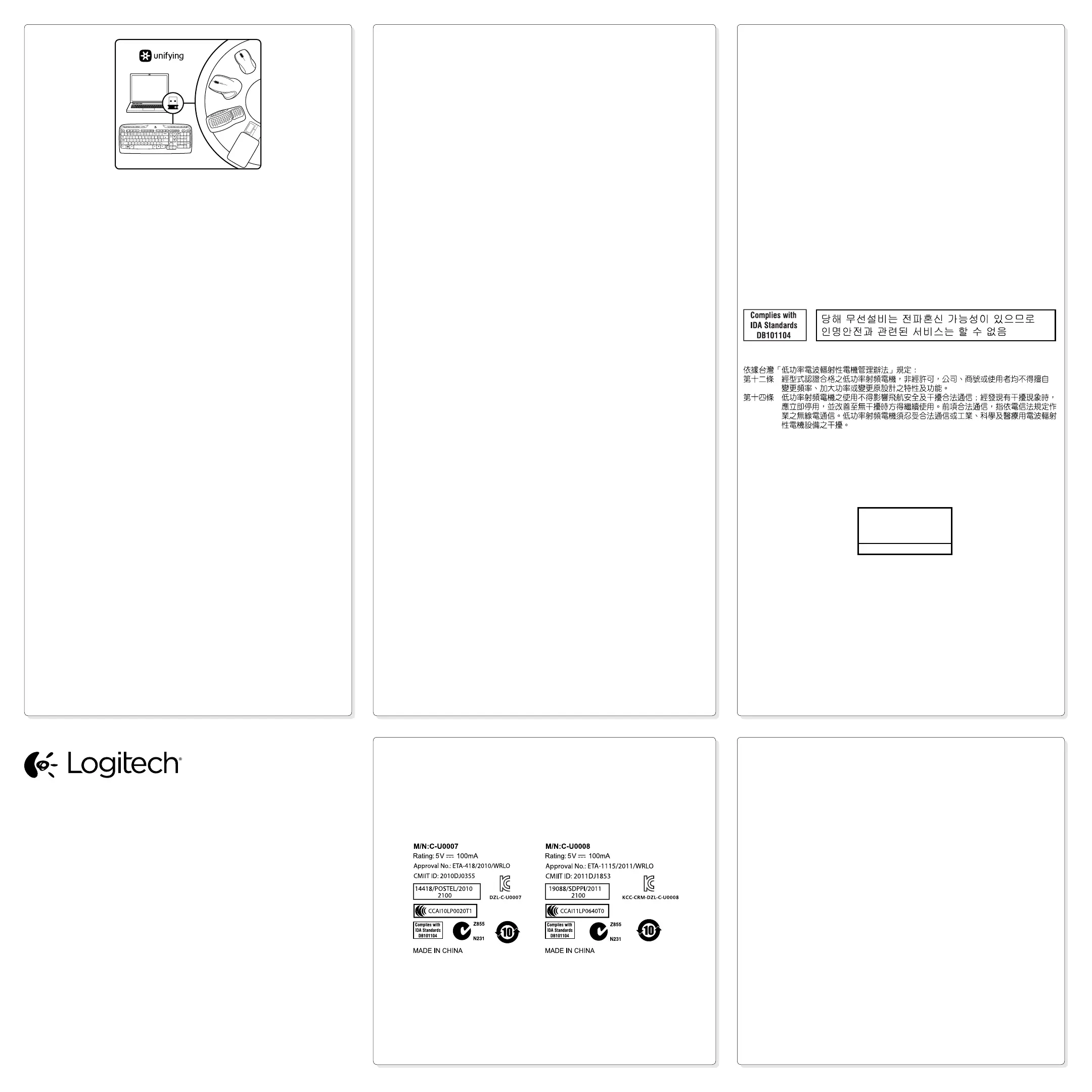English
The Logitech® Unifying receiver
Plug it. Forget it. Add to it.
Your new Logitech product ships with a Logitech Unifying receiver. Did you know you can add
a compatible Logitech wireless device that uses the same receiver as your current Logitech
Unifying product?
Are you Unifying-ready?
If you have a Logitech wireless device that’s Unifying-ready, you can pair it with additional Unifying
devices. Just look for the orange Unifying logo on the new device or its packaging. Build your ideal
combo. Add something. Replace something. It’s easy, and you’ll use only one USB port for up to
six devices.
Getting started is easy
If you’re ready to pair your device(s) via Unifying, here’s what you need to do:
1. Make sure your Unifying receiver is plugged in.
2. If you haven’t already, download the Logitech® Unifying software from www.logitech.com/unifying.
3. Start the Unifying software* and follow the onscreen instructions to pair the new wireless device
with your existing Unifying receiver.
*Go to Start / All Programs / Logitech / Unifying / Logitech Unifying Software
繁體中文
羅技® Unifying 接收器
隨插即忘,加入即用。
此全新的羅技產品隨附有羅技 Unifying 接收器。 您可新增加入與目前羅技 Unifying 產品使用相同接
收器的羅技相容無線裝置。
是否可使用 Unifying 技術?
如果您擁有使用 Unifying 技術的羅技無線裝置,即可將其與其他的 Unifying 裝置進行配對。請查看
新裝置或其包裝上是否有橙色的 Unifying 標誌。建立自己的理想組合、 新增其他裝置、更換現有裝
置。一切都輕鬆簡單,只需使用一個 USB 連接埠即可對應多達 6 個裝置。
輕鬆上手
如果您已準備好要使用 Unifying 進行裝置配對,以下是所需執行的步驟:
1. 確認 Unifying 接收器已插入妥當。
2. 如尚未擁有羅技® Unifying 軟體,請至此網站下載軟體:www.logitech.com/unifying。
3. 啟動 Unifying 軟體*並遵循螢幕上的指示,將新的無線裝置與現有的 Unifying 接收器進行配對。
* 依序執行「開始」/「所有程式」/「Logitech」/「Unifying」/「Logitech Unifying Software」
한국어
로지텍 Unifying 수신기
간편한 설치. 자유로운 이동. 다양한 장치 추가.
본 제품에는 로지텍 Unifying 수신기가 포함되어 있습니다. 현재 사용하는 로지텍 Unifying 수신기에
호환 가능한 로지텍의 다른 무선 장치를 추가할 수 있다는 것을 알고 계셨습니까?
Unifying을 사용할 준비가 되셨습니까?
Unifying을 지원하는 로지텍 무선 장치는 다른 Unifying 호환 제품군과 추가 연결할 수 있습니다.
새 장치 또는 포장에 있는 주황색 Unifying 로고를 찾아 보십시오. 가장 이상적인 결합을 만들어
보십시오. 제품을 추가하거나, 교체하는 것도 간단합니다. USB 포트 하나만을 사용하여 최대 6개의
장치를 연결할 수 있습니다.
간편한 설치
Unifying 수신기를 통해 한개, 또는 여러개의 장치를 연결할 준비가 완료되면 아래의 사항을
확인하십시오.
1. Unifying 수신기가 연결되어 있는지 확인하십시오.
2. Unifying 소프트웨어를 설치하지 않았다면, www.logitech.com/unifying에서 로지텍 Unifying
소프트웨어를 다운받으십시오.
3. Unifying 소프트웨어*를 시작하고, 화면에 나타나는 지침에 따라 기존의 Unifying 수신기와 새
무선 장치를 연결하십시오.
*시작 / 모든 프로그램 / Logitech / Unifying / Logitech Unifying Software로 이동하십시오.
English
Help with setup
• Are the mouse and keyboard powered on?
• Is the Unifying receiver securely plugged into a computer USB port? Try changing USB ports.
• If the Unifying receiver is plugged into a USB hub, try plugging it directly into a USB port on
your computer.
• Did you pull the battery tab on the mouse and keyboard? Check the orientation of the batteries
inside the mouse and keyboard, or replace the batteries. The mouse uses one AA alkaline battery
and the keyboard uses two AAA alkaline batteries.
• Remove metallic objects between the mouse/keyboard and the Unifying receiver.
• Try moving the Unifying receiver to a USB port closer to the mouse and keyboard.
• Try reconnecting the mouse/keyboard and Unifying receiver using the Logitech Unifying software.
(Refer to the Unifying section in this guide.)
繁體中文
安裝說明
• 滑鼠和鍵盤的電源是否已經開啟?
• Unifying 接收器是否已穩固地插入到 USB 連接埠?請嘗試更換 USB 連接埠。
• 如果 Unifying 接收器是插在 USB 集線器上,請嘗試將其直接插入到電腦上的 USB 連接埠。
• 是否已將滑鼠和鍵盤上的電池標籤紙拉出?請檢查滑鼠與鍵盤內部安裝之電池的方向是否有誤,
或是更換新電池。滑鼠使用一個 3 號 AA 鹼性電池,鍵盤使用兩個 4 號 AAA 鹼性電池。
• 將滑鼠/
鍵盤和 Unifying 接收器之間的金屬物移走。
• 嘗試將 USB 接收器移到較接近鍵盤與滑鼠的 USB 連接埠上。
• 嘗試使用羅技 Unifying 軟體重新連接滑鼠/鍵盤與 Unifying 接收器。(請參閱此指南中關於
Unifying 的章節。)
한국어
설치 도움말
• 마우스 및 키보드 전원이 켜져 있습니까?
• Unifying 수신기가 컴퓨터 USB 포트에 안정적으로 연결되어 있습니까? 다른 USB 포트에 연결해
보십시오.
• Unifying 수신기가 USB 허브에 연결되어 있으면 컴퓨터 USB 포트에 직접 연결해 보십시오.
• 마우스 및 키보드의 배터리 탭을 당겼습니까? 마우스 및 키보드 안에 있는 배터리 방향을
확인하거나 배터리를 교체해 보십시오. 마우스는 AA 알카라인 배터리 하나를 사용하고 키보드는
AAA 알카라인 배터리 두 개를 사용합니다.
• 마우스/키보드와 Unifying 수신기 사이에 있는 금속 물체를 제거하십시오.
• Unifying 수신기를 마우스 및 키보드와 가까운 USB 포트로 옮겨 보십시오.
• 로지텍 Unifying 소프트웨어를 사용하여 마우스/키보드와 Unifying 수신기를 다시 연결해
보십시오. (이 안내서의 Unifying 섹션을 참조하십시오.)
www.logitech.com/support
www.logitech.com
© 2012 Logitech. All rights reserved. Logitech, the Logitech logo, and other Logitech marks are owned
byLogitech and may beregistered. Allother trademarks are the property of their respective owners.
Logitech assumes no responsibility for any errors that may appear in this manual. Information contained
herein is subject to change without notice.
621-000233.002
12595/I/SDPPI/2012
24308/SDPPI/2012
19088/SDPPI/2011
2100
MK330
