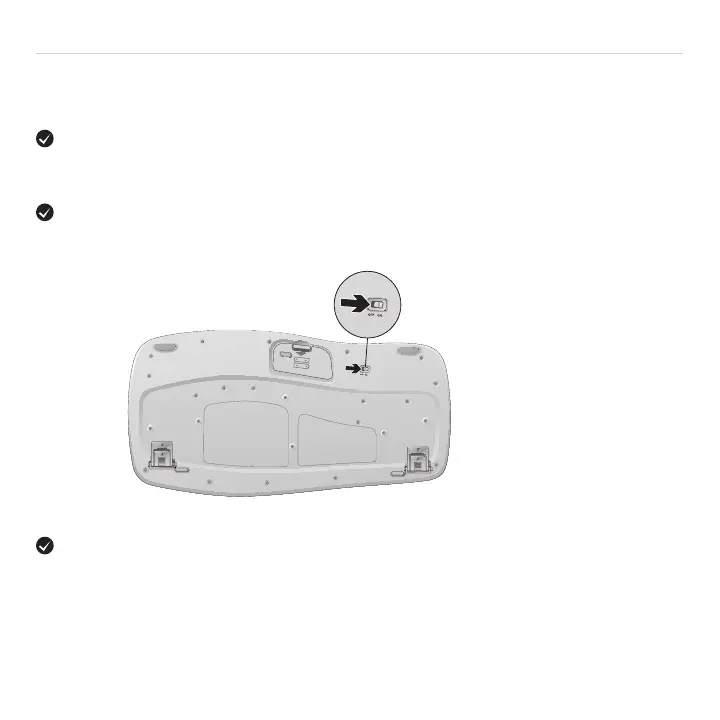18 English
Getting started with
Troubleshooting
Areyouexperiencingsloworjerkycursormovement? Try the mouse
on a different surface (e.g., deep, dark surfaces may affect how the cursor moves
on the computer screen).
For additional help, refer to the Customer Support telephone numbers on page 49. Also visit www.logitech.com/comfort
for more information about using your product, and for ergonomics.
Isthekeyboardturnedon? Slide the keyboard Off/On switch to the On position, as shown
in the image below.
Re-establishtheconnection. Use the Unifying software to reset the connection between
the keyboard/mouse and Unifying receiver. Refer to the Unifying section in this guide for more
information (p. 17).
