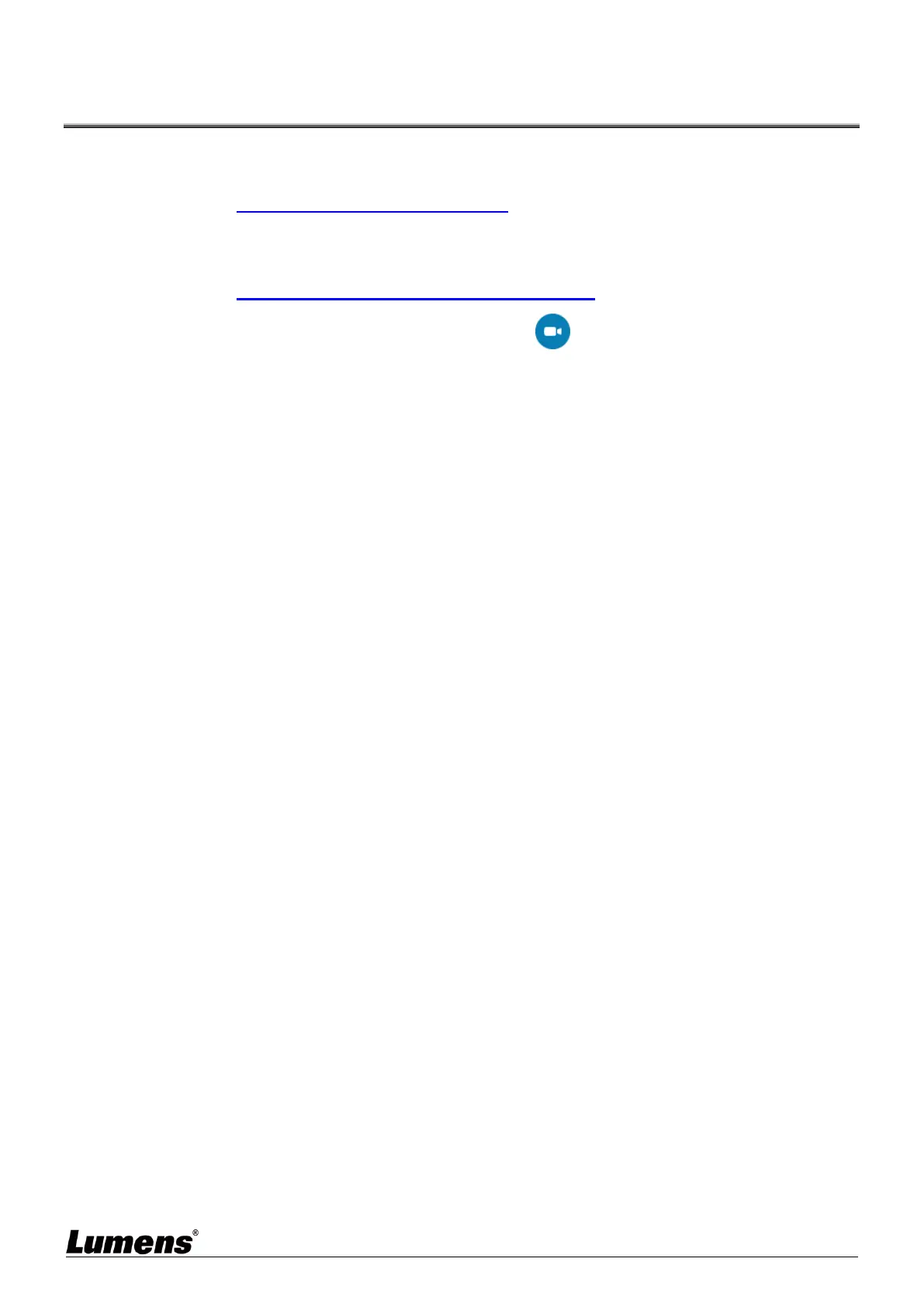9
Chapter 6 Descriptions of Major Functions
6.1 Control the Camera
1. Please download Lumens Ladibug software at Lumens website.
2. Please refer to Ladibug Software User Manual for software-related functions.
6.2 Use Skype for Video Conference
Please refer to
Chapter 3 Installation and Connections
to finish connecting the
computer. Start Skype, select a contact, and press to start the video conference.
If it doesn’t work, please refer to the following steps to setup the camera:
1. Start Skype -> [Setting] -> [Audio & Video]
2. Select [Lumens DC136 Video Camera]
3. Select [Lumens DC136 Audio]
After the setting is completed, the video conference is ready to begin.
It can also be used with Zoom, Teams, Google Meet, and other video software
If the image of the video software is opposite to the actual image (mirror image), please use Lumens
Ladibug software to rotate the image
