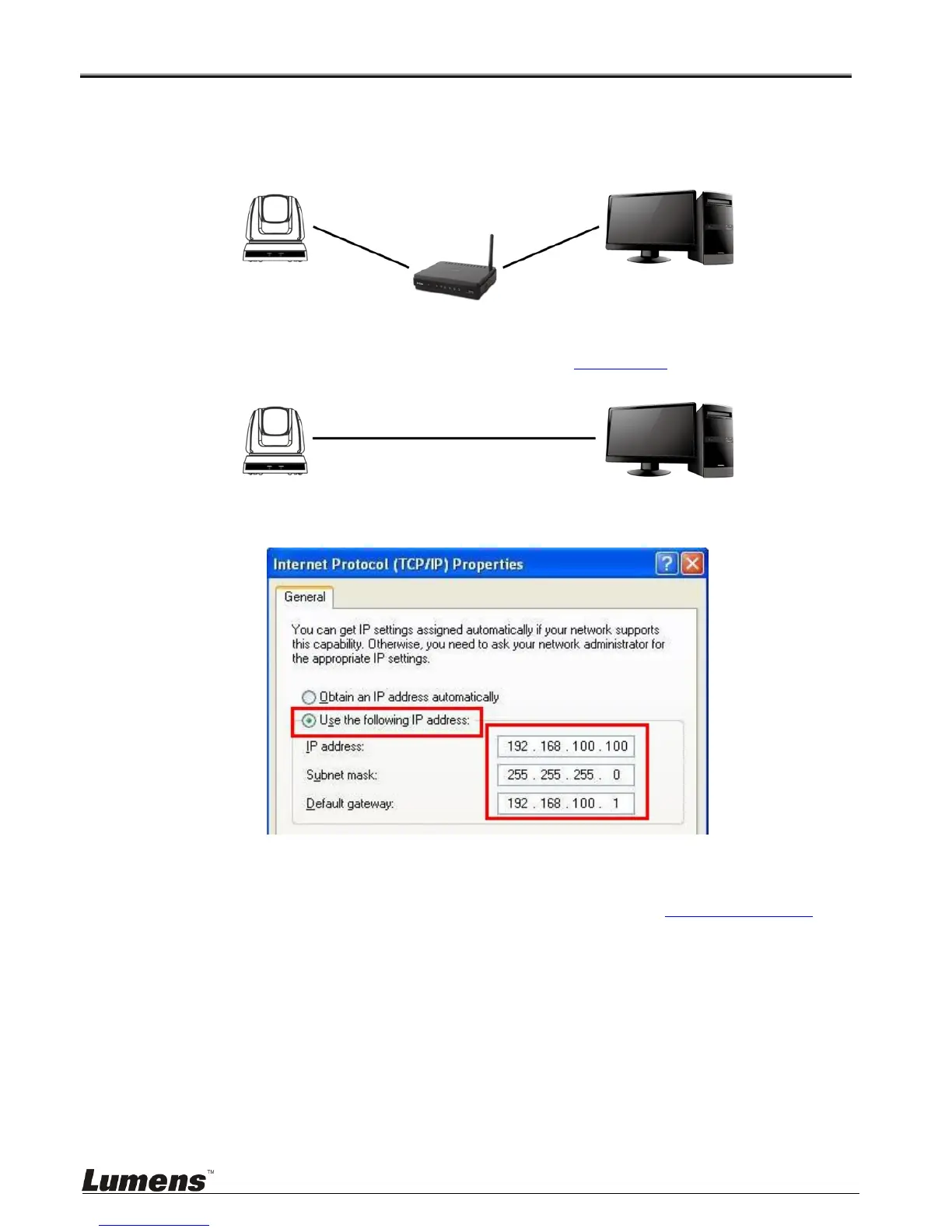English - 26
Chapter 7 Network Function Settings Description
7.1 Online IP Camera
7.1.1 Connecting to Internet
Two common connection methods are shown below
1. Connecting via switch or router
2. To connect directly through network cable, the IP address of the computer should be changed so that it
is on the same network segment as the camera; for instance 192.168.100.x (preset for camera)
Connection diagram
Change network settings
7.1.2 Use the web browser
Please use Internet Explorer 8 or higher as the website browser
1. Open the browser, and enter the URL of VC-A20P in the address bar, e.g.: http://192.168.100.150
(default IP address)
2. Enter administrator’s account and password to get started
Account: admin (Default)
Password: 9999 (Default)
3. <Remark> 1. “WebPlugin” must be installed before the first use. Please install the program after
downloading according to instructions on the screen (as shown in the following figure).
2. Please login the computer as Administrator to install it.
3. After completing installation, please refresh the page.
VC-