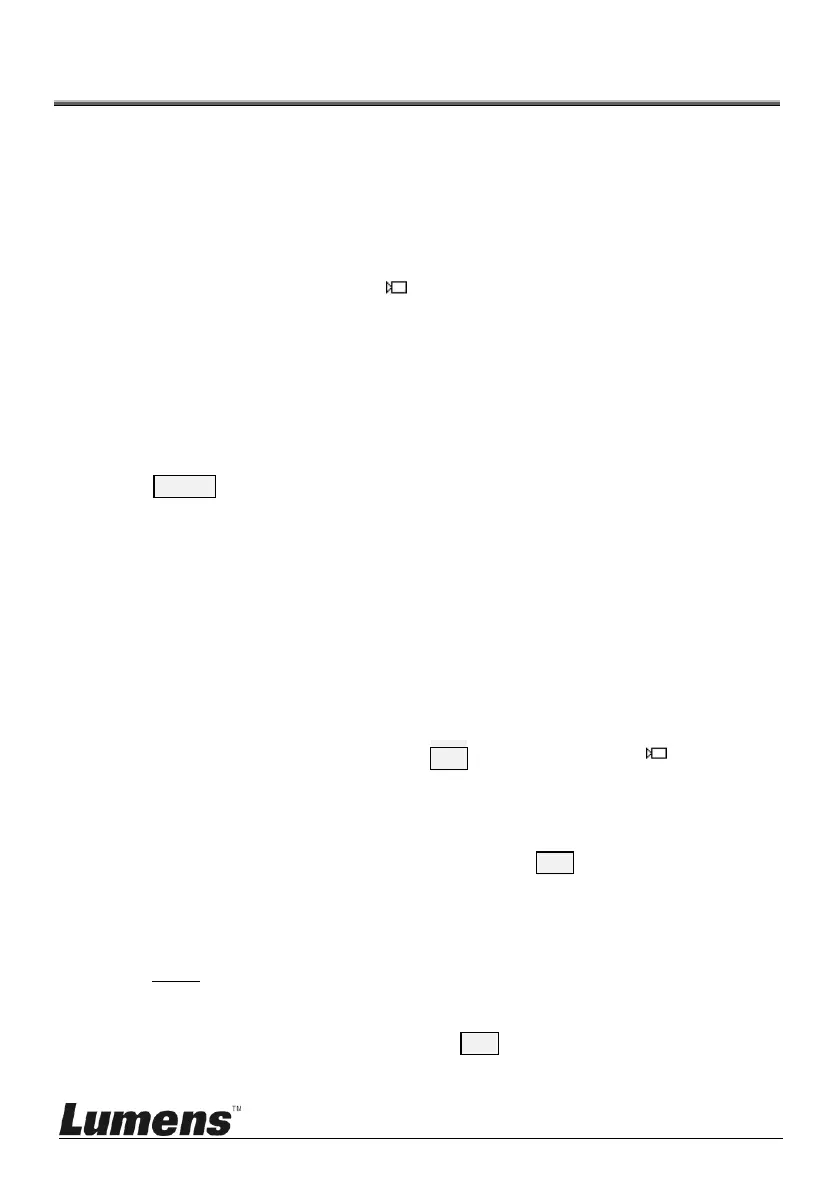English - 12
Chapter 4 Menu operation
After powered on, “USER PIN” will show on the controller’s screen. The initial
pin is “111111”.
Pin Error:When “USER PIN:ERROR” shows on screen, it indicates
wrong pin was input. Enter correct pin to get to next step
Pin Correct:Screen shows “ 1” camera icon and default camera
number. If there is no further operation for long time, screen will
display current time automatically. If still no operations, the controller
will enter sleeping mode.
Enter OSD menu
Press SETUP key.
Screen shows “ADMIN PIN:”. Initial admin pin is “111111“.
4.1 Camera Setting
Set camera ID (Range from 1~255), corresponding protocol, baud rates
and camera address of the target cameras. Then every camera can be
controlled easily by choosing their relative camera ID.
1. Move up / down the joystick, choose “CAMERA SETTING”.
2. Right move the joystick or press ENT key to enter menu “ :”.
Press number keys to input camera number (range from 1~255) . If
the input number exceeds this range, the system will show
“ERROR”. After the setting is finished, press ENT key to confirm。
3. “Protocol” Setting Menu. Move up/down the joystick, choose
Protocol ( V / PD)。
< Note > VISCA only works with Camera ID 1~7.
4. Baud rate setting. Move up/down the joystick, choose baud rate,
and right move the joystick or press ENT to confirm.
5. Address Setting. Input number to set camera address (range from
