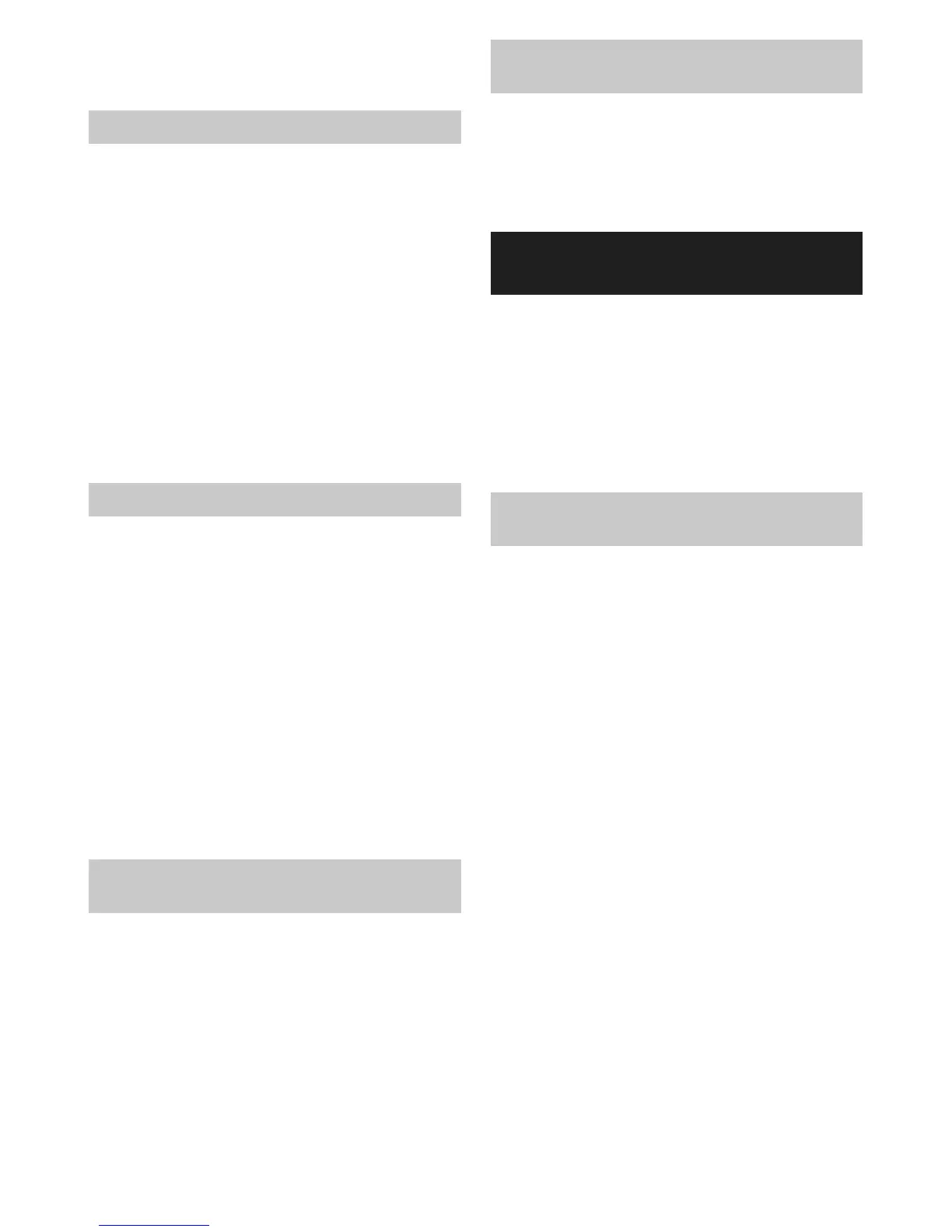10
conrm your selection. The Local or Distant setting is
stored in the radio and remains in force until changed
or until a System Reset.
Manual Tuning – FM
1. Press the Power button to turn on the radio.
2. Press the Band button to select desired waveband.
Adjust the antenna as described above.
3. Rotate the Volume/Tuning Control/Select knob will
change the frequency in the following increment: FM:
50 kHz.
NOTE:
In order to use the Volume/Tuning Control/Select knob
to nd your desired station, press the Volume/Tuning
Control/Select knob to switch to the tuning control
mode.
4. Keep rotating the Volume/Tuning Control/Select knob
until desired frequency is shown on the display.
5. Rotate the Volume/Tuning Control/Select knob to get
the desired sound level.
6. To turn off the radio, press the Power button.
Display modes – FM (RDS)
Your radio has a range of display options for FM radio
mode.
Repeatedly press the Info button to view the RDS (Radio
Data System) information of the station you are listening
to.
a. Program station Indicates the name of the station
being listened to.
b. Frequency Indicates the frequency of the FM
signal.
c. Radio text Indicates text message such as
new items, etc.
d. Program type Indicates the type of station being
listened to such as Pop, Classic,
News, etc.
e. Time & date Indicates the current time and
date.
Storing stations in preset memories
(DAB and FM)
There are 5 memory presets for each waveband.
1. Press the Power button to turn on the radio.
2. Tune to the desired station using one of the methods
previously described.
3. Press and hold the desired Preset button until the
preset number shown on the display, for example,
“P2 Saved”. The station is then stored in the selected
Preset button.
4. Repeat this procedure for the remaining presets.
5. Stations stored in the preset memories can be overwritten
by following the procedures described above.
Recall stations from the preset
memories (DAB and FM)
1. Press the Power button to turn on the radio.
2. Press the Band button to select your desired
waveband.
3. Press the desired Preset button momentarily. The
preset number and station frequency will appear in the
display.
LISTENING TO MUSIC VIA
BLUETOOTH STREAMING
You need to pair your Bluetooth device with the radio
before you can auto-link to play/stream Bluetooth music
through the radio. Pairing creates a ‘bond' so two devices
can recognize each other.
NOTE:
To have the better sound quality, we recommend
setting the volume to more than two-thirds level on your
Bluetooth device and then adjust the volume on the radio
as required.
Pairing your Bluetooth device for the
rst time
1. Press the Power button to turn on the radio. Press the
Band button to select Bluetooth mode. The Bluetooth
indicator on the Preset buttons ashes blue to show the
radio is discoverable.
2. Activate Bluetooth on your device according to the
device's user manual to link to the radio. Locate the
Bluetooth device list and select the device named
‘DMR112’ with some mobiles (which are equipped with
earlier versions than BT2.1 Bluetooth device), you may
need to input the pass code “0000”.
3. Once connected, there will be a conrmation tone
sound and the Bluetooth indicator on the Preset
buttons will remain in solid blue. You can simply select
and play any music from your source device. Volume
control can be adjusted from your source device, or
directly from the radio.
4. Use the controls on your Bluetooth-enabled device or
on the radio to play/pause and navigate tracks.
NOTE:
1. If 2 Bluetooth devices, pairing for the rst time, both
search for the radio, it will show its availability on both
devices. However, if one device links with this unit rst,
then the other Bluetooth device won't nd it on the list.
2. If your Bluetooth device is temporarily disconnected to
the radio, then you need to manually reconnect your
device again to the radio.
3. If ‘DMR112’ shows in your Bluetooth device list but your
device cannot connect with it, please delete the item
from your list and pair the device with the radio again
following the steps described previously.