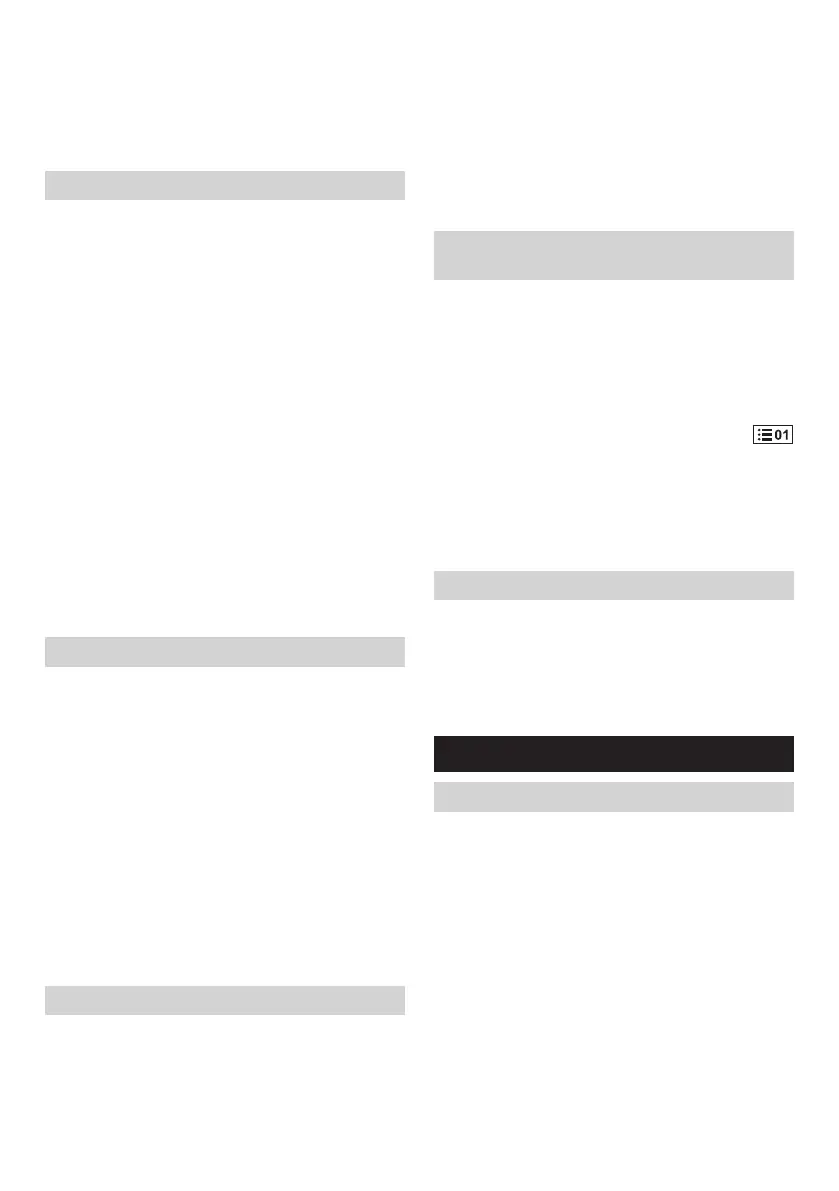11
4. Rotate the Tuning control knob to nd your desired
station.
5. To adjust the volume, press the Tuning control knob
again to switch to the volume control mode.
6. Rotate the Volume knob to adjust the sound level as
required.
Display modes – FM (RDS)
Your radio has a range of display options for FM radio
mode.
The RDS indicator at the bottom of the display shows that
there is some RDS data present in the broadcast being
received. The stereo speaker display shows that the radio
is receiving a stereo broadcast.
Repeatedly press the Info button to view the RDS (Radio
Data System) information of the station you are listening
to.
a. Radio text Displays radio text message such as
new items etc.
b. Program type Displays the type of station being
listened to such as Pop, Classic,
News, etc.
c. Frequency Displays the frequency of the FM
signal. (If no RDS information is
available, the display will be shown
“No Name”.
d. Audio mode Displays the current audio mode.
e. Date Displays the current date.
FM scan zone
When using FM mode, your radio can be set to scan
either local stations or to scan all stations including distant
radio stations.
1. When in FM mode, press the Advanced setting button
to enter the menu setting.
2. Rotate the Tuning control knob to select “Scan Zone”.
Press the Tuning control knob to enter the setting. The
current audio setting is indicated with an asterisk.
3. Rotate the Tuning control knob to select “Local” (Strong
stations only) or “Distant” (All stations). The distant
option will allow the radio to nd weaker signals when
scanning.
4. Press Tuning control knob to conrm the setting.
The local or distant setting is stored in the radio and
remains in force until changed or until a system reset.
Stereo/Mono setting – FM
If the FM radio station being listened to has a weak signal,
some hiss may be audible. It is possible to reduce this
hiss by forcing the radio to play the station in mono rather
than stereo.
1. Ensure your radio is in FM mode and tune to the
required FM station.
2. Press the Advanced setting button to enter the menu
setting.
3. Rotate the Tuning control knob to select “Audio
Setting”. Press the Tuning control knob to enter the
setting. The current audio setting is indicated with an
asterisk.
4. Rotate the Tuning control knob to select “Forced Mono”
or “Stereo Allowed”. Press Tuning control knob to
conrm the setting.
Presetting stations in DAB and FM
modes
There are 5 preset stations each for DAB and FM radio.
They are used in the same way for each waveband.
1. Press the Power button to switch on your radio.
2. Press the Band button to select the desired waveband.
Tune to the required radio station as previously
described.
3. Press and hold the required Preset button until the
display shows “Preset 01 Saved ” (for example).
will be shown at the bottom of the display. The station
is then stored in the selected preset button. Repeat this
procedure for the remaining presets as you wish.
4. Preset stations which have already been stored may
be overwritten by following the above procedure if
required.
Recalling a preset in DAB and FM modes
1. Press the Power button to switch on your radio.
2. Press the Band button to select DAB or FM radio
mode.
3. Momentarily press the required Preset button to tune
to your radio to one of the stations stored in the preset
memory.
MISCELLANEOUS SETTINGS
Automatically updating the clock
You may specify that the radio sets its clock from DAB
or FM radio broadcasts. After a power failure, the radio
will then set its clock in the next time that you turn on the
radio in DAB or FM mode.
1. With your radio switched on, press the Advanced
setting button to access the menu for the current mode.
2. Rotate the Tuning control knob to select “Time/Date”.
Press the Tuning control knob to enter the setting.
3. Rotate the Tuning control knob to select “Auto Update”.
Press the Tuning control knob to enter the auto-update
menu.
4. Rotate the Tuning control knob to choose an update
option from “from Any”, “from DAB” or “from FM” as
required. Press the Tuning control knob to conrm
your choice. The current setting will be marked with an
asterisk.