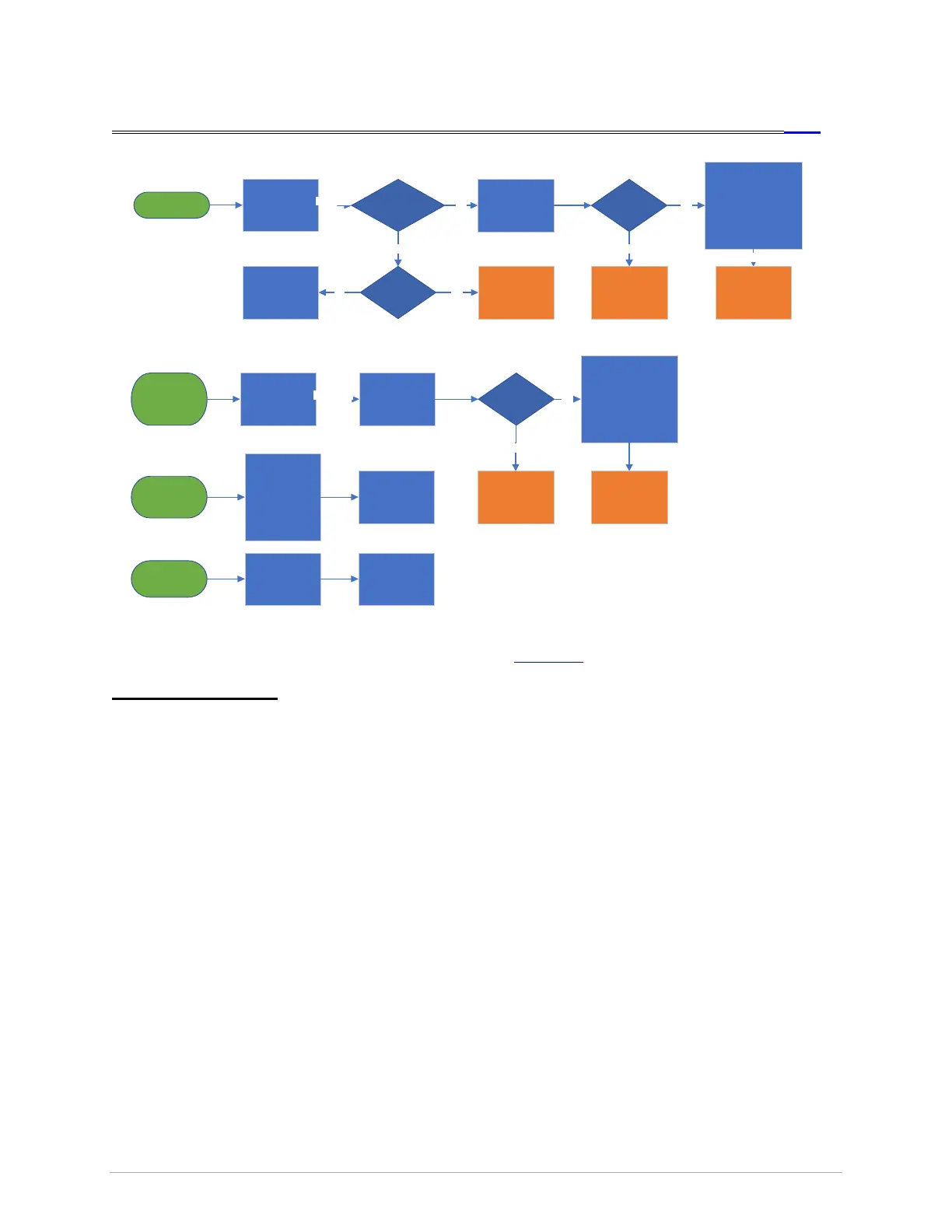8/24 | Version 18 | Revision Date: 12/28/2021 | Revised by: EM Matrix Xer & Xir Console
TOUCH RESPONSE TOC
Sensitive, Hard, Press
To uc hscree n doesn ’t
respond to input
NO RESPONSE
To uc hscree n only
responds to hard
presses, or some
areas don’t appear
to wor k
Clean the
touchscreen with
compu te r/ LCD
screen cleaner.
DEAD SPOTS
Did not fix?
At temp t
To uc hscree n
Cali br at io n (See
not es be lo w)
To uc hscree n is
overly sensitive, or
regis te rs ‘phantom’
touches
SENSITIVE
Inside console, loosen
sc rews aff ixing sc reen
bezel to frame and ensure
rubber gasket is properly
sea ted in groove.
Le ave a ll be zel mou nt
screws snug – not tight.
Clea n th oro ughly.
Do the K eypads beep
whe n press ed?
Is the sc reen lit?
No
No
Che ck t opi cs:
Pow er
Freezi ng
Display
ErP
Clean the
touchscreen with
compu te r/ LCD
screen cleaner.
Replace Console
TSG-FB16
At temp t
To uc hscree n
Cali br at io n (See
not es be lo w)
Yes
Yes
Didn’t fi x?
Inside console, loosen
sc rews aff ixing sc reen
bezel to frame and ensure
rubber gasket is properly
sea ted in groove.
Le ave a ll be zel mou nt
screws snug – not tight.
Clea n th oro ughly.
Replace Console
TSG-FB17
Replace Console
TSG-FB18
Is this a new (o ut
of box) failure?
Yes
No
Didn’t fi x?
Replace Console
Choose “<30 days
fai lure” in CRM.
Is this a new (o ut
of box) failure?
Yes
No
Replace Console
Choose “<30 days
fai lure” in CRM.
Ensure screen i s
clean, dry, and users
aren’t le ani ng
books/tablets/etc
on scree n.
Recommend using
Loc k Scree n butto n
dur in g w orko ut s
No kno wn sol uti on.
Request video of
occurr ence &
disc uss with TL.
To uc hscree n
registers touches in
wrong place
CALIBRATION
“Calibrat ing” the
touch screen
realigns where the
console registers
touches.
Perform
touchscreen
calibr ation. See
instructions below.
If your issue persists, Click here
.
Additional Information
• To perform touch screen calibration:
• Navigate to initial “GO” screen. End any workouts & exit apps.
• Press and hold appropriate button combination (see below) for ~3sec.
• Console will enter Service Mode. Release button combination.
• Again, press and hold appropriate button combination for ~3sec.
• Touch the targets that appear on the screen; follow directions on the console.
• Service Mode Button Combinations:
• ACEUR: Resistance up & Resistance down
• T: Speed up & Speed down OR Incline up & Speed down
• Sweat, cleaner, water, and other contaminants on the touchscreen frequently cause apparent
failures. Properly cleaning the touchscreen is commonly all that’s required to resolve:
• We recommend using a screen cleaner and avoiding products that contain ammonia and
alcohol.
• Spray a soft, lint-free, dry cloth with the screen cleaner and gently wipe the console.
• Do not use abrasive pads or paper towel, and do not spray the console directly, as liquid
could leak into the console and cause damage.
• Monitor wipes may also be used.
• Determining whether the touchscreen itself or the UCB has failed may be useful at some point,
but presently, screens and UCBs cannot be independently replaced or repaired.
