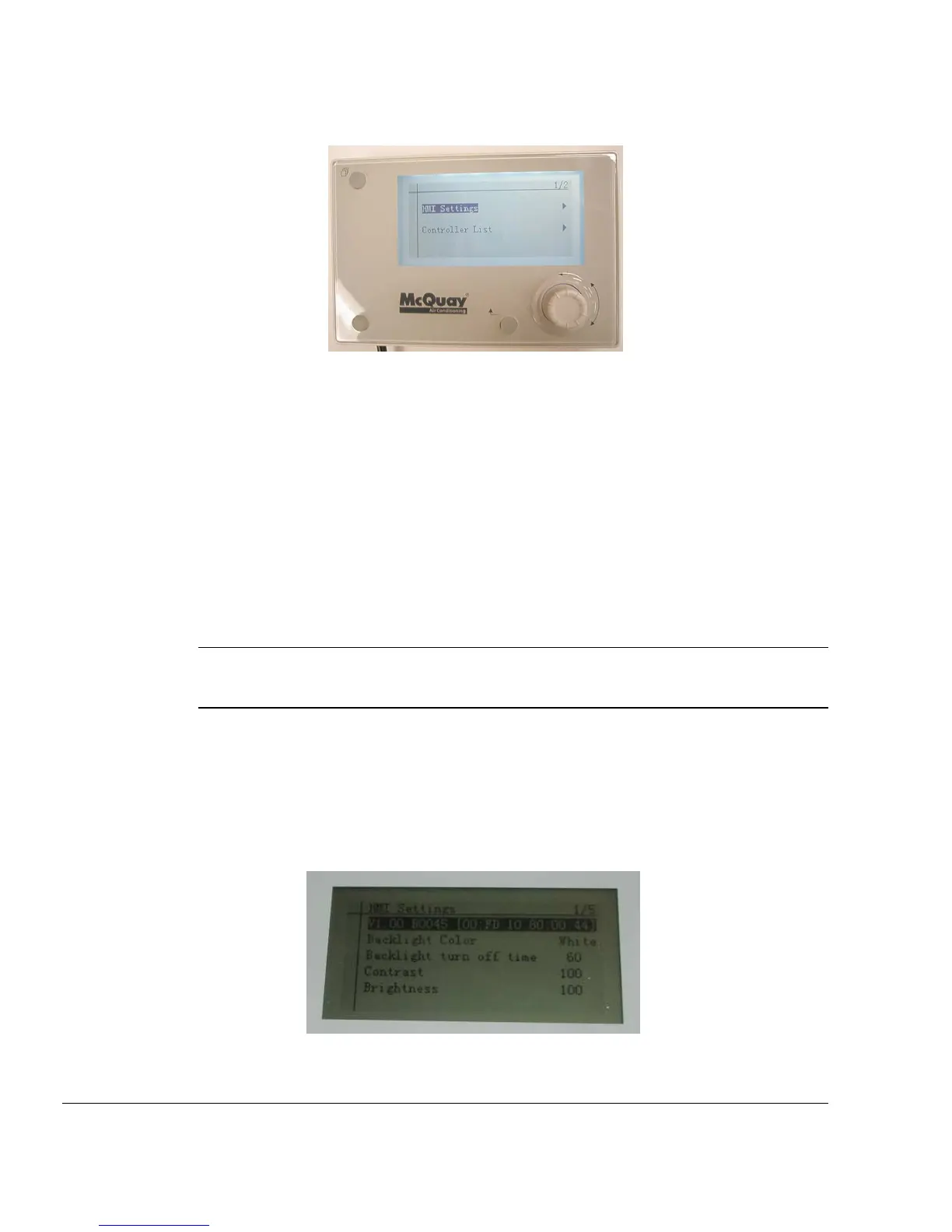14 IM 1005-2
Figure 11. Main Screen Options
3. Press the navigation wheel to select the HMI Settings menu, if desired. Use this menu to change
options for backlight color, backlight turn off time, contrast, and brightness (see Figure 12).
4. Once HMI settings options are set, press the navigation wheel to select the Controller List screen.
• The Controller List must automatically updates each time the remote user interface is powered
up so that information is synchronized from the main unit controller.
• The Controller List screen displays the unit controller(s) connected to the remote user interface.
This screen allows the user to select between units, if more than one unit is connected to the
remote user interface (see Figure 13). Note: a single unit appears on the screen as a selection
possibility if only one unit controller is connected to the remote user interface.
5. Turn the navigation wheel clockwise and then press down to select the desired unit.
• The Information screen appears as the remote user interface performs a download sequence to
import the necessary information from the main unit controller. A status bar appears on the
Downloading the Objects screen to indicate that the download is in process (see Figure 14).
6. Once the first unit is complete, select additional unit controllers, if applicable. The download
process is required for each unit controller connected to the remote user interface.
Note: The Downloading the Objects sequence generally takes a minute or less when connecting to a single
unit with an RS-485 direct connection. However, the downloading sequence takes longer when
using the twisted pair connection and/or additional units are connected.
7. When the download sequence is complete, the Main screen of the unit controller appears on the
remote user interface display. At this point, it is now possible to access and adjust the same
parameters that are available via the unit controller keypad/display. Refer to the applicable
MicroTech III Unit Controller Operation Manual for the keypad menu structure and detailed
description the unit controller sequence of operation (available on www.daikinmcquay.com).
Figure 12. HMI Settings Screen Details
