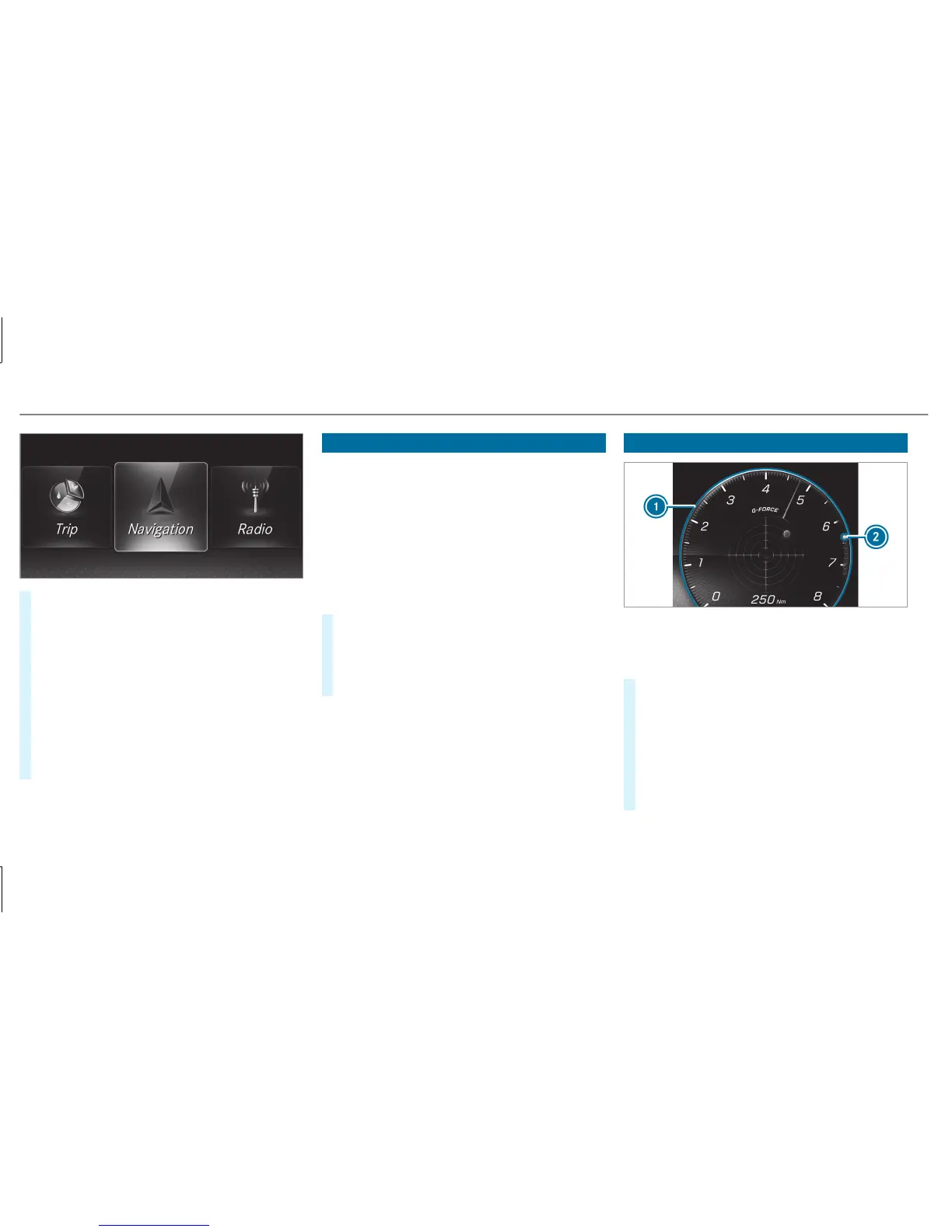#
To scroll in the menu bar: swipe left or
right on left-hand Touch Control 2.
#
To call up a menu or confirm a selection:
press the left-hand Touch Control 2.
#
To scroll through displays or lists on the
menu: swipe upwards or downwards on left-
hand Touch Control 2.
#
To call up a submenu or confirm a selec‐
tion: press left-hand Touch Control 2.
#
To exit a submenu: press back button on
the left 1.
Setting the design
On-board computer:
4
Designs
%
This function is only available for vehicles
with a Widescreen Cockpit.
The following designs can be selected:
R
Classic
R
Sport
R
Progressive
#
To select a design: swipe upwards or down‐
wards on the left-hand Touch Control.
#
Press the left-hand Touch Control.
The Instrument Display is shown in the selec‐
ted design.
Setting the additional value range
Example: G-meter
1
Additional value range
2
Index points
#
To select display content: swipe to the
right on the left-hand Touch Control.
#
Swipe upwards or downwards on the left-
hand Touch Control to select display content.
When display content is selected, additional
value range 1 will briefly be highlighted.
Index points 2 will display the selected list
item.
216
Instrument Display and on-board computer
