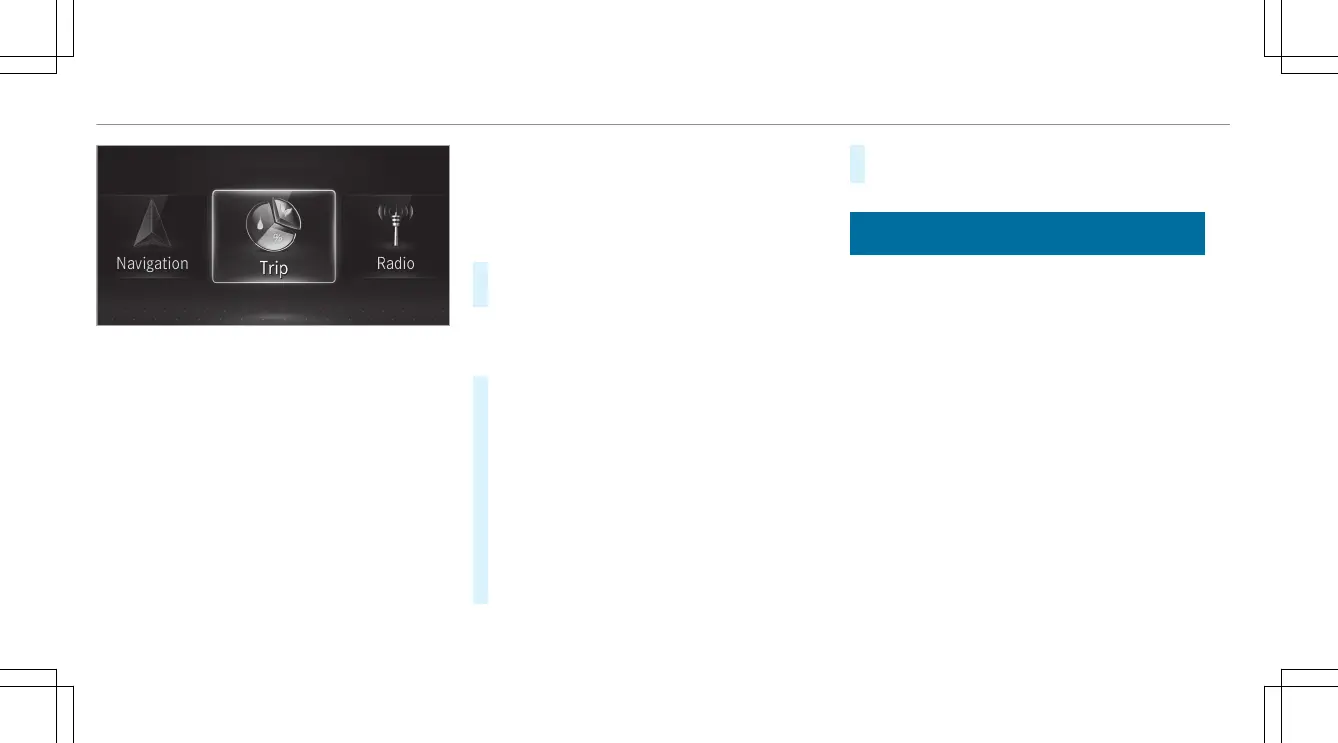The on-board computer is operated using the
left-hand Touch Control and the left-hand back/
home button.
When the on-board computer is being operated,
different acoustic signals will sound as operating
feedback, e.g. when the end of a list is reached
or when you are scrolling through a list.
The following menus are available:
R
Assistance
R
Phone
R
Trip
R
Radio
R
Media
R
Service
R
Driving Dynam
%
You can find information about the possible
settings and selections on the menus in the
Digital Operator's Manual.
#
To call up the menu bar: press the left-hand
back button until the menu bar is displayed.
%
Vehicles without Active Distance Assist
DISTRONIC: press the ò button to call
up the menu bar of the on-board computer.
#
To scroll in the menu bar: swipe left or
right on the left-hand Touch Control.
#
To call up a menu, submenu or possible
settings on the menu, or confirm a selec‐
tion or setting: press the left-hand Touch
Control.
#
To scroll through displays or lists on the
menu, or select display content, a func‐
tion, an entry or a display: swipe upwards
or downwards on the left-hand Touch Con‐
trol.
#
To exit a submenu: press the left-hand back
button.
Overview of what is shown on the multi‐
function display
Also shown on the multifunction display:
u
Active Parking Assist (/ page 195)
é
Parking Assist PARKTRONIC deactivated
(/ page 188)
î
DSR (/ page 173)
h
Cruise control (/ page 171)
ç
Active Distance Assist DISTRONIC
(/ page 174)
ê
Active Brake Assist (/ page 166)
à
Active Steering Assist (/ page 179)
Ã
Active Lane Keeping Assist (/ page 203)
è
ECO start/stop function (/ page 142)
ë
HOLD function (/ page 182)
_
Adaptive Highbeam Assist (/ page 117)
210
Instrument Display and on-board computer
