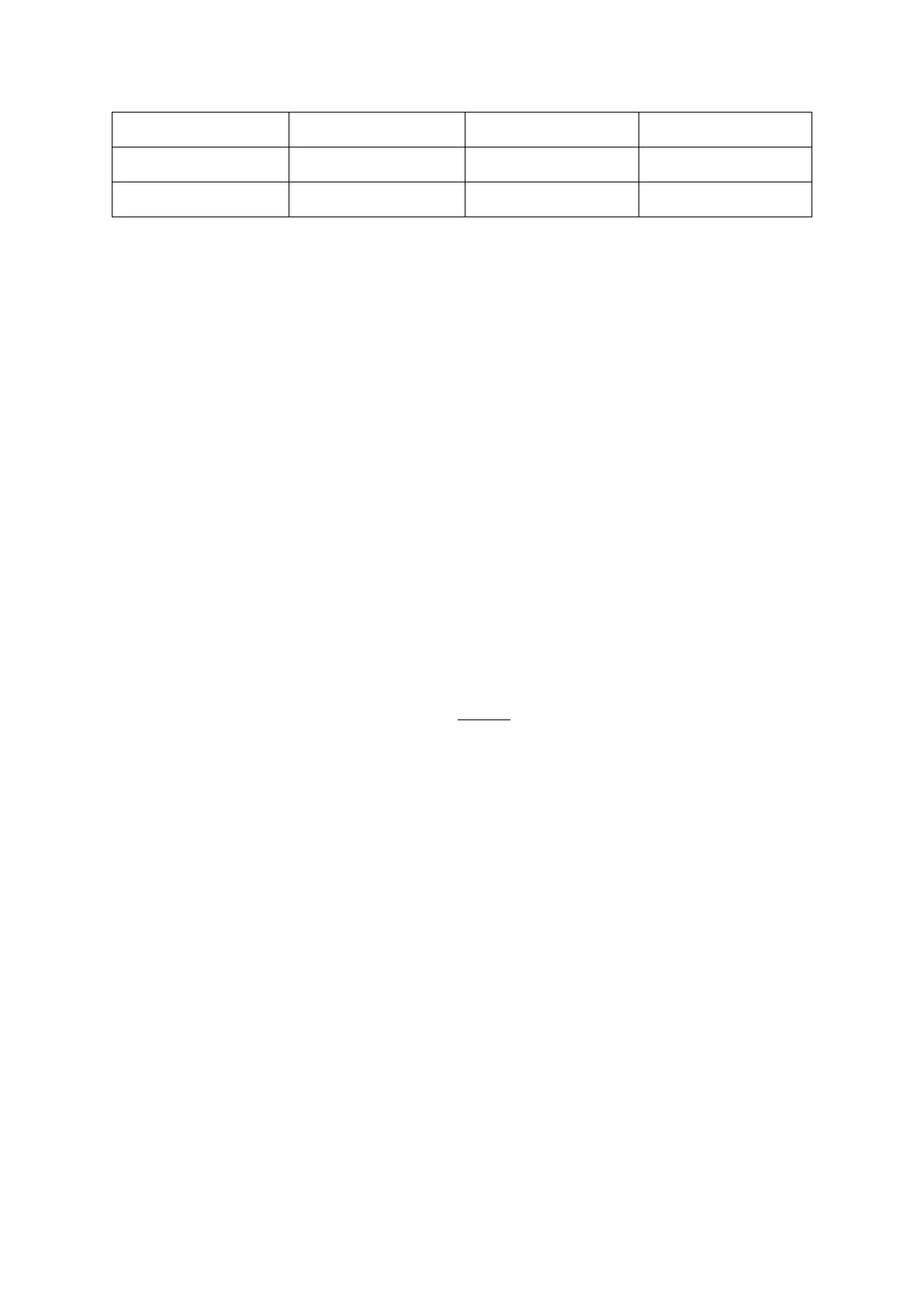For example, if my pin is P012345678J, when I press SH +py1, I will select
optional 2 for letter P, then I write numerals following each other until
where second last digit is … i.e 8 and then press STL button … it will
display01.1000, now I have to key in 074 for letter J and TOTAL button,
the machine will print the pin and press STL to confirm if its correct…
press STL again to exit editor and start making sales as normal and your
receipt will have buyers pin.
5. Simplified BUYERS pin entry
✓ Press TOTAL
✓ Press SH PY1
✓ For PIN starting with A press 1 and with P press 2
✓ Displays CL pin
✓ Start pressing numeric keys for the pin
✓ Press total
✓ For the last digit, enter the letter according to the ASCI code in the
table above and press TOTAL
✓ Press STL to confirm, press STL again to return to sales
6. Making a credit note
✓ Press minus (will indicate rCP n)
✓ Enter the receipt number e.g. 20
✓ Press total (will indicate - 0)
✓ Sell as you had before
7. Making a debit
✓ Press + (will indicate rcp n)
✓ Enter receipt number
✓ Press total (will indicate d 00)
✓ Enter the amount you want to debit and sell
8. Making a copy
If you want a copy of receipt with CU Invoice Number: 090003440000000279
do as follow: When the machine is displaying 0.00 press decimal point and
enter 279 then SH QTY
