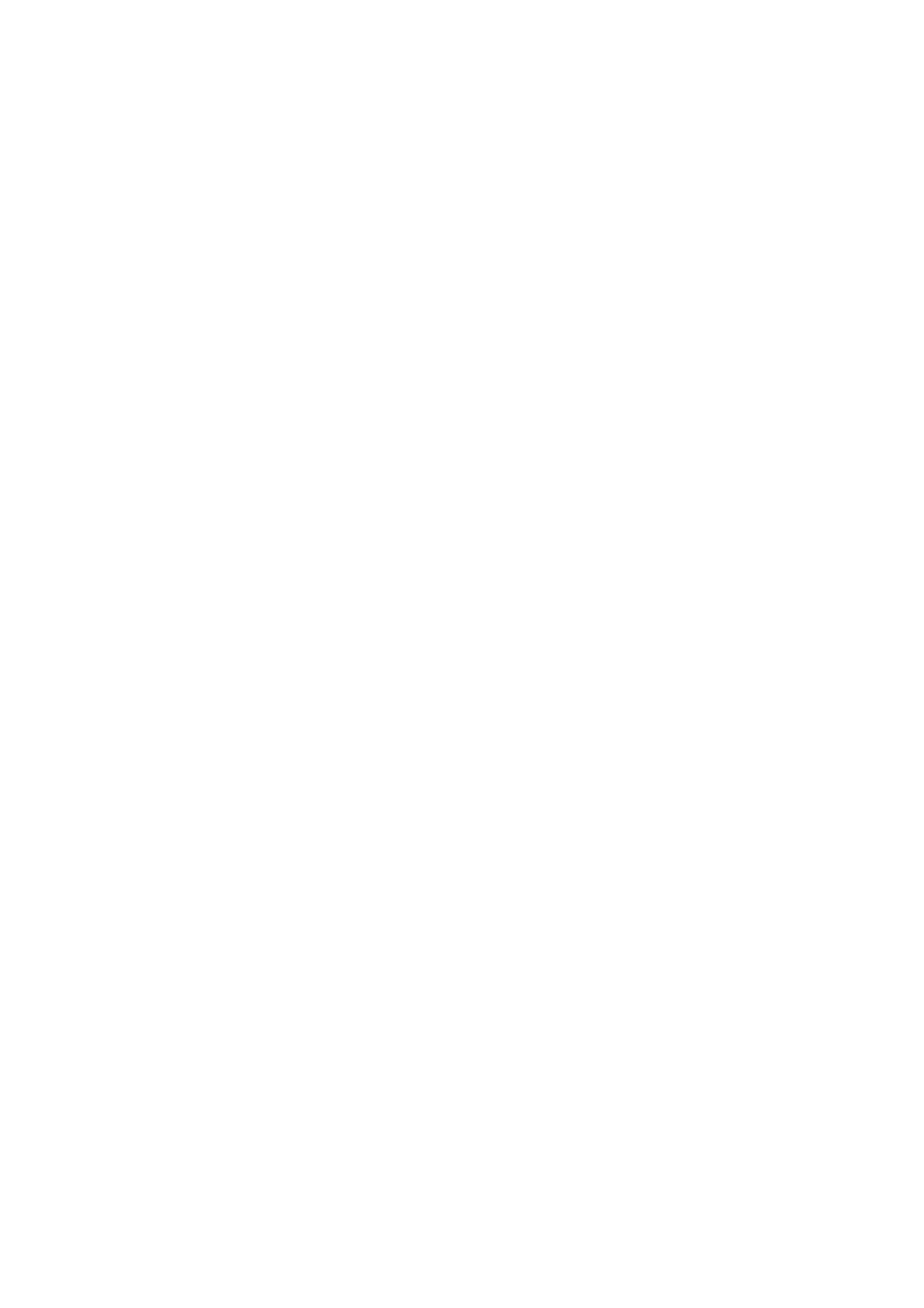6. RECORDER – Connect an external memory stick to install firmware updates, load and save show data, and to
record performances. Press the VIEW button to access more detailed Recorder parameters on the Main
Display.
7. BUS SENDS – Press this button to access detailed parameters on the Main Display. Quickly adjust the bus
sends by selecting one of the four banks, followed by one of the corresponding rotary controls under the Main
Display.
8. MAIN BUS – Press the MONO CENTER or MAIN STEREO buttons to assign the channel to the main mono or
stereo bus. When MAIN STEREO (stereo bus) is selected, the PAN/BAL adjusts to the left-to-right positioning.
Adjust the overall send level to the mono bus with the M/C LEVEL rotary control. Press the VIEW button to
access more detailed parameters on the Main Display.
9. MAIN DISPLAY – The majority of the M32R’s controls can be edited and monitored via the Main Display. When
the VIEW button is pressed on any of the control panel functions, it is here that they can be viewed. The main
display is also used for accessing the 60+ virtual effects. See section 3. Main Display.
10. ASSIGN – Assign the four rotary controls to various parameters for instant access to commonly-used functions.
The LCD displays provide quick reference to the assignments of the active layer of custom controls. Assign
each of the eight custom
ASSIGN buttons (numbered 5-12) to various parameters for instant access to commonly used functions. Press
one of the SET buttons to activate one of the three layers of custom assignable controls. Please refer to the
User Manual for more details on this topic.
11. LAYER SELECT – Pressing one of the following buttons selects the corresponding layer on the appropriate
channel:
• INPUTS 1-8, 9-16, 17-24 & 25-36 – the first, second, third and fourth blocks of eight channels assigned on the
ROUTING / HOME page
• FX RET – allows you to adjust the levels of the effects returns.
• AUX IN / USB – the fifth block of six channels & USB Recorder, and eight channel FX returns (1L …4R)
• BUS 1-8 & 9-16 – this allows you to adjust the levels of the 16 Mix Bus Masters, which is useful when
including Bus Masters into DCA Group assignments, or when mixing buses to matrices 1-6
• REM – DAW Remote Button – Press this button to enable remote control of your Digital Audio Workstation
software using the Group/Bus fader section controls. This section can emulate HUI or Mackie Control Universal
communication with your DAW
• FADER FLIP – SENDS ON FADER Button – Press to activate the M32R’s Sends on Fader function. See
Quick Reference (below) or the User Manual for more details.
Press any of the above buttons to switch the input channel bank to any of the four layers listed above. The
button will illuminate to show which layer is active.
12. INPUT CHANNELS – The Input Channels section of the console offers eight separate input channel strips. The
strips represent four separate layers of input for the console, which can each be accessed by pressing one of
the buttons in the LAYER SELECT section. You will fi nd a SEL (select) button on top of every channel which is
used to direct the control focus of the user’s interface, including all channel-related parameters to that channel.
There is always exactly one channel selected.
The LED display shows the current audio signal level through that channel.
The SOLO button isolates the audio signal for monitoring that channel.
The LCD Scribble Strip (which can be edited via the Main Display) shows the current channel assignment.
The MUTE button mutes the audio for that channel.
13. GROUP/BUS CHANNELS – This section offers eight channel strips, assigned to one of the following layers:
• GROUP DCA 1-8 – Eight DCA (Digitally Controlled Amplifier) groups
• BUS 1-8 – Mix Bus masters 1-8
• BUS 9-16 – Mix Bus Masters 9-16
• MTX 1-6 / MAIN C – Matrix Outputs 1-6 and the Main Centre (Mono) bus.
The SEL, SOLO & MUTE buttons, the LED display, and the LCD scribble strip all behave in the same way as
for the INPUT CHANNELS.
14. MAIN CHANNEL – This controls the Master Output stereo mix bus.
The SEL, SOLO & MUTE buttons, and the LCD scribble strip all behave in the same way as for the INPUT
CHANNELS.
The CLR SOLO button removes any solo functions from any of the other channels.
Please refer to the User Manual for more information on each of these topics.
Rear Panel
