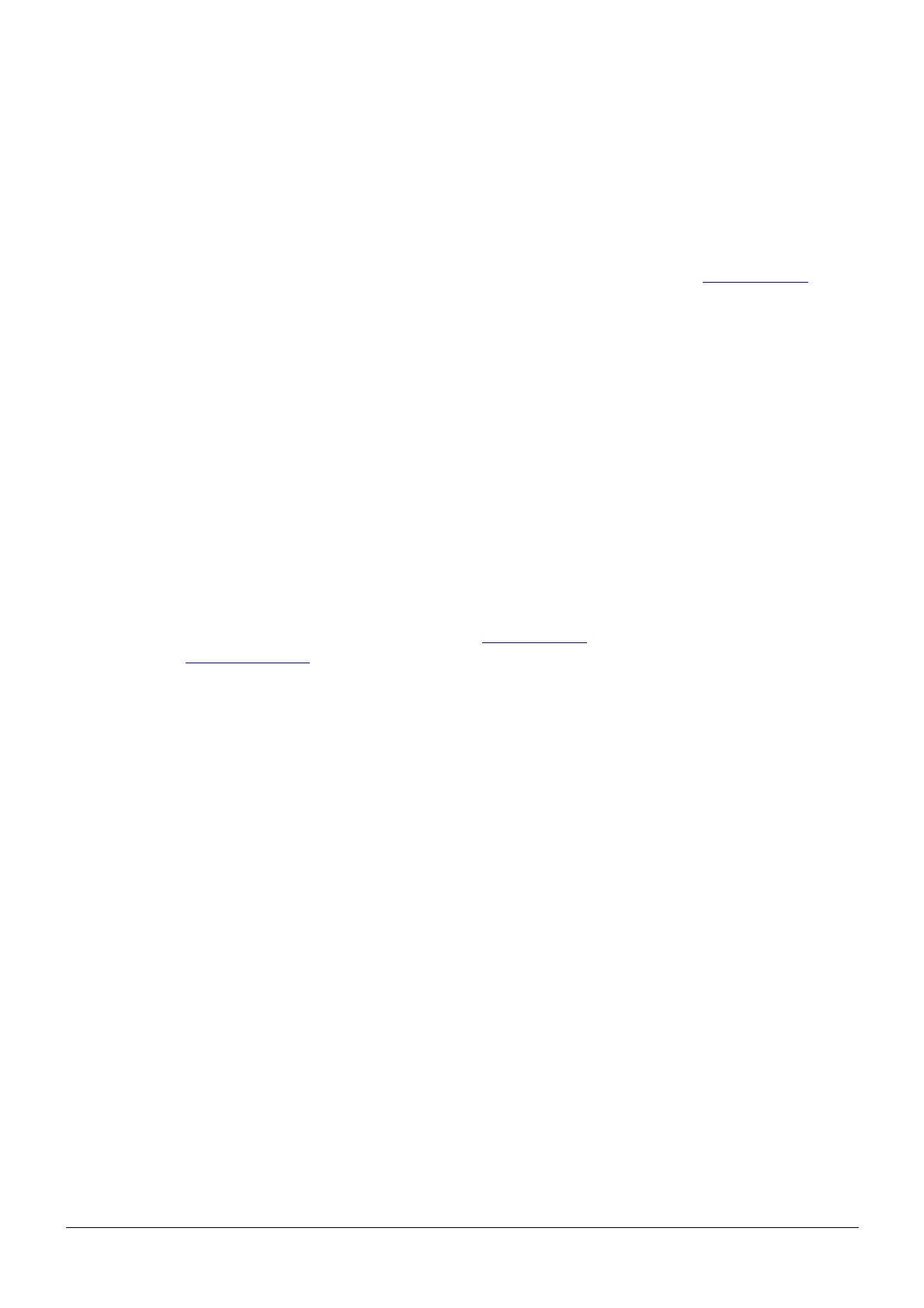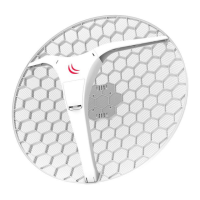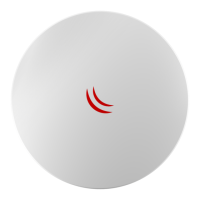• We recommend clicking the “Check for updates” button and updating your RouterOS software to the latest
version to ensure the best performance and stability.
• Choose your country, to apply country regulation settings and set up your password in the screen that
loads.
The device is preconfigured as a wireless client and all you need to do is select the AP to connect to and set a
device password. You can do this in the QuickSet tab that is opened by default.
In case the IP connection is not available, Winbox can be used to connect to the MAC address of the device. In
case you wish to boot the device from the network, for example, to use MikroTik Netinstall, hold the RESET button
of the device when starting it, until the LED light turns off, then the device will start to look for Netinstall servers.
More information about using RouterOS and connecting to this device in our documentation: http://mt.lv/help
Powering
The device accepts powering only from Passive PoE injectors.
Connecting to a POE Adapter:
1. Connect the Ethernet cable from the device to the POE port of the POE adapter.
2. Connect an Ethernet cable from your LAN to the LAN port of the POE adapter, please mind arrows for data
and power flow.
3. Connect the power cord to the adapter, and then plug the power cord into a power outlet.
Configuration
Once logged in, we recommend clicking the “Check for updates” button in the QuickSet menu, as updating your
RouterOS software to the latest version ensures the best performance and stability. For wireless models, please
make sure you have selected the country where the device will be used, to conform with local regulations.
RouterOS includes many configuration options in addition to what is described in this document. We suggest
starting here to get yourself accustomed to the possibilities: http://mt.lv/help. In case IP connection is not available,
the Winbox tool (http://mt.lv/winbox) can be used to connect to the MAC address of the device from the LAN side
(all access is blocked from the Internet port by default).
For recovery purposes, it is possible to boot the device from the network, see a section Reset button.
Extension slots and ports
• One Ethernet port, supporting automatic cross/straight cable correction (Auto MDI/X), so you can use
either straight or cross-over cables for connecting to other network devices.
• One Integrated 2x2 MIMO wireless device with a built-in grid antenna.
LHG 2 Dual chain 18 dBi, 2.4GHz, 802.11b/g/n. Maximum power consumption 5 W.
LHG 5 Dual chain 24.5 dBi, 5GHz, 802.11 a/n. Maximum power consumption 6 W.
LHG HP5 Dual chain 24dBi, 5GHz, 802.11 a/n. Maximum power consumption 7 W.
LHG 5 ac Dual chain 24.5dBi, 5GHz, 802.11 a/n/ac. Maximum power consumption 8 W.
Reset button
The reset button has three functions:
• Hold this button during boot time until LED light starts flashing, release the button to reset RouterOS
configuration (total 5 seconds).
• Keep holding for 5 more seconds, LED turns solid, release now to turn on CAPs mode (total 10 seconds).
• Or keep holding the button for 5 more seconds until LED turns off, then release it to make the
RouterBOARD look for Netinstall servers (total 15 seconds).
Regardless of the above option used, the system will load the backup RouterBOOT loader if the button is pressed
before power is applied to the device. Useful for RouterBOOT debugging and recovery.
See mikrotik.com/products for the latest version of this document. Document #49249 Modified on: 02.JUL.2019
