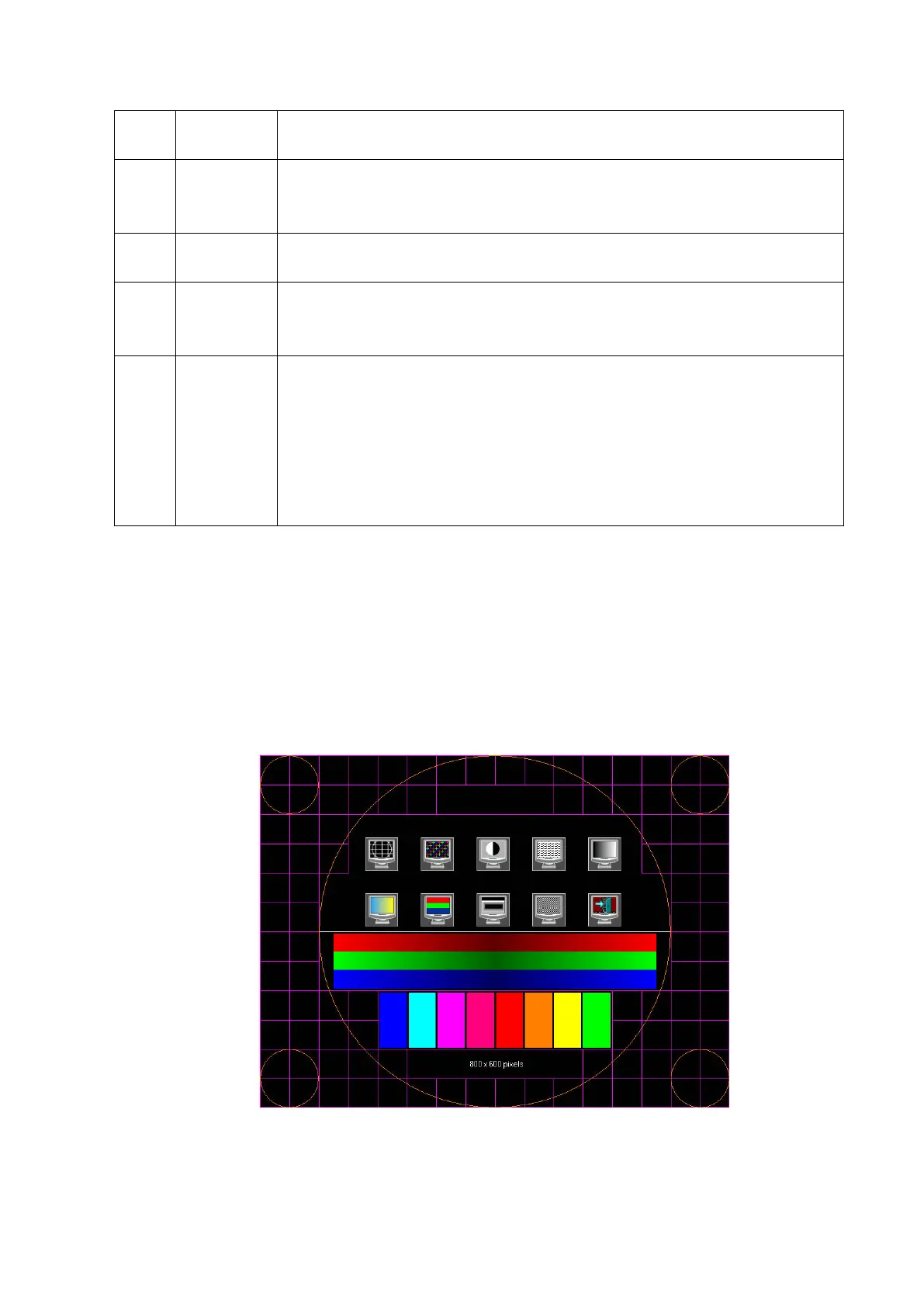7-4 Adjustments
the images. Gray rank of low level is not obviously lean to red or green, and
4.
ColorRank
Images of different color rank levels can be distinguished easily with a
smooth transition, and the brightness transition can also be obtained from
5.
Colorful
If different kinds of color graphics appear on the screen where the color and
the word of each graphics are consistent, test is passed.
6.
focus
Press [Set] to switch among the 3 interfaces, if the images are clear with
letters and characters easy to be recognized and there is
no ambiguous
display or variance among them, the test is passed;
7.
BadPoint
Press [Set] to enter pure color interfaces of green, blue, red, black and white.
Observe the LCD screen. Check bright point and dark point in the black and
white interfaces. Crit
erion for pass: bright point number is 0; number of
continuous dark point pair is ≤3, and no continuous dark point appears in the
image area; there are no three or more than three continuous dark point;
dark point defects number is ≤7, and number of dark points in the image area
is ≤2; point flash defects is 0; space between fail points is ≥5mm.
4. Click [OK] on the touch screen or press [ESC] on the keyboard to return to the main screen
interface.
7.1.4 Touch Screen Test
1. Log on as the "Service"; refer to chapter 6.1 for details.
2. Press the [F10] key on the keyboard to enter setup menu, and click [Maintenance] to enter the
screen.
3. Click [Setup] and select [Test Touch Screen] to enter the screen, test methods are the same as
in main screen test.
The difference is that in the touch screen test, you should click the touch screen rather than press
[Set] in the main screen test; and click the corresponding icon on the touch screen rather than the
main screen.
