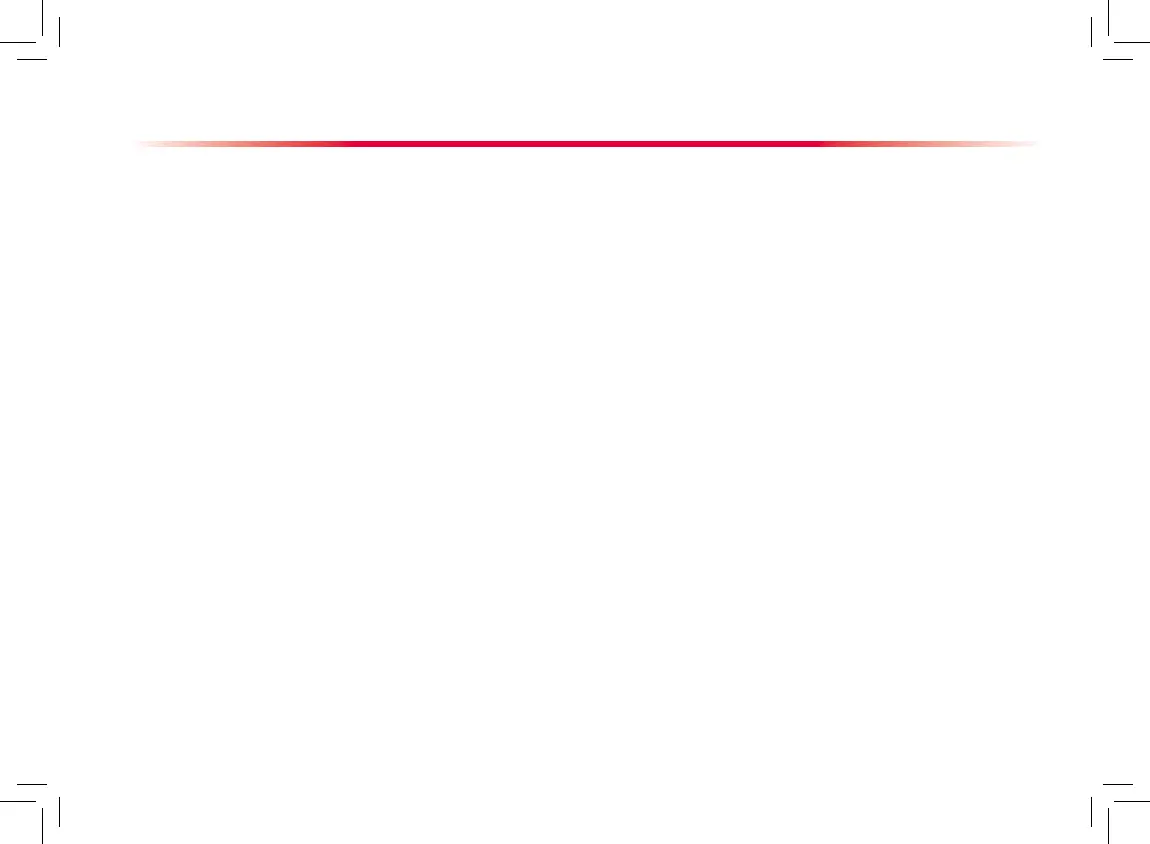3. Select [Alarm Setup >>], [Screen Setup >>] or
[Parameter >>] to enter the corresponding menu
in which settings can be changed. The changed
items of alarm setup will be marked in red.
4. You can select [
Save] or [Save as] to save the
changed conguration. Select [Save] to overwrite
the original configuration. Select [Save as] to
save the changed conguration in another name.
Deleting a Conguration
Select [Delete Config. >>] in the [Manage
Conguration] menu.
The popup menu shows the existing user
congurations on the monitor. Selecting [Cong.
on USB drive >>] will show the existing user
congurations on the USB drive. Select the user
congurations you want to delete and then select
[Delete].
Select [Yes] in the popup.
Transferring a Conguration
To export the current monitor’s conguration:
Connect the USB drive to the monitor’s USB port.
Select [Export Config. >>] in the [Manage
Conguration] menu.
In the [Export C onfi g.] menu, s elect the
congurations and [User Maintenance Settings]
to export. Then select the [Export] button. A
status message will report completion of the
transfer.
1.
2.
3.
1.
2.
3.
Basic Operations
To import the conguration on the USB drive to the
monitor:
1. Connect the USB drive to the monitor’s USB port.
2. Select [
Import Config. >>] in the [Manage
Conguration] menu.
3. In t he [
Im port Config .] menu , s elect t he
congurations and [User Maintenance Settings]
to import. Then select the [Import] button. A
status message will report completion of the
transfer.
Loading a Conguration
Select [Load Configuration >>] from the main
menu.
T h e p o p u p m e n u s h o w s t h e e x i s t i n g
congurations on the monitor. Selecting [Cong.
on USB drive >>] w i l l s h o w the existi n g
congurations on the USB drive.
Select a desired conguration.
Select [View] to view the conguration details. In
the popup menu, you can select [Alarm Setup
>>], [Screen Setup >>] or [Parameter >>] to
view the corresponding contents. The alarm setup
items which are different than those currently
used are marked in red.
Select [Load] to load this conguration.
1.
2.
3.
4.
5.
