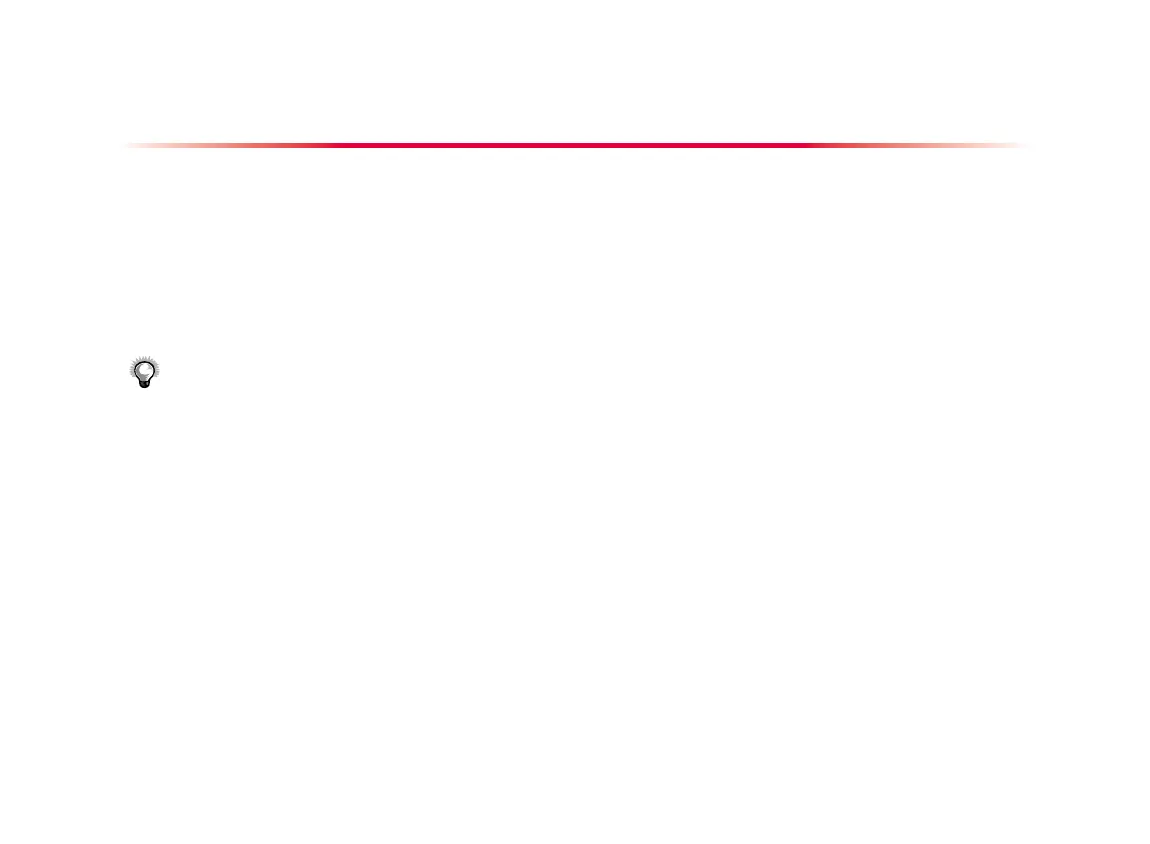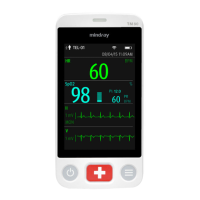Basic Operations
Setting the Date and Time
Select [Main Menu]
→
[Maintenance >>]
→
[System Time
>>].
Set the date and time.
Select [Date Format] and toggle between [yyyy-mm-dd],
[mm-dd-yyyy] and [dd-mm-yyyy].
Select [Time Format] and toggle between [24
h] and [12h].
NOTE:
Changing date and time will aect the storage of trends
and events and may cause data missing.
Entering the Parameter Setup Menu
You can select the waveform area or parameter area to enter cor-
responding parameter setup menu.
Entering the Alarm Setup Menu
Select [Main Menu]
→
[Alarm Setup >>]
to enter the alarm
setup menu.
1.
2.
3.
4.
1.
Adjusting Alarm Volume
Select the [Volume Setup] QuickKey, or [Main Menu]
→
[Alarm Setup >>]
→
[Others].
Select [Alm Volume] and then select the appropriate vol-
ume: X-10, in which X is the minimum volume, depending on
the set minimum alarm volume (refer to the chapter Alarm),
and 10 the maximum volume.
Adjusting Key Volume
Select the [Volume Setup] QuickKey, or [Main Menu]
→
[Screen Setup >>].
Select [Key Volume] and then select the appropriate volume.
0 means o, and 10 the maximum volume.
Adjusting QRS Volume
The QRS tone is derived from either the HR or PR, depending on
which is currently selected as the alarm source in [ECG Setup]
or [SpO
2
Setup]. When monitoring SpO
2
, there is a variable pitch
tone which changes as the patient’s saturation level changes. The
pitch of the tone rises as the saturation level increases and falls
as the saturation level decreases. The volume of this tone is user
adjustable.
Select the [Volume Setup] QuickKey, or the ECG parameter
window
→
[Others >>], or the SpO
2
parameter window.
Select [QRS Volume] or [Beat Vol] and then select the ap-
propriate volume. 0 means o, and 10 the maximum volume.
1.
2.
1.
2.
1.
2.