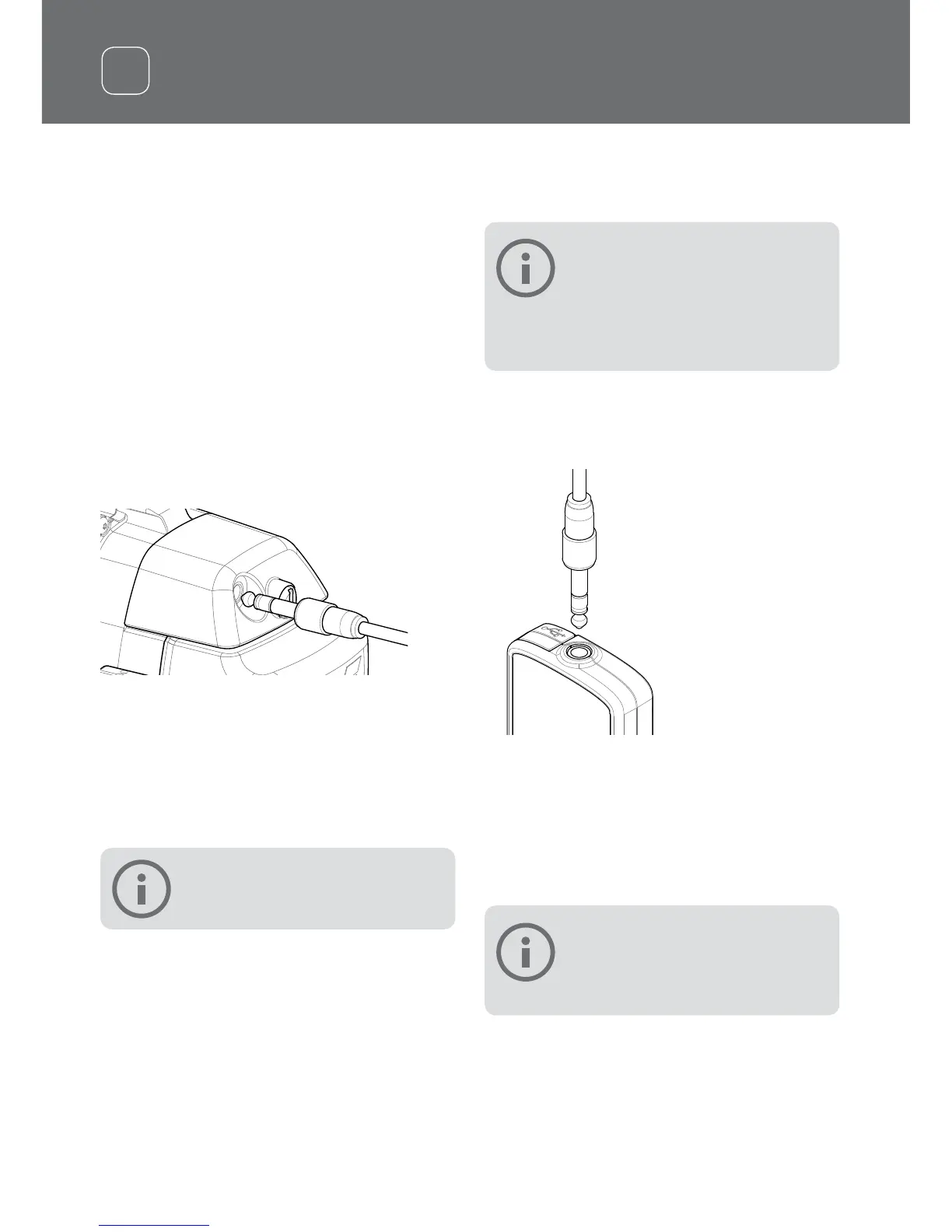Connecting Headphones
The GPZ 7000 does not have a built in
speaker. There are three ways you can listen
to audio:
1. Headphones connected to the detector
2. The WM 12 speaker
3. Headphones connected to the WM 12
Detector Audio
To connect headphones directly to the
detector, plug the headphone plug into the
socket on the headphone module at the rear
of the detector.
If using waterproof accessory headphones,
you will need to remove the headphone
module from the control box and connect
the headphones to the exposed headphone
socket, remembering to tighten the retaining
rings.
NOTE
The GPZ 7000 is not waterproof
WM12 Audio
NOTE
If you are using the WM 12 to listen to
audio, attach the WM 12 to the same
side of your body as the detector,
using the supplied belt clip. This will ensure the
most reliable wireless signal.
To listen to audio via the WM 12, insert the
headphone plug into the WM 12 headphone
socket.
The WM 12 must be wirelessly linked with
the detector using a wireless connection
process to hear audio.
See ‘Connecting the WM 12’ for WM 12
connection instructions, or refer to your user
manual on CD for more detailed information.
NOTE
The WM 12 can be used without
headphones, as it has a built-in
speaker.
8
