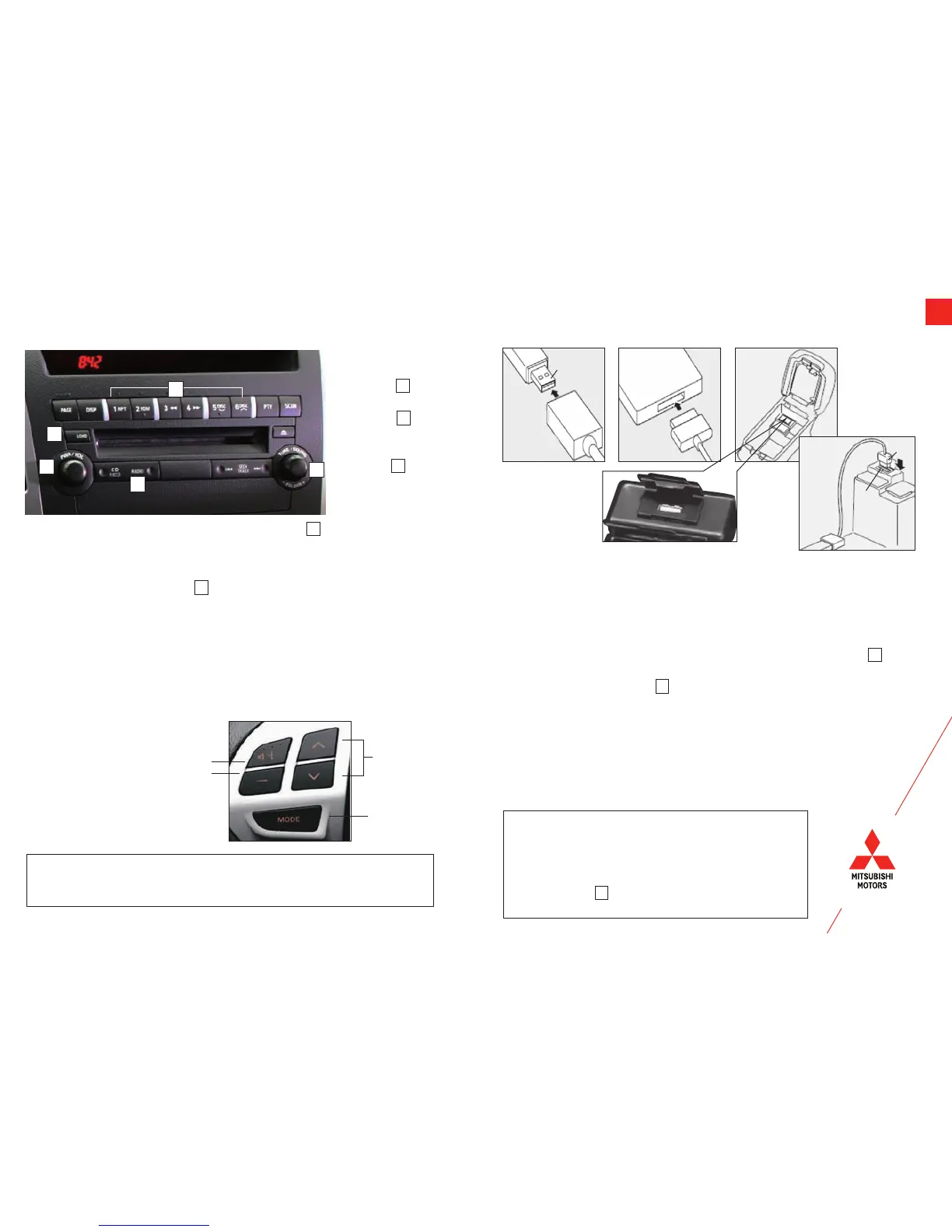7
AUDIO SYSTEM
1. Press the LOAD button Ebriey.
2. The autochanger will show WAIT on the display and start making
itself ready for disc loading.
3. When the autochanger is ready for disc loading, the LOAD
indicator will illuminate and the display will show
LOAD DISC No. (1-6).
4. When a disc is inserted into the CD slot, the disc will begin to
play.
NOTE: Please refer to Comfort Controls in your Owner’s
Manual for more detailed information on how to use
your audio system.
USB and iPod® InputStoring a Station to Memory
Loading a CD
Audio Remote
Control Switch
VOLUME
UP
DOWN
SEEK
Change
station or
track
MODE
Change
the audio
source
1. Park your vehicle in a safe place and place the ignition to the
lock position.
2. Connect the cable
(cable purchased separately) to the USB
memory device
or the Dock connector
to the iPod®
.
3. Open the cover
oftheoorconsolecenterarmrest.
Connect the cable
to the USB input terminal
.
4. Place the ignition switch to the “ACC” position. Press A to turn
on the audio system.
5. Press the CD button B several times to switch to the USB
mode. The input mode changes as follows:
CD
USB
Bluetooth®
6. Depending on your USB device, it may take longer for
playback to start. The number of songs in the device will
determine the length of time it takes to load. Typical
times are from 1 minute to 8 minutes.
7. Once the device is selected, playback starts.
NOTE: You can select desired tracks from
the “Playlist”, “Artists”, “Album”
or “Songs” menus stored in your
iPod® or desired folder in your USB
memory device. Turn the FOLDER
knob C to the desired location then
press it in to select your folder.
A
E
B
C
To enter frequencies
into the memory
(AM/FM/SAT)
1. Press A to turn on
the audio system.
2. Press B to select
the desired band
(AM/FM/SAT).
3. Turn C to the
desired frequency
you wish to keep
in the memory.
4. Press one of the Memory select buttons D (1-6) until it beeps.
Your station is now stored in that location.
D
