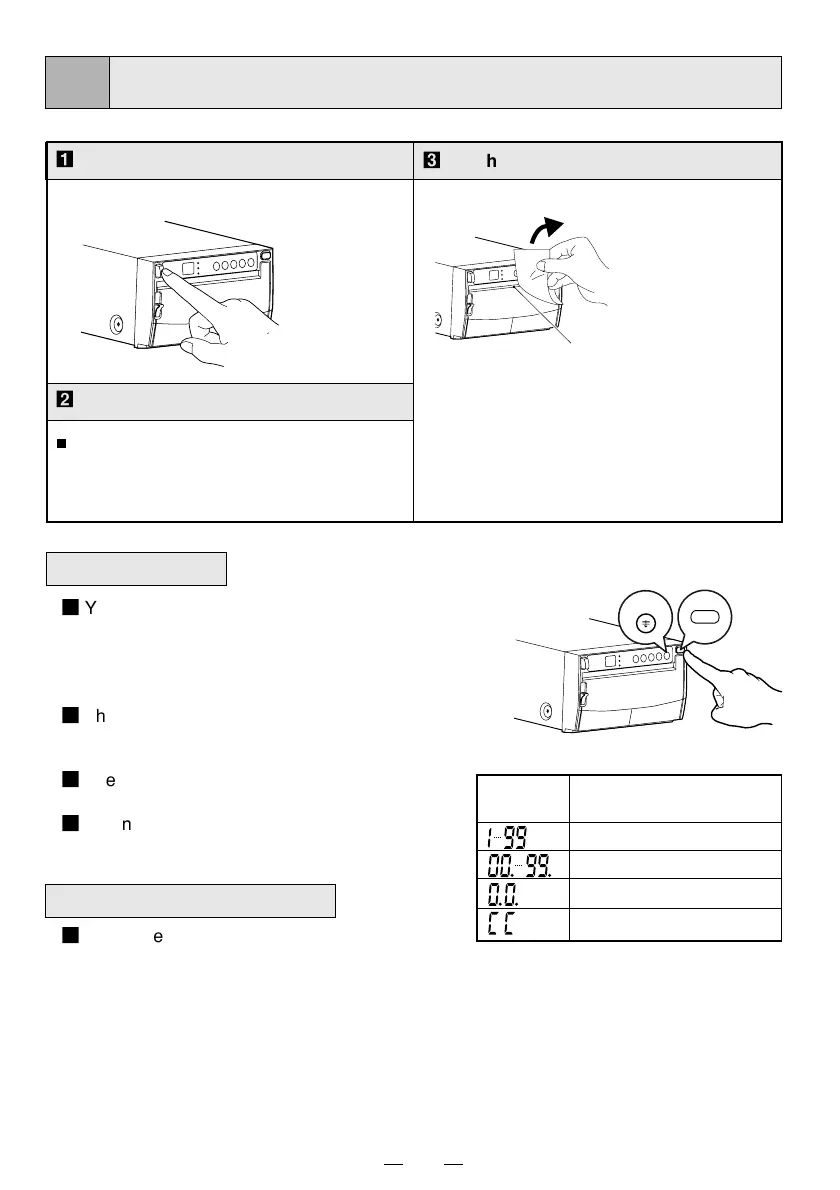11
7
PRINTING
Print a picture with an application
software. The image data is transferred
through USB interface.
cutter
2
You can set the number of copies by pressing
the COPY button on the front panel. (Setting
range : 1 to 200)
You can copy the same picture as many times
as you desire until a new image data is printed.
2
The set number of copy printing and the
number of the remainings are displayed on the
indicator as shown right.
2
The number of copy print setting is not memo-
rized.
2
When pressing the UP button during copy
printing, continuous printing is available.
1
Turn on the power.
3
Cut the printed paper.
2
Print a picture displayed on the screen.
Copy Printing
•
Press the
POWER
switch to turn
on the power.
• Cut the printed
paper with the
cutter by
tearing off the
paper in the
upper right
direction.
• Do not pull the paper in the horizontal
direction. The paper inside the unit may
be displaced and printing may not be
carried out correctly.
Cancel of Copy Printing
2
When pressing the FEED button during copy
printing, the copy printing is cancelled upon
completion of the current copy.
Indicator
Number of copy printing /
remainings
1 - 99
100 - 199
200
Continuous printing
