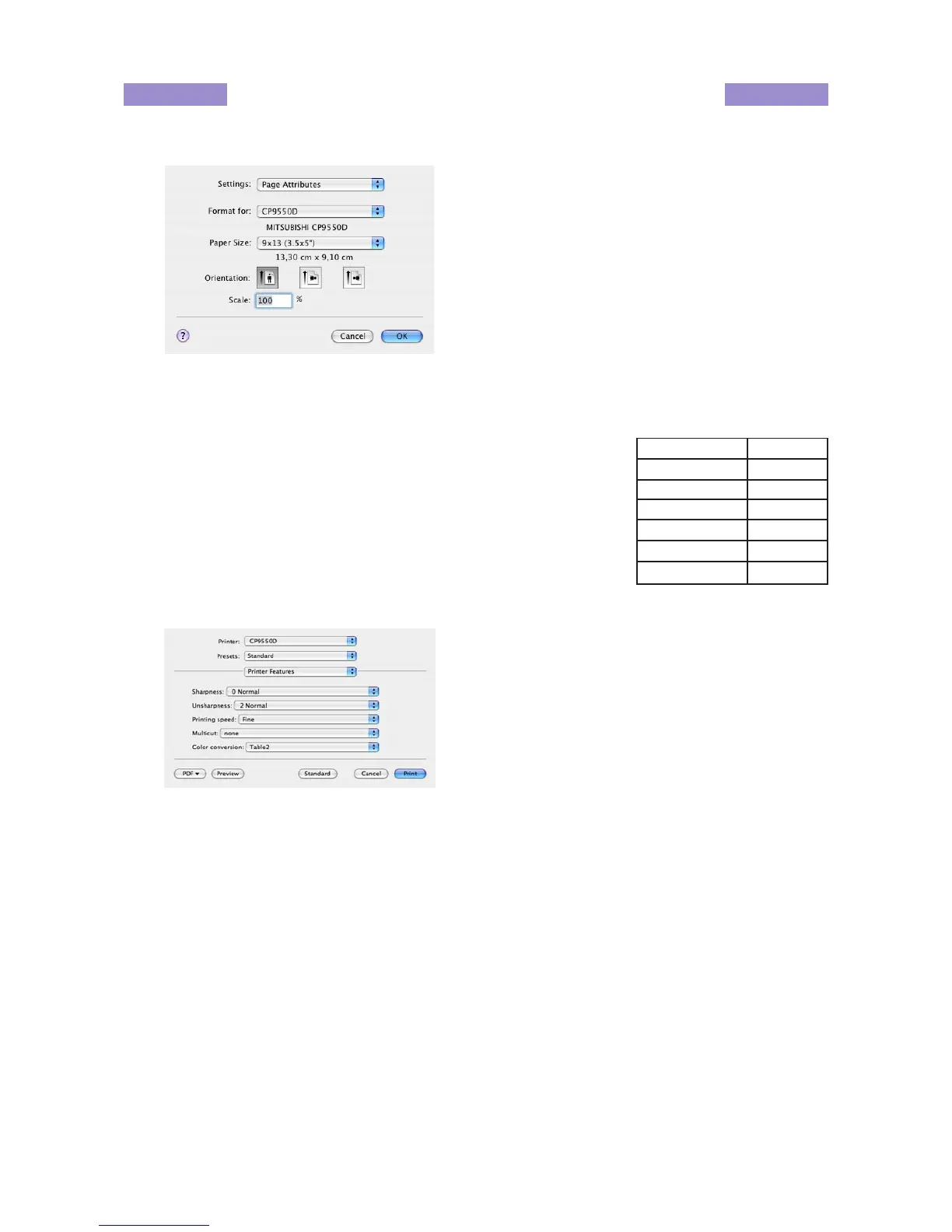MITSUBISHI Digital Color Printer CP9550DW
4
Function explanation
1. Paper Setting dialog
<Fig.11 Page Setting dialog >
1) Paper Size
The size of paper is selected.
The number of print pixels for each paper size is shown in the right table.
When using the paper for post card, select 10x15(4x6”).
2) Orientation
The direction of paper is set.
This is the standard setting function of the operating system.
3) Scale
Enlargement scale is set. (Range : 25-400%)
This is the standard setting function of the operating system.
2. Print Setting dialog
Select “Printer Features” of “Print Setting” dialog to carry out the following settings.
<Fig.12 Print Setting dialog>
1) Sharpness
none / -3 / -2 / -1 /0 / 1 / 2 / 3
Level of outline correction is changed.
none :Not perform the outline correction.
-3 to 3 :The value is smaller, the outline becomes softer.
The value is larger, the outline becomes sharper.
2) Unsharpness
none / 0 / 1 / 2 / 3 / 4
The image is softened.
none :Not soften the image.
0 to 4 :The value gets larger, the image gets softer.
3) Printing speed
Fine / SuperFine / FineDeep
The printing speed can be changed.
FineDeep is not available on the printer having certain serial numbers.
Refer to “12)Printing speed setting” of “Notes”.
Paper size Print pixel
9x13(3.5x5”) 1240*1812
10x15(4x6”) 1416*2152
13x18(5x7”) 1812*2452
15x20(6x8”) 2152*2792
15x21(6x8.5”) 2152*2956
15x23(6x9”) 2152*3146
